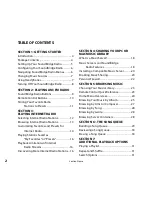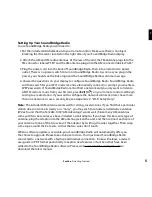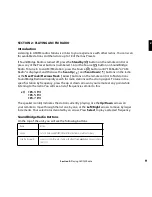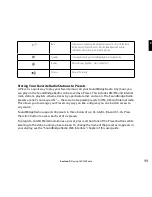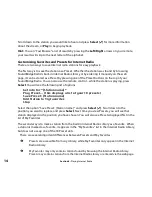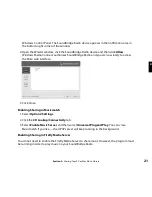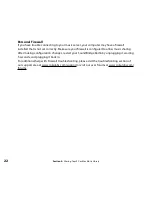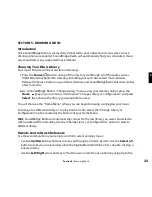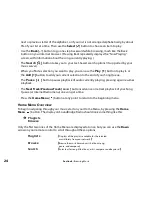14
Scroll down to the station you would like to hear and press
Select [
4
]
for more information
about the stream, or
Play
to begin playback.
Hint
:
You can “Fast Browse” a list of results by pressing the
Left/Right
arrows on your remote;
your results will skip to the next letter of the alphabet.
Customizing Favorites and Presets for Internet Radio
There are two ways to save Internet radio stations for easy playback.
The first way is to save the station as a Preset. Whether the station was found by browsing
SoundBridge Radio’s built-in Internet Radio Library or by entering it manually on the web
page, it can be stored as a Preset by pressing one of the Preset buttons on the top of your
SoundBridge Radio. You can also use the remote control – while the station is playing, press
Select
. You will see the following list of options:
Get info for “[Station name]”
Play Preset… (this displays a list of your 18 presets)
Save Preset: [Station name]
Add Station to My Favorites
Stop
Select the option “Save Preset: [Station name]” and press
Select [
4
]
. Scroll down to the
position you want to replace and press
Select
. Next time you view Presets, you will see that
station displayed in the position you have chosen. You will also see Presets displayed first in the
list of My Favorites.
The second way is to mark a station from the built-in Internet Radio Library as a Favorite. When
a station is marked as a favorite, it appears in the “My Favorites” list in the Internet Radio Library,
but does not use up one of the 18 Preset slots.
There are several important differences between Presets and My Favorites:
Ë
Presets are accessible from any Library, while My Favorites only appear in the Internet
Radio Library.
Ë
My Favorites may only contain stations found by browsing the Internet Radio Library.
Presets may contain stations from the Internet Radio Library or entered via the web page.
Section 3:
Playing Internet Radio