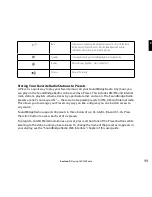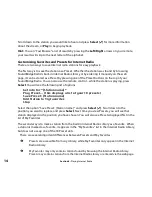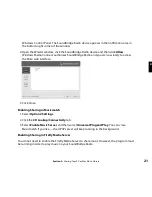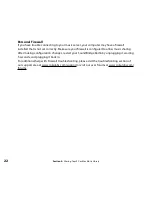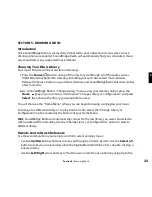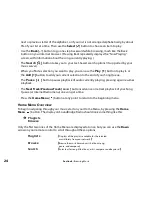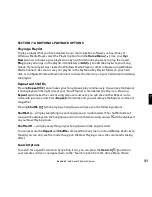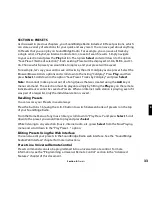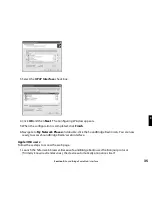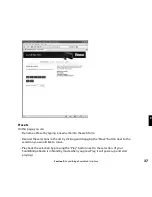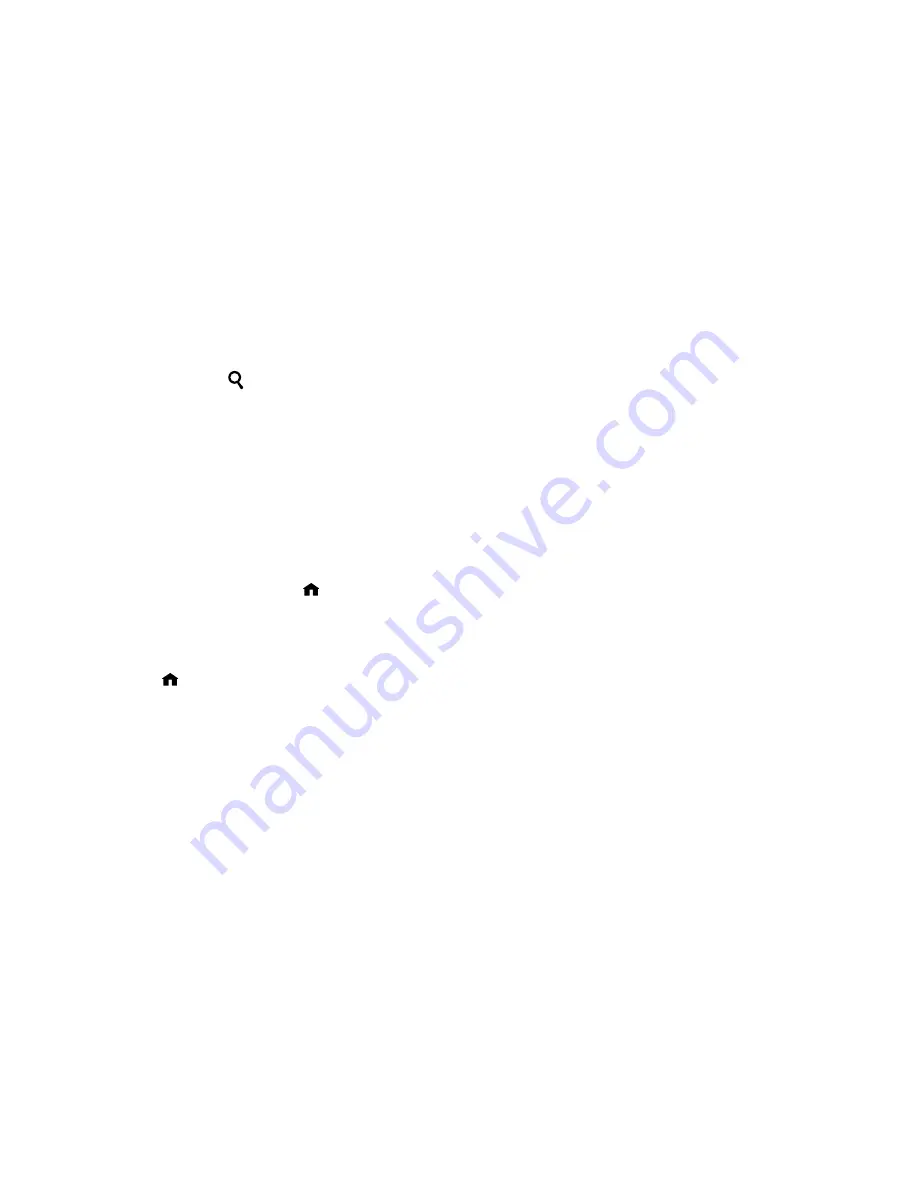
24
next or previous letter of the alphabet, or if your list is not arranged alphabetically, by about
5% of your list at a time. Then use the
Select [
4
]
button to choose an item to play.
• Use the
Back [
�
]
button to go one step backward while browsing, much like the Back
button on your Internet browser. (Pressing Back repeatedly displays the “Now Playing”
screen, with information about the song currently playing.)
• The
Search [
]
button takes you to your text-based search options (if supported by your
music server).
• When you find a selection you want to play, you can use the
Play
[
4
]
button to play it, or
the
Add [+]
button to add your current selection to the end of your Song Queue.
• The
Pause [
;
]
button pauses playback of audio currently playing; pressing again resumes
playback.
• The
Next Track/Previous Track [
: 9
]
buttons advance or retreat playback of your Song
Queue (or Internet Radio menu) one song at a time.
• Press the
Home Menu
[
]button at any point to return to the beginning menu.
Home Menu Overview
To begin navigating through your music, start on your Home Menu, by pressing the
Home
Menu
[
]
button. The display on SoundBridge Radio should look something like this:
Ë
Playlists
Browse
Only the first two lines of the Home Menu are displayed at once, but you can use the
Down
arrow on your remote control to scroll through all these options:
Playlists
[
Displays all the playlists available for the selected
music library from your network.
]
Browse
[
Browse the music library by artist, album, song,
genre, and composer]
Search
[
Enter text for song title, album, artist, composer, and keyword.
]
Section 5:
Browsing Music