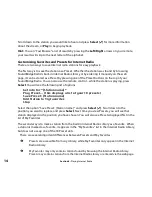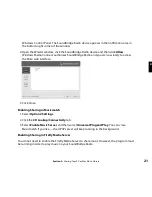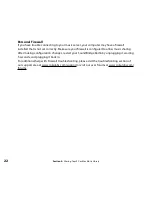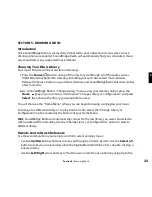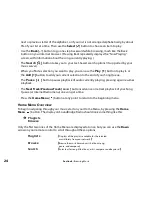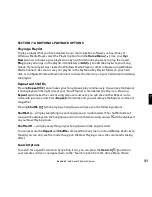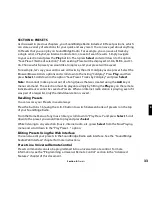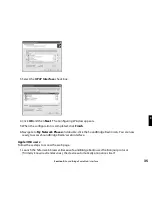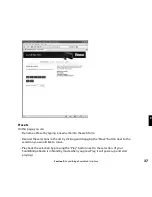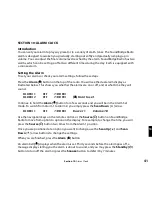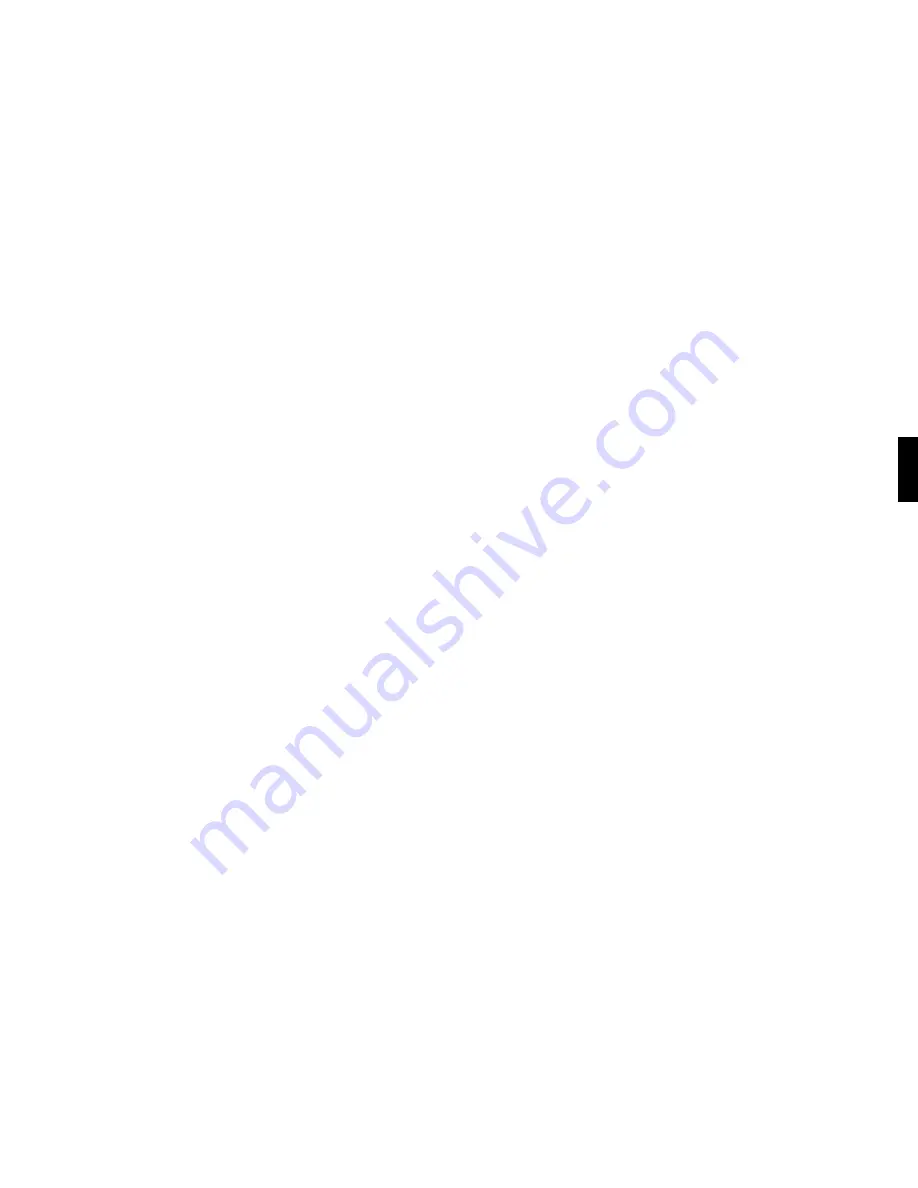
27
remote control — the album will play until the end, then start again at the beginning.)
You can also browse to an album, artist or genre selection and press
Play
to start playing the
entire contents of the selected category.
If you are not sure what you have selected to play, simply press the
Down
arrow from your
“Now Playing” screen (the screen that displays the currently playing song). This is a shortcut to
the Song Queue, which shows your upcoming songs (see upcoming section, “Building a Song
Queue”).
Hint
:
If you navigate to a new song and press
Play
while your original selection is playing,
you will overwrite the old selection (called the “Song Queue”) and begin playing your new
selection. Therefore you should only press
Play
when you want to clear your previous music
selections. Use the
Add [+]
button to add your new selection to the end of your Song Queue.
Browsing by Artist or Composer
Browsing by artist or composer works similarly to browsing by Album, as described above.
After entering your desired artist or album, you will see a screen that lists the albums available
by that artist:
Ë
<Show all matching songs>
Medusa
You can add all songs by this artist to your existing Song Queue by pressing
Add
[+] while the
first menu item <Show all matching songs> is active. Or, press
Play
to play all songs by this
artist and replace your existing Song Queue. (Songs will play in the order they appear on each
album, with each album played in alphabetical order).
Hint
:
Artist names starting with “the,” such as The Beatles, will be found under the first letter of
the word following “the” — in this case, “B” for “Beatles”.
You can choose specific albums or songs to play by navigating down to your desired album and
pressing
Add [+]
to add to an existing Song Queue, or
Play
to replace an existing Song Queue.
Hint
:
if your selected album contains songs by different artists, such as compilation albums or
movie soundtracks, only the song(s) by your selected artist will be played. Browse by Album
instead to play all the tracks.)
Section 5:
Browsing Music
5