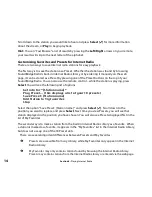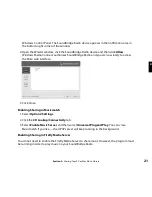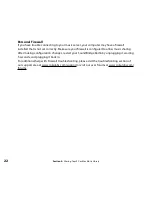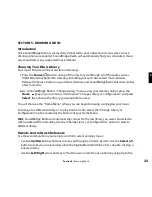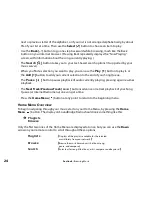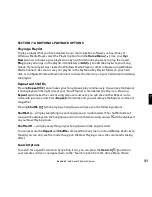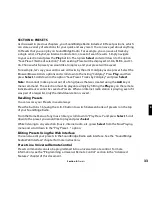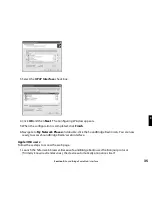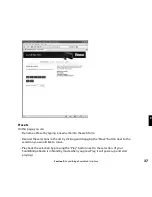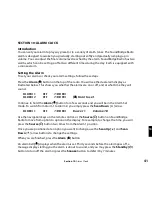28
Browsing by Song
Browsing by song displays a list of all the songs in your music library, listed in alphabetical
order. Use the
Left/Right
arrows to “fast browse” through the list, or
Up/Down
to move
through the list one item at a time.
Browsing by Genre
Browsing by genre displays an alphabetical listing of genres that describe the artists in your
music library. To add all songs within a genre to your Song Queue, highlight that Genre and
press
Add
.
To browse within a genre, such as Hip Hop/Rap, press
Select
on your desired genre. You will
see a list of artists in that genre, with the option to see a list of all albums in that genre. Or you
can navigate to an artist and press
Select
to view albums of the selected genre by that artist.
Hint
:
Information about your music, including Song Name, Artist, Album, and Genre is usually
created automatically by the software you used to save your audio CD files on your computer’s
hard drive (a.k.a. “ripping”). This process creates data called “ID3 tags” to describe each track.
If this data is missing from your audio files, they will not appear when you browse by that data
category. If you need to edit your ID3 tags, or if you are not satisfied with the description of
genres (or other data) assigned to your music file, it is possible to edit that data in supported
music jukebox programs.
Browsing Server Containers
On UPnP servers that support queries, your SoundBridge Radio will use its standard menu
layout, querying the server to get the required content. However, some UPnP servers have
special features or views that are only accessible if you browse the containers that they
export. The Browse Server Containers option allows you to directly browse your UPnP server’s
exported hierarchy.
Note
:
Non-music items may show up in this type of browsing, but SoundBridge Radio will
ignore these files if you try to “play” one of them.
Section 5:
Browsing Music