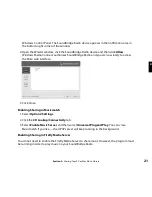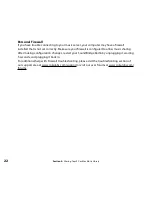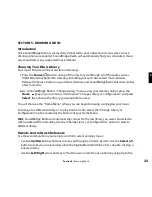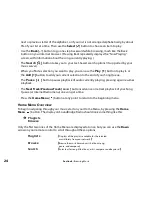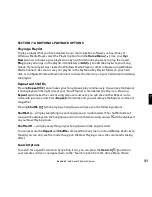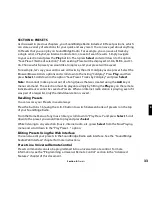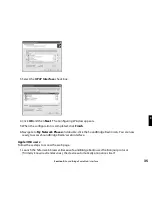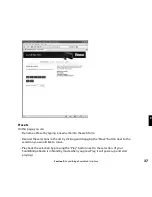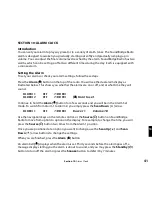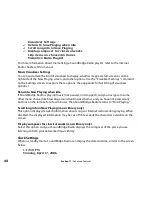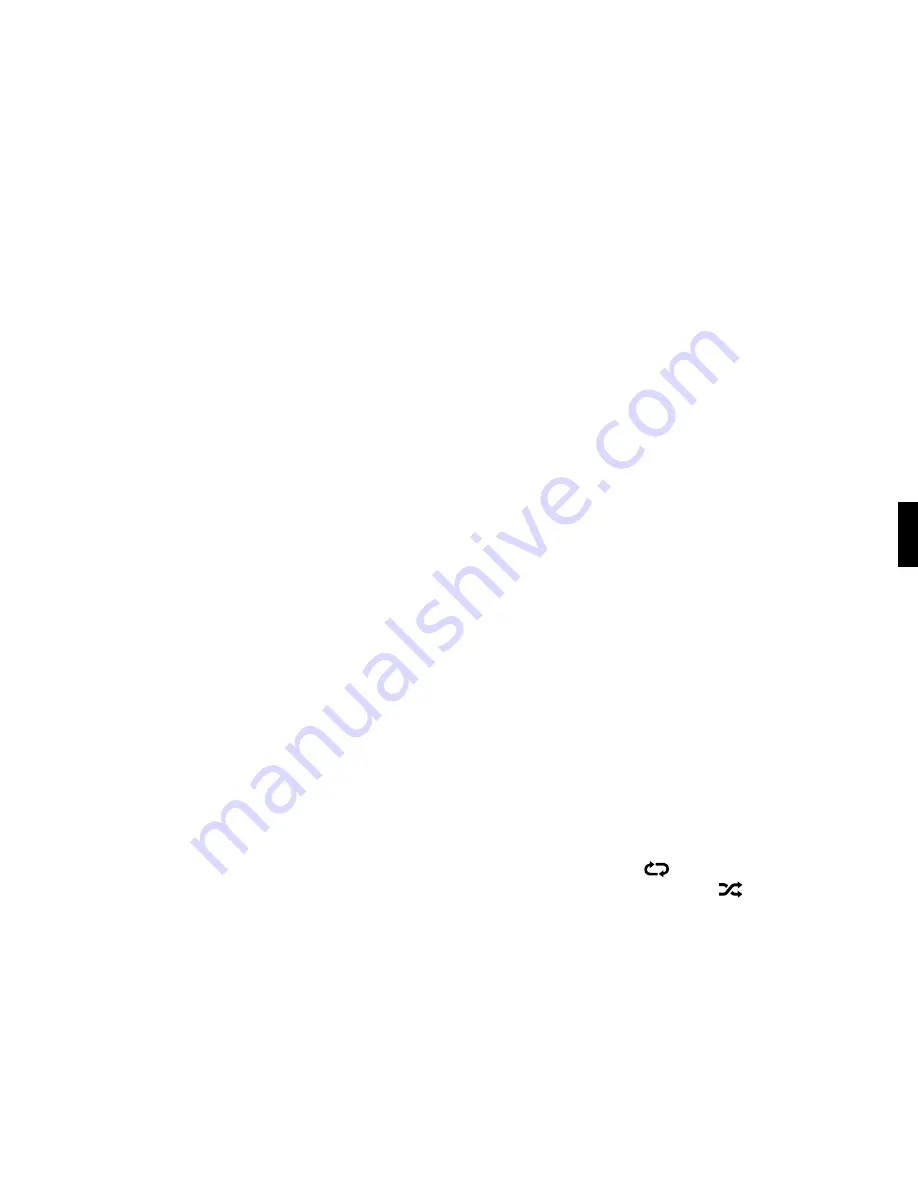
29
SECTION 6: THE SONG QUEUE
SoundBridge Radio automatically builds a Song Queue every time you select a song or album
to play. This section will tell you how to build a Song Queue, review a Song Queue and erase a
Song Queue.
Building a Song Queue
Let’s say you would now like to choose several different songs or selections to play in a row.
This is called building a “Song Queue.” SoundBridge Radio automatically builds a new Song
Queue every time you select a song or album to play. You can add to that list by navigating
to your preferred music and pressing
Add [+].
The selection will be added to the end of the
current Song Queue.
You may add a single song, an entire album, all songs by an artist, all songs in a genre, or any
search result — just browse to the selection you prefer and press
Add
[
+
]. For example, if
you would like to play all songs by Coldplay, select Home menu > Browse > Browse Artists.
Navigate to Coldplay in your artist list and press
Add
[
+
]. All songs on all albums by Coldplay
will be played in the order they appear on each album. See “Browse” and “Search” for more
information.
You have several other options for building a Song Queue. After you press
Select
while
browsing on a song, a “Song” menu appears with the following options:
Play Songs, Starting With [selected song name] (and clear previous Song
Queue)
Get Song Info
Play Song (and clear previous Song Queue)
Add Song to Song Queue (same as pressing the Add [+] button)
The first, “Play Songs” option is described in the section above — it starts playing your album
(or other browsed list), beginning with the current track.
If you choose “Play Song” on any track in your selection, the entire list is added to the Song
Queue, but playback starts on the chosen track. If you have the
Repeat [
]
option selected,
the earlier tracks in the queue will play after the last song. If you have the
Shuffle [
]
option
selected, then the chosen track will play first, followed by all the other tracks in the list in
random order.
Section 6:
The Song Queue
6