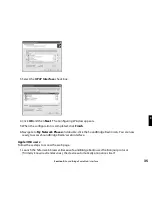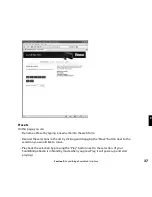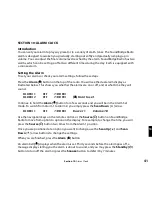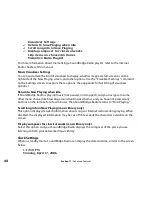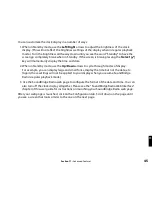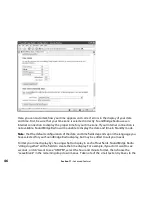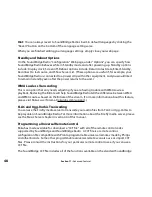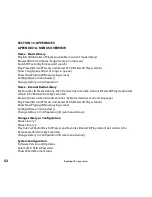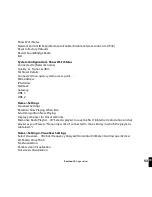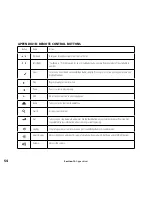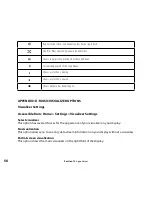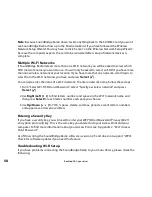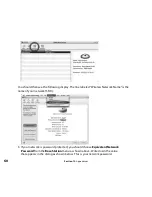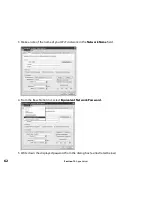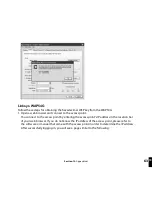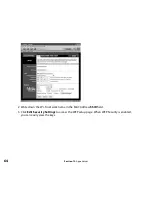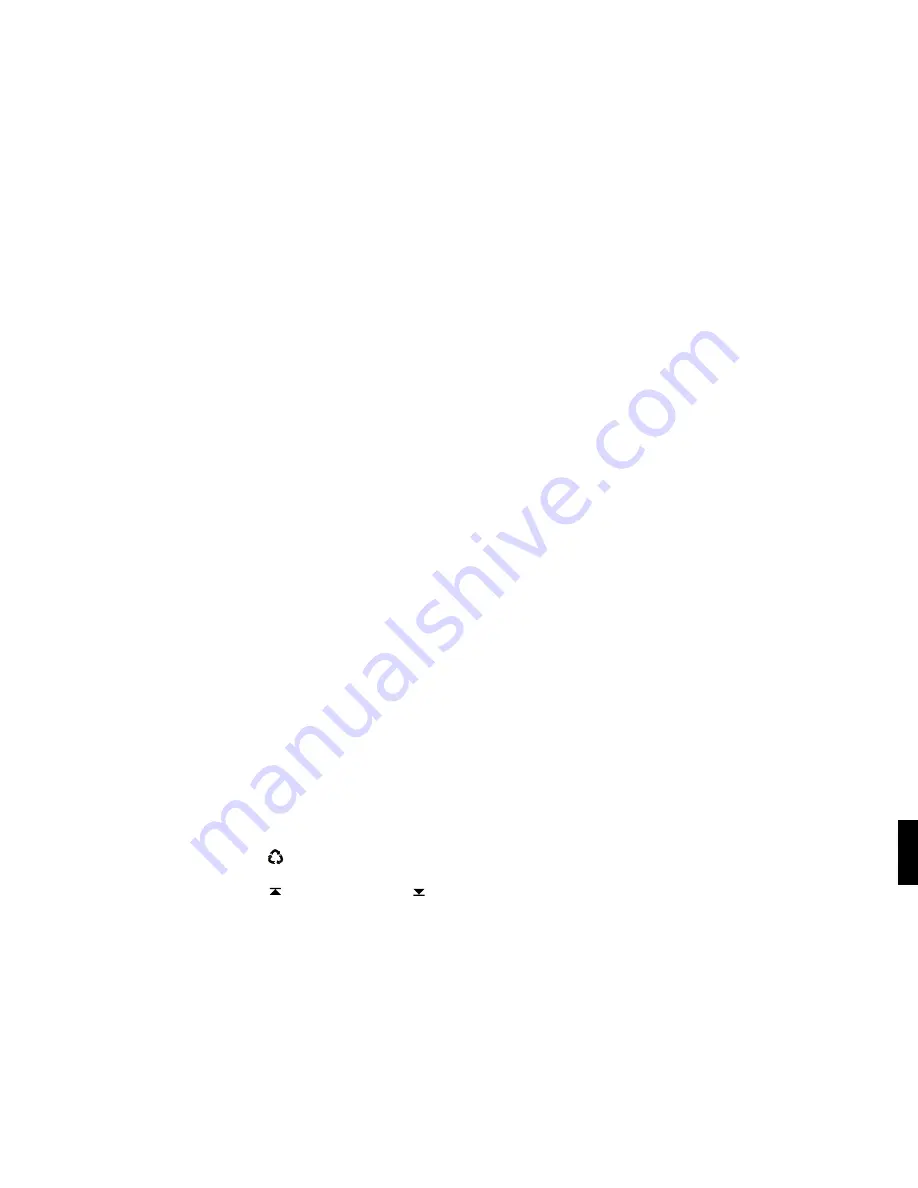
49
remote, as well as some additional special-purpose and direct-access commands that may be
of interest to some users. These functions include: discrete power on/off; stop; Preset keys for
all 18 Presets; keys for all the Browse options; and, keys to directly access Internet radio, AM/FM
radio (SoundBridge Radio only), and the last-used music server library.
Safe Mode
Soundbridge Radio includes a Safe Mode option. Safe Mode enables automatically when
Soundbridge Radio detects that its software has become corrupted (this should not normally
happen). While in Safe Mode you can download a new version of software from Roku or restore
factory settings. When Soundbridge Radio enters Safe Mode, you will see the text “Safe Mode”
displayed superimposed over the Roku logo during the startup animation.
Safe Mode can also be entered manually by powering Soundbridge Radio off by unplugging
it from power, then
plugging it in again while pressing and holding any button on the remote
control during boot-up.
While in Safe Mode, your stored settings will not be recalled. Therefore, you will be prompted
to enter your language and Wi-Fi region again. If you need to update the software on your
SoundBridge Radio, you will also need to select a network and enter the WEP key (if needed) or
use SD card mode.
In Safe Mode, SoundBridge Radio goes directly into the System Configuration menu, with
options limited to checking for software update and resetting factory defaults. The Roku logo is
displayed next to the menu with “Safe Mode” superimposed on it, like the startup animation.
Using SD Cards
SoundBridge Radio comes with a SD/MMC card slot for playing offline digital music files. To
play music from an SD card, follow these steps:
1. Insert your SD card in the slot on the right side of the unit.
2. Press the
Source
[ ]
button on SoundBridge Radio until the SD Card displays.
3. Use the
Scan Up [ ]
or
Scan Down
[ ]
buttons on SoundBridge Radio or
Up/Down
[
56
]
on your remote control to move between song files (tracks).
Section 11:
Advanced Features
11