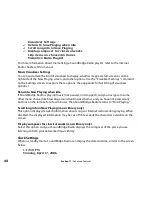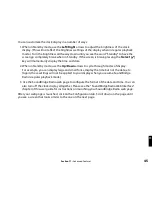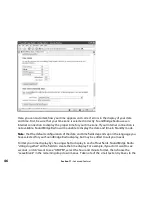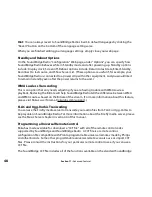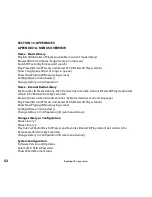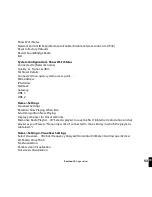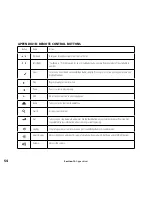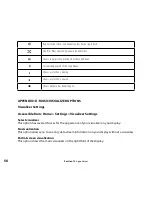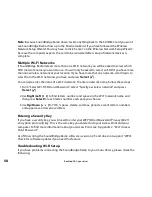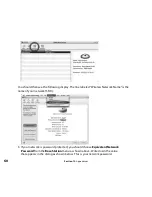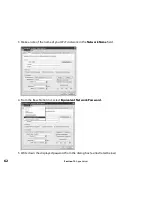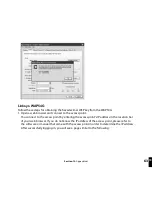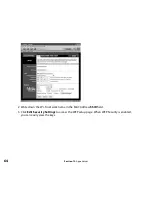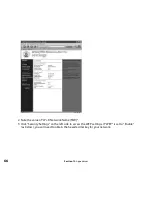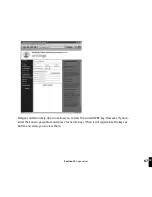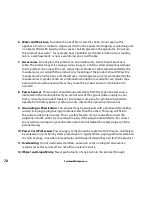58
Note
: Because SoundBridge Radio doesn’t write anything back to the SD/MMC card you won’t
see SoundBridge Radio show up in the final network list if you have followed the ‘Wireless
Network Setup Wizard’. You may have to click ‘Cancel’ on the ‘Wireless Network Setup Wizard’
because the computer expects the card to be reinserted after setup of network devices is
complete.
Multiple Wi-Fi Networks
If SoundBridge Radio detects more than one Wi-Fi network, you will be asked to select which
SSID (network name) you want to use. You will only be asked to select an SSID if you have more
than one wireless network at your location. If you have more that one network, scroll down to
select from the Wi-Fi networks you have and press
Select
[ ]
.
You can also enter the name of a Wi-Fi network. To enter a network name, follow these steps:
1. From “Select Wi-Fi SSID and Password,” select “Specify a wireless network” and press
Select
[ ]
.
2. Use
Right/Left
[
34
]
to find letters, number and spaces in the Wi-Fi network name and
then press
Select
for each letter, number and space you choose.
3. Use
Up/Down [
56
]
for “OK,” spaces, delete, commas, periods, accent letters, numbers
and uppercase or lowercase letters.
Entering a Security Key
If you have a security key, you will need to enter your WEP [Wired Equivalent Privacy (802.11
encryption protocol)] key. This is the same key you entered into your Access Point and your
computer. To find more information about your Access Point, see “Appendix 2: “Wi-Fi Access
Point Password.”
As of this writing, the SoundBridge Radio software is version 2.5 and does not support “WPA”.
Check for software updates if you need this feature.
Troubleshooting Wi-Fi Setup
If you have problems connecting the SoundBridge Radio to your music library, please check the
following:
Section 13:
Appendices
Section 13:
Appendices