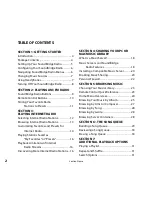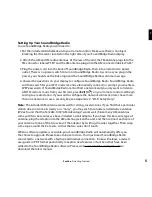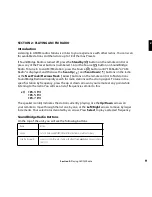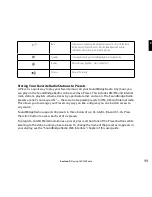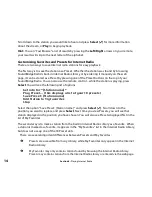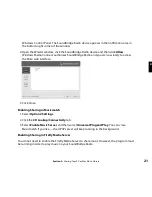6
Configuring Your SoundBridge Radio
SoundBridge Radio allows you to customize your product by choosing from several languages,
and a range of time zones and geographic locations. Your country information is used to select
the correct Wi-Fi format. Note that it may be illegal for you to select an incorrect country.
SoundBridge Radio uses your time zone selection to set the time from an external “atomic
clock” time server from the Internet.
During this process, if you want to move back to a prior menu, use the
Back [
�
]
key on your
remote control. If at a later time you change your mind about your selections, you can change
them singly using SoundBridge Radio’s Web Interface or start fresh using “Reset to Factory
Defaults”. See the “SoundBridge Radio Web Interface” and “Advanced Features” chapters of this
manual for more information.
After completing these selections, SoundBridge Radio looks for a Wi-Fi connection, and then
connects to the Internet and to any networked computers with shared music servers (see
“Sharing Your PC or Mac Music Library”). You can now begin listening to AM/FM radio or
Internet radio.
Navigating SoundBridge Radio Menus
As you use your remote control to navigate between menus on SoundBridge Radio, you will see
just the first few lines of each menu. You can use the
Bright
button on your remote control to
adjust text size between 1, 2, or 4 lines of text. Use the
Up/Down
arrows on the remote control
to see the complete a list of menu options, then press
Select [
4
]
to choose a menu item.
Section 1:
Getting Started