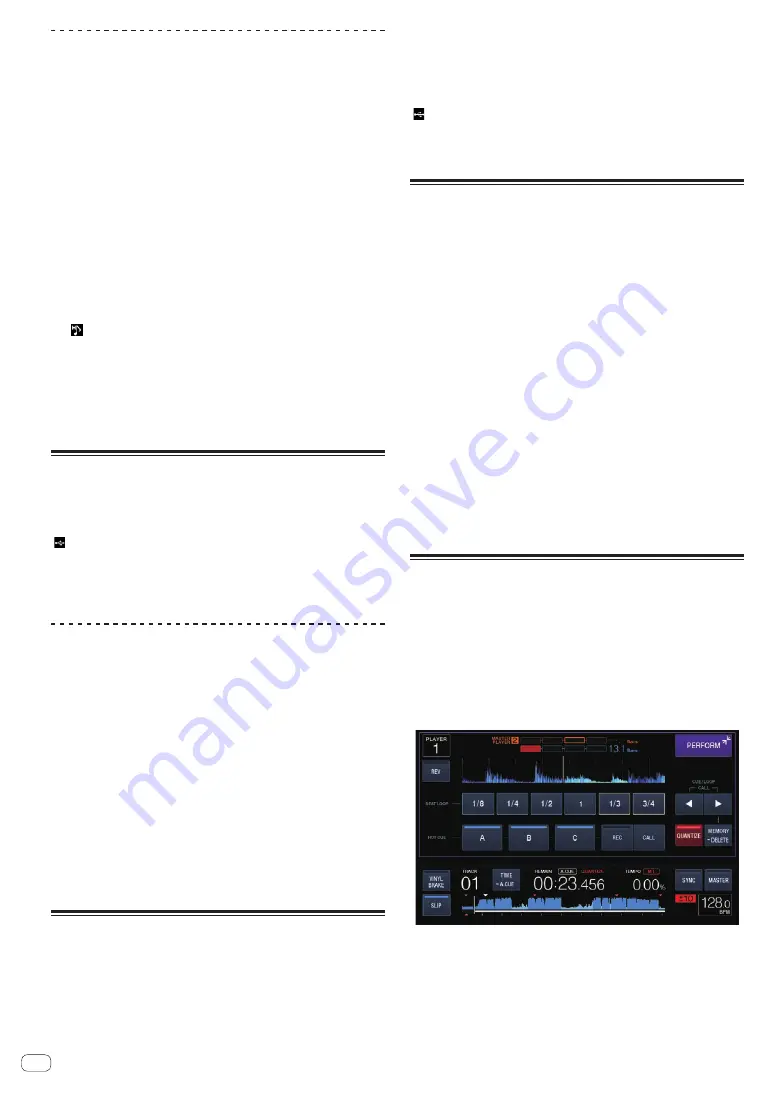
Calling out hot cues
1 Load the track whose hot cue you want to call out.
2 Touch [PERFORM].
3 Touch [HOT CUE (CALL)].
[
HOT CUE
(
A,B,C
)] recording the hot cue starts flashing and switches to
the hot cue call out mode.
4 Touch the [HOT CUE (A,B,C)] which you want to call
hot cue.
The hot cue is called out and [
HOT CUE
(
A,B,C
)] lights up in green or
orange.
!
If you don’t want to call out hot cue , press [
HOT CUE
(
CALL
)] with-
out pressing [
HOT CUE
(
A,B,C
)]. The light turns off when hot cueing
is not called out.
!
If the call out mode of the hot cue is canceled by mistake, touch the
[
HOT CUE
(
CALL
)] again.
!
rekordbox can be preset so that hot cues are called out automatically
when tracks are loaded.
!
“ ” is displayed on the track list for tracks for which auto hot cue
loading is set.
Canceling the hot cue call out mode
Perform one of the operations below to cancel the hot cue call out mode.
!
Calling out hot cues A, B and C.
!
Touch [
HOT CUE
(
CALL
)].
Storing cue or loop points
1 Set Cue Point or Loop Point.
2 Touch [MEMORY (DELETE)].
[
MEMORY
] is displayed on the main unit display for several seconds,
then the point information is stored on the USB device.
Stored cue and loop points are indicated [
b
] at the top of the waveform
display.
!
To store loop points, touch [
MEMORY
] during loop playback.
Calling out stored cue or loop points
1 Load the track whose cue or loop points you want to
call out.
2 Touch [CUE/LOOPCALL
c
] or [CUE/LOOPCALL
d
].
To call a point before the currently playing position, touch
[
CUE/LOOPCALL
c
]. To call out a point after the currently playing posi-
tion, touch [
CUE/LOOP
CALL
d
].
The track cues to the called out point and pauses.
!
When multiple points are stored, a different point is called out
each time the button is pressed.
!
Loops set as active loops can also be called out as stored loops
by rekordbox.
!
If a comment is set to the called point by rekordbox, the comment
is displayed in the area where the track name is displayed.
3 Touch [PLAY/PAUSE
f
].
Normal or loop playback starts from the point that was called out.
Deleting stored cue or loop points
1 Load the track containing the cue point or loop points
you want to delete.
2 Touch [CUE/LOOPCALL
c
] or [CUE/LOOPCALL
d
] to call
out the point to be deleted.
The track cues to the called out point and pauses.
!
When multiple points are stored, a different point is called out each
time the buttons [
CUE/LOOP
CALL
c
] or [
CUE/LOOP
CALL
d
] are
touched.
3 Touch and hold [MEMORY (DELETE)] for over
1 second.
[
DELETE
] is displayed on the main unit display, then the selected
point information is deleted.
!
When a stored loop set as an active loop is deleted, the active loop is
also deleted.
Setting the cue point for auto
cueing
The cue point to be set as the auto cue can be selected using one of the
methods below.
Setting the cue point by the acoustic pressure level
identified as a silent section (8 levels)
–36 dB, –42 dB, –48 dB, –54 dB, –60 dB, –66 dB, –72 dB and –78 dB
Automatically setting stored cues as cue points
The stored cue point in [
MEMORY
] nearest to the beginning of the track
is set as the cue point for auto cueing.
!
When [
MEMORY
] is set, [
A. CUE
] lights in white on the main unit
display.
The setting of the cue point for auto cueing can be changed using one of
the methods below.
1 Touch [MENU (UTILITY)] for over 1 second.
The [
UTILITY
] screen is displayed.
2 Turn the rotary selector then press it.
Select [
AUTO CUE LEVEL
].
3 Turn the rotary selector then press it.
Select the acoustic pressure level or [
MEMORY
].
Using the slip mode
When the slip mode is turned on, normal playback in the original rhythm
continues in the background while pausing (in the vinyl mode), scratch-
ing, playing loops or playing in reverse. When the slip mode is canceled,
normal playback resumes from the point reached at the time the slip
mode was canceled.
!
When the quantize function is on, there may be a slight delay in
operation of this function in order to synchronize the beat.
(Slip beat loop, slip reverse and slip hot cue only)
Screen display in slip mode (performance screen)
!
When in slip mode, [
SLIP
] on the screen bottom left lights up in blue.
En
22
















































