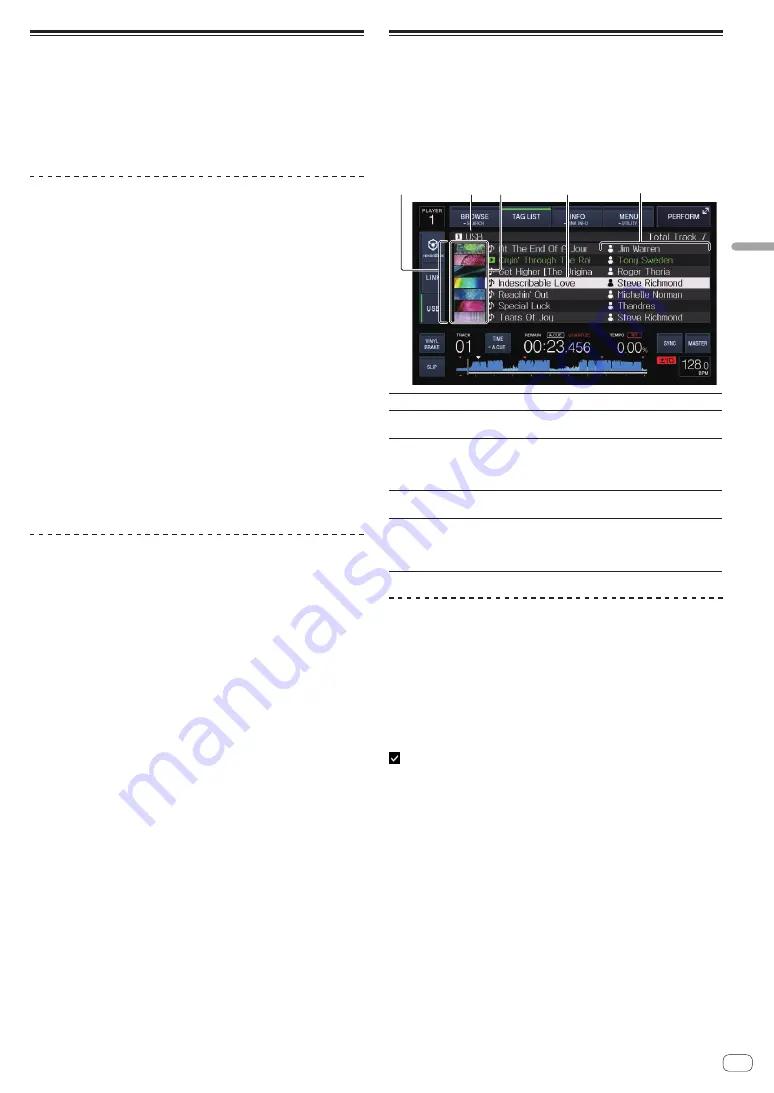
En
27
Advanced
Operation
Checking the playing history
(
HISTORY
)
The track playing history is stored and displayed at the [
HISTORY
] cat-
egory on the browse screen.
!
Playlists can be created based on the playing history at [
HISTORY
]
using rekordbox. For details, see the rekordbox (Mac/Windows)
user’s manual.
Storing the playing history
1 Connect the USB device to this unit.
2 Play tracks.
Tracks that have been played for approximately 1 minute are stored on
the playing history list.
!
When a USB device is connected to this unit for the first time or
when it is reconnected to this unit, a new playing history is automati-
cally created on the USB device.
!
The names of playing history lists can be preset at [
UTILITY
].
=
Setting the playing history list name
(p. 31 )
!
When the same track is played two or more times consecutively, it
may not be stored in the history.
!
The maximum number of tracks that can be stored on a playing
history list is 999. From the 1 000th track on, the oldest entries on the
playing history are deleted to make room for the new entries. Up to
999 playing history lists can be created.
!
When tracks are registered on the playing history list, their track
names, etc., are displayed in green (indicating that they have been
played).
!
Track names etc. of the tracks at the [
PLAYLIST
] category can be
changed to green (played) using [
MENU (UTILITY)
]. When changed,
the tracks are registered on the playing history list.
Deleting the playback history
1 Connect the USB device to this unit.
2 Display the rekordbox library.
=
Playing media connected to or inserted in this unit
(p. 17 )
=
Playing music files on other DJ players
(p. 18 )
=
Playing the rekordbox library on a computer or mobile device
(p. 18 )
3 Use the rotary selector to select and enter the
[HISTORY] category.
A list of the playing history lists is displayed.
4 Turn the rotary selector and select the playing history
list to be deleted.
5 Touch [MENU (UTILITY)].
The remove menu is displayed.
6 Turn the rotary selector to select and enter the range
to be deleted.
!
[
DELETE
]: The currently selected playing history list is deleted.
!
[
ALL DELETE
]: All the playing history lists are deleted.
!
When a USB device’s playing history is loaded as a rekordbox playl-
ist, the previously loaded playing history is deleted from the USB
device.
!
For tracks in the [
PLAYLIST
] category, the tracks can be changed
from green (played) to white (not played) using [
MENU (UTILITY)
].
When this change is made, the tracks are deleted from the playing
history list.
7 Use the rotary selector to select and enter [OK].
Editing tag lists
Tracks to be played next or tracks selected according to DJ situations
can be marked and collected on lists. The list of collected tracks is called
the “tag list”. These tag lists can be shared in real time among multiple
DJ players connected by PRO DJ LINK.
!
Up to 100 tracks per device can be added to a tag list.
!
One tag list can be created per USB device. It is not possible to make
a tag list containing tracks on different USB devices.
!
It is not possible to register the same track in the same folder twice.
4
5
1
3
2
1
List of contents
The contents of the tag list are displayed here.
2
Medium name
The name of the medium on which the track is
recorded is displayed here.
3
Jacket photo
Part of the artwork registered in rekordbox is displayed
here.
On touching [
INFO (LINK INFO)
], he jacket photo turns
off and sequential number are displayed.
4
Cursor
Turn the rotary selector to move the cursor up and
down.
5
User-set
categories
The categories displayed with rekordbox can be
selected.
When [
INFO (LINK INFO)
] is touched, the details of the
track selected with the cursor are displayed.
Adding tracks to the tag list
Selecting tracks and adding them
1 Switch to the browse screen and display the list of
tracks.
2 Set the cursor to the track and press the [TAG TRACK/
REMOVE] button.
is displayed to the left of the track and the track is added to that
medium’s tag list.
!
Tracks can be recorded in the tag list ahead of time using rekordbox.
—
For detailed operating procedure, see the rekordbox (Mac/
Windows) user’s manual.
Adding loaded tracks
1 Load a track.
2 Press the [TAG TRACK/REMOVE] button.
The track loaded in this unit is added to the tag list.
The loaded tracks can be added to the tag lists by pressing the
[
TAG TRACK
/
REMOVE
] button on the following screens.
!
When the performance screen or track’s details screen is dis-
played while loading a track.
Adding entire categories or folders
All the tracks in a selected category or folder can be added to the tag list.











































