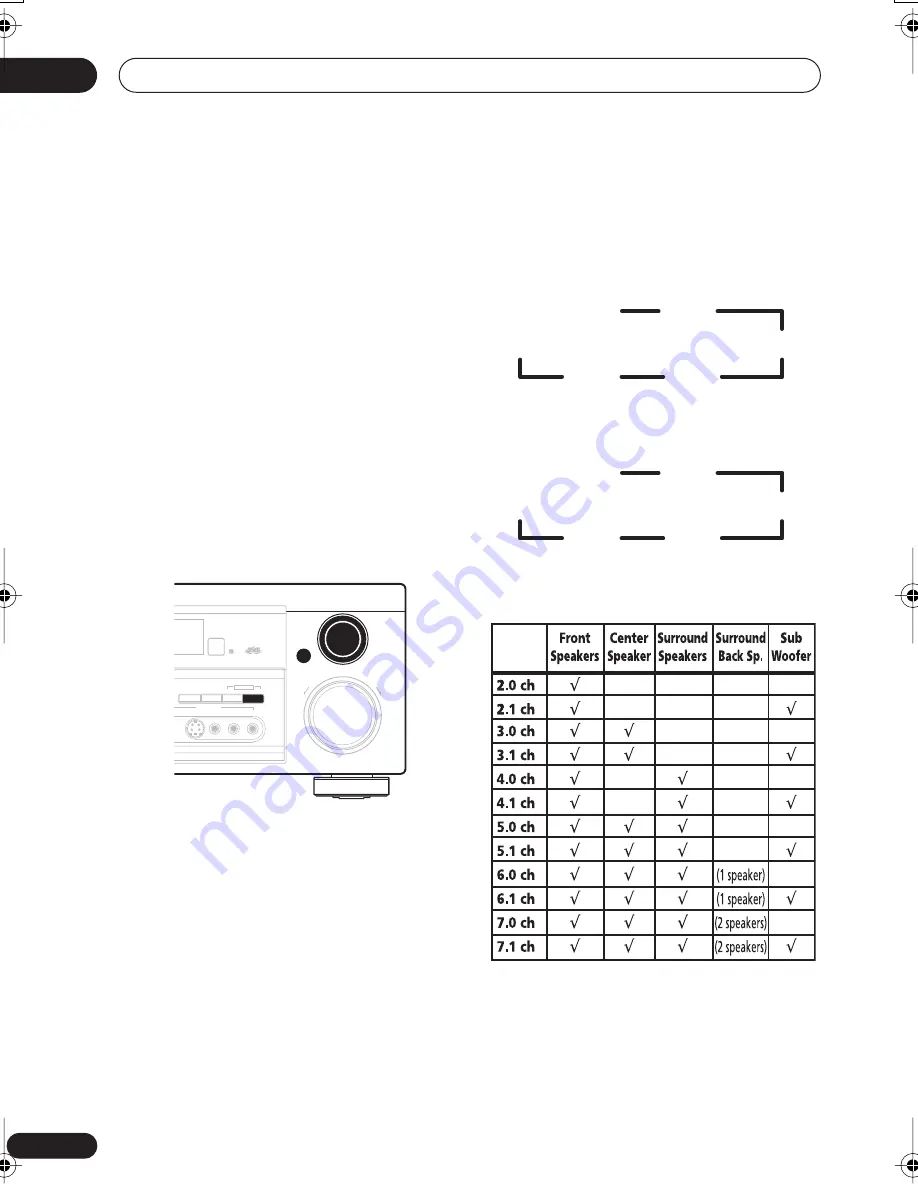
5 minute guide
02
12
En
Using the Quick Setup
You can use the Quick Setup to get your
system up and running with just a few button
presses. The receiver automatically makes
the necessary settings after you have selected
your speaker setup, room size and listening
position.
If you want to make more specific settings,
refer to
Choosing your receiver setup
on
page 42.
Use the front panel controls for the steps
below.
VSX-D914 model only
– Note that you don’t
have to make these settings if you use the
automatic MCACC setup instead (in this
case, go straight to the
Quick surround sound
setup
on page 14).
1
If the receiver is off, press
STANDBY/ON to turn the power on.
2
Press QUICK SETUP.
SW DET
flashes in the display while the
receiver checks your setup for a subwoofer.
SW YES
or
SW NO
confirms the subwoofer
check, then the display prompts you to select
your speaker setup.
3
Use the MULTI JOG dial to choose your
speaker setup.
When a subwoofer was detected in step 2, you
can cycle between the following choices:
If a subwoofer wasn’t detected in step 2, you
can cycle between the following choices:
• Check the table below to find the speaker
setup that corresponds with your system.
4
Press ENTER.
5
Use the MULTI JOG dial to choose your
room size.
Depending on the distance of your speakers
from the listening position, choose between
small, medium, or large (
S
,
M
or
L
),
M
being
an average-sized room.
UP
DOWN
MULTI JOG
MASTER VOLUME
ENTER
SPEAKERS
S-VIDEO
VIDEO
L AUDIO R
SB CH
MODE
TONE
QUICK SETUP
VIDEO INPUT
MULTI JOG
7.1ch
4.1ch
6.1ch
5.1ch
2.1ch
3.1ch
7.0ch
4.0ch
6.0ch
5.0ch
2.0ch
3.0ch
VSX_D912.book.fm 12 ページ 2003年12月5日 金曜日 午前9時43分













































