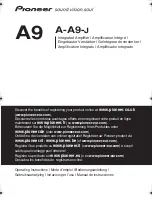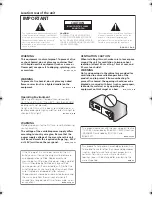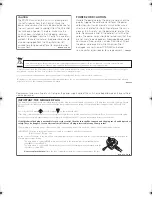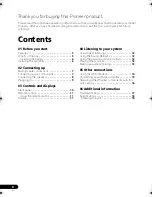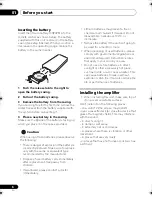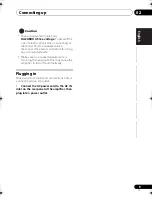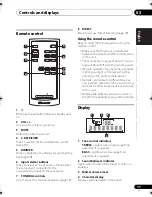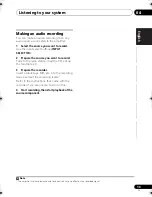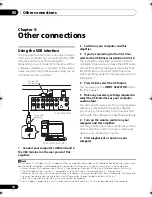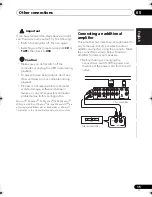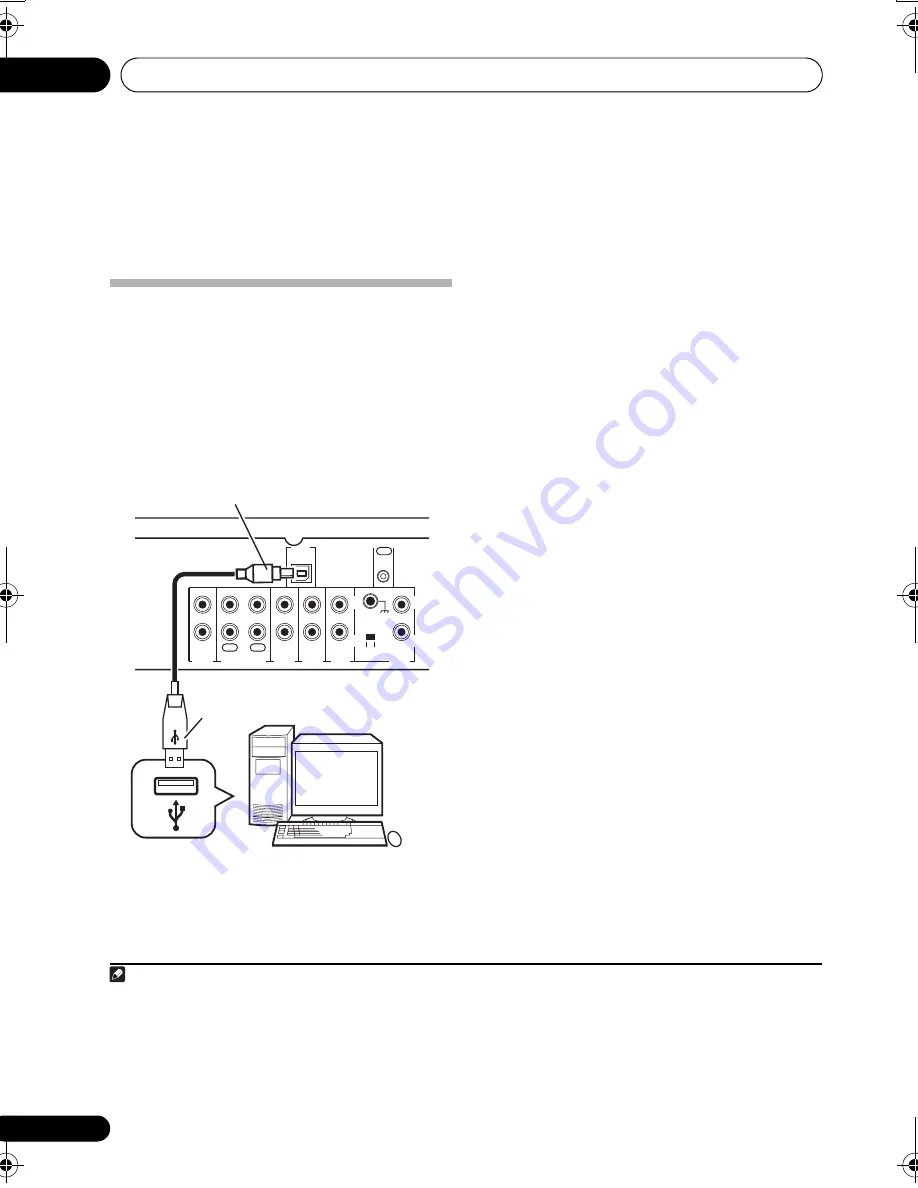
Other connections
05
14
En
Chapter 5:
Other connections
Using the USB interface
It is possible to listen to two channels of audio
from your computer by connecting to the USB
interface on the rear of this amplifier.
Depending on your model of computer and the
software installed, you can listen to the stereo
audio source through the speaker setup you’ve
connected to this amplifier.
1
1
Connect your computer's USB terminal to
the USB terminal on the rear panel of this
amplifier.
2
Switch on your computer and this
amplifier.
3
If you’re connecting for the first time,
wait for the USB driver installation to finish.
The installation may take a minute or two to
complete. Make sure you leave the USB cable
connected until the dialog box indicates that
the USB setup is finished. Note that some
older operating systems may require a disc for
installation.
2
4
Press USB to select the USB input.
You can also use the
INPUT SELECTOR
dial on
the front panel.
5
Make any necessary settings required to
select the USB interface as your computer
audio output.
You will need to make sure the correct speaker
setting is selected with the audio software
you’re using. Please refer to the manual that
came with the software to make these settings.
6
Turn up the volume control on your
computer and this amplifier.
You may want to start with a fairly low volume
on this amplifier and turn it up as necessary
after you’ve checked your levels.
7
Start playback of a source on your
computer.
Note
1 • Windows
®
XP, Windows
®
2000, Windows
®
Millennium Edition and Windows
®
98 Second Edition operating systems have
been tested for compatibility, but depending on your computer setup, you may find that your system is not compatible.
• Make sure your USB cable connects from an A-type connector (from your PC) to a 4-pin B-type connector (to this unit).
• The USB specification is version 1.1 compatible, and the USB Audio Class specification is 1.0 compatible.
• Computer alert sounds will also be heard through the speakers unless you disable them from the computer’s control panel.
• You won’t be able to hear the audio from the USB connection through the digital outputs of this unit.
• Note that using hubs or extensions may cause connection problems.
PRE
OUT
TAPE
TUNER
AUX
CD
PHONO
MM/MC
L
R
GND
L
R
USB
AUDIO IN
SIGNAL
CONTROL
OUT
IN
PLAY
OUT
REC
Personal computer
This amplifier
A-type USB
connector
B-type USB
connector
2 If your PC doesn’t recognize this unit, try reconnecting the USB cable. If it is still unrecognized, restart the computer.
A9_MY.book Page 14 Tuesday, October 10, 2006 10:40 AM
Summary of Contents for A-A9-J
Page 37: ...Informations supplémentaires 06 19 Fr English Deutsch Français Español Italiano Nederlands ...
Page 55: ...Zusätzliche Informationen 06 19 Ge English Deutsch Français Español Italiano Nederlands ...
Page 73: ...Bijkomende informatie 06 19 Du English Deutsch Français Español Italiano Nederlands ...