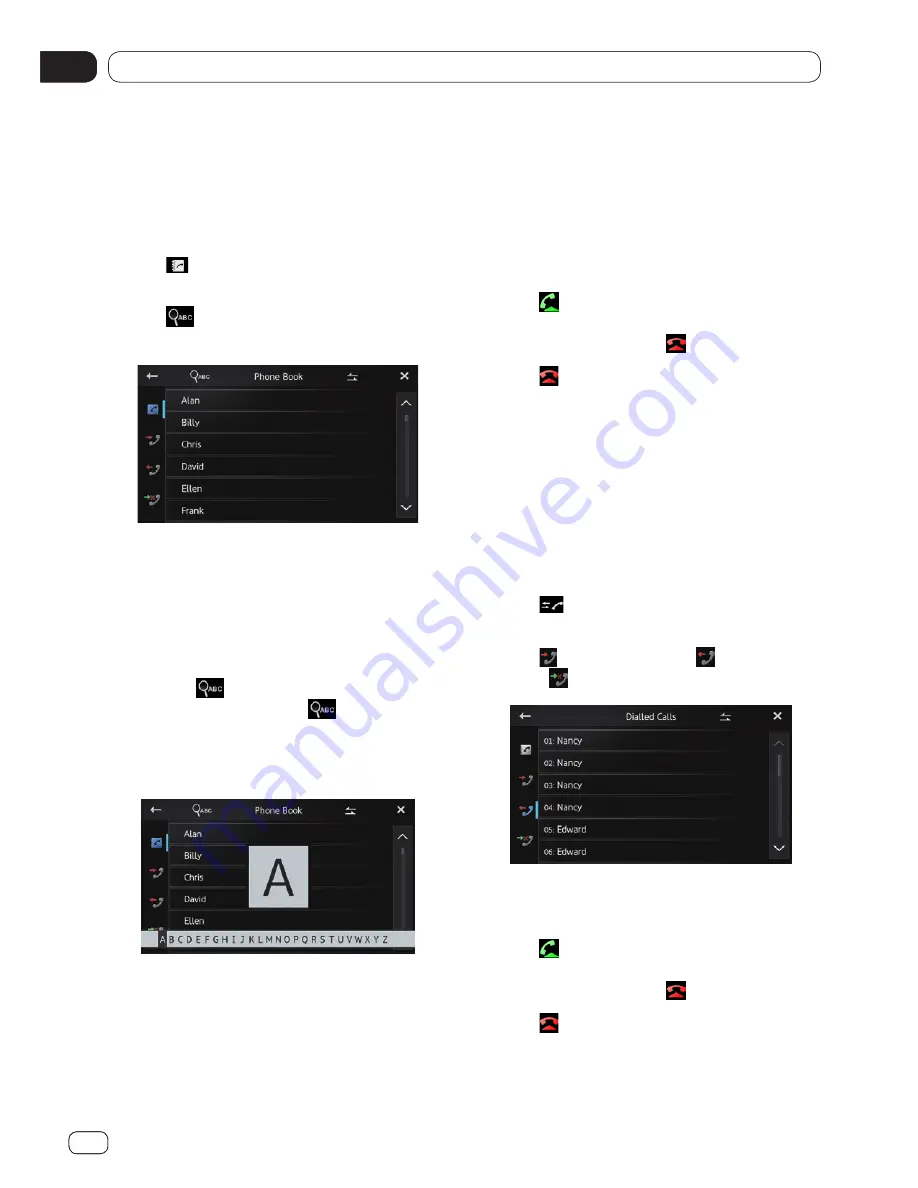
Using hands-free phoning
07
Chapter
52
En
Using hands-free phoning
13
Chapter
52
Selecting a number using alphabet
search mode
If a lot of numbers are registered in the phone
book, you can search for a phone number us-
ing alphabet search mode.
1 Tap .
The “
Phone Book
” screen appears.
2 Tap to switch to the alphabet
search mode.
3 Tap the first letter of the entry you are
looking for.
The screen jumps to the top of the page dis-
playing the entries that start with the selected
letter.
■
If you want to change the character to Rus-
sian, tap
on the alphabet search mode.
To return to English, tap
again.
■
The order of the first name and last name
may be different from that of the mobile
device.
4 Tap the list to display the phone num-
ber list of the selected entry.
The details screen of the phone book appears.
5 Tap the phone number you want to dial.
The dial confirm screen appears.
■
If several phone numbers are included in
an entry, select one by tapping the list.
6 Tap .
Dialing starts.
■
To cancel the call, tap
.
7 Tap to end the call.
Dialing from the history
The most recent calls made dialed, received
and missed are stored in the call history list.
You can browse the call history list and call
numbers from it.
❐
Each call history saves 80 calls per regis-
tered mobile device. If the number of calls
exceeds 80, the oldest entry will be deleted.
1 Tap .
The latest updated call history list appears.
2 Tap (Received calls), (Dialed
calls) or (Missed calls).
3 Tap an entry on the list.
The dial confirm screen appears.
4 Tap .
Dialing starts.
■
To cancel the call, tap
.
5 Tap to end the call.
Summary of Contents for APP Radio 3
Page 87: ...SPH DA210 SPH DA110 AppRadio Installation Manual Manuel d installation English Français ...
Page 128: ...04 42 Fr Chapitre ...
Page 129: ...04 43 Français Fr Chapitre ...
Page 130: ...04 44 Fr Chapitre ...
Page 131: ...04 45 Français Fr Chapitre ...
Page 132: ...04 46 Fr Chapitre ...
Page 133: ...04 47 Français Fr Chapitre ...
















































