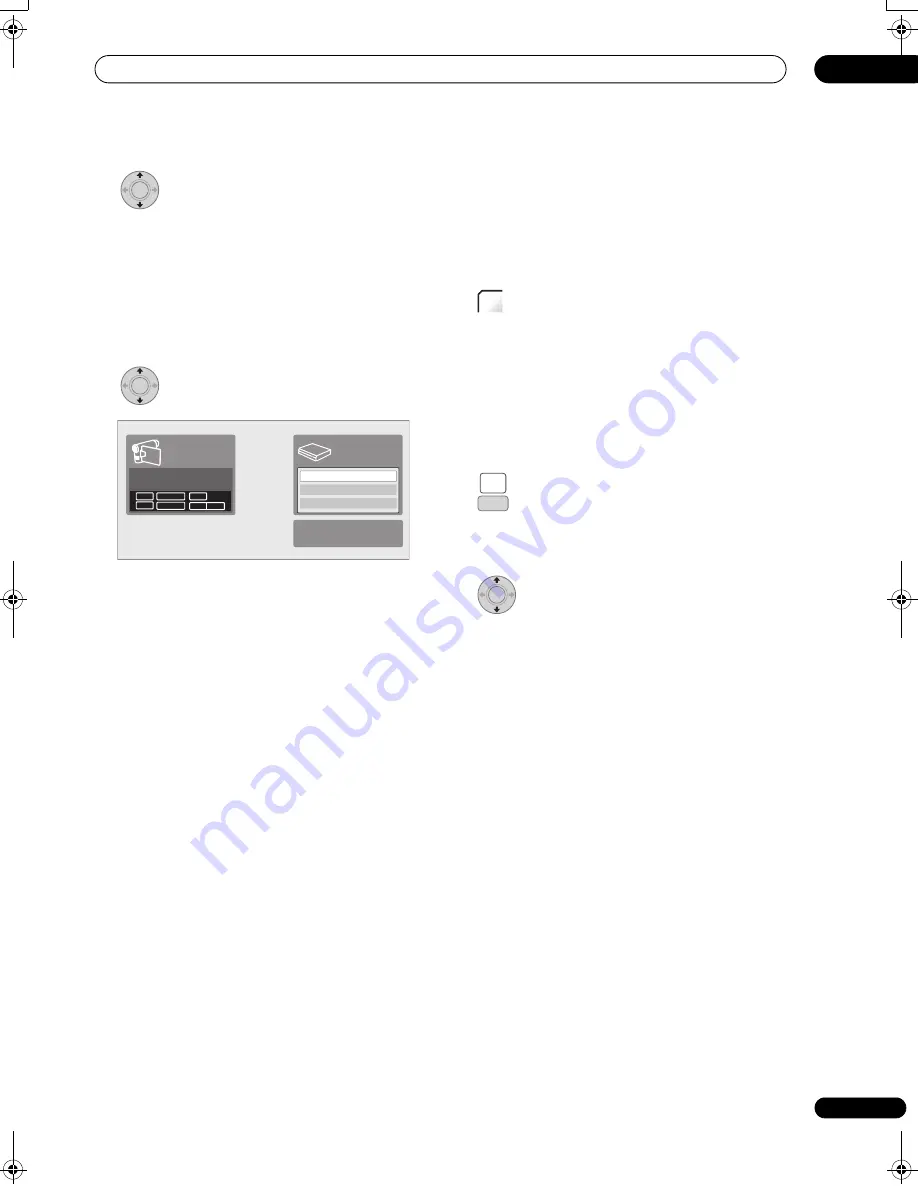
Playing and recording from a DV camcorder
08
115
En
5
Select ‘Record to Hard Disk Drive’ or
‘Record to DVD’.
6
Find the place on the camcorder tape that you
want to start recording from.
For best results, pause playback at the point from which
you want to record.
• Depending on your camcorder, you can use this
recorder’s remote to control the camcorder using the
,
,
,
,
,
and
buttons
(LCD page 1).
7
Select ‘Start Rec’.
• You can pause or stop the recording by selecting
Pause Rec
or
Stop Rec
from the on-screen display.
You cannot control the camcorder from this remote
control during recording.
• If you restart recording after stopping the camcorder,
the first few seconds of the camcorder tape will not be
recorded. Use the pause button on your camcorder
instead and recording will start immediately.
•
HDD, DVD (VR Mode) and DVD-RAM only:
A chapter
marker is inserted every time there is a break in the
timecode on the DV tape. This happens when the
recording is stopped or paused then restarted, for
example.
• If you don’t want to see the DV recording screen
during recording, press
DISPLAY
to hide it (press
again to display).
• While recording, you cannot exit the DV recording
screen using the
HOME MENU
or
RETURN
button.
DV Auto Copy
DV Auto Copy allows you to make an exact copy of the
contents of a DV source to the HDD or a DVD.
1
Make sure your DV camcorder is connected to the
front panel DV IN jack.
Also, set the camcorder to VTR mode.
2
(LCD page 1)
Set the recording quality.
• See
Setting the picture quality/recording time
on
page 95 for detailed information.
3
From the Initial Setup menu, check that the DV
audio input is setup as you require.
See
DV Input
on page 155 for more on this.
• Check also that the
Audio In
settings for
External
Audio
and
Bilingual Recording
are as you want
them (see
Audio In
on page 155).
4
Select ‘DV’, then ‘DV Auto Copy’ from the
Home Menu.
• DV recording only works when the DV camcorder is
in VTR mode with a tape loaded.
5
Select ‘Record to Hard Disk Drive’ or
‘Record to DVD’.
The DV tape is rewound to the beginning. Once it is
rewound, the DV tape is played from the beginning and
copied to either the HDD or a DVD.
• If there is a gap of two minutes or more between
recorded contents, the copying process is
automatically stopped.
• Once copying is finished, the DV tape is automatically
rewound.
• To cancel the copying process, press
STOP REC
(LCD
page 1)
for more than three seconds.
ENTER
ENTER
Start Rec
Pause Rec
Stop Rec
SP (2h00m/DVD)
32h45m
Stop
Stop
1.02.22
Control with these
buttons
Rem.
HDD
REC
MODE
HOME
MENU
SETUP
ENTER
02SDVRLX70D_EN.book 115 ページ 2008年10月9日 木曜日 午後4時38分
















































