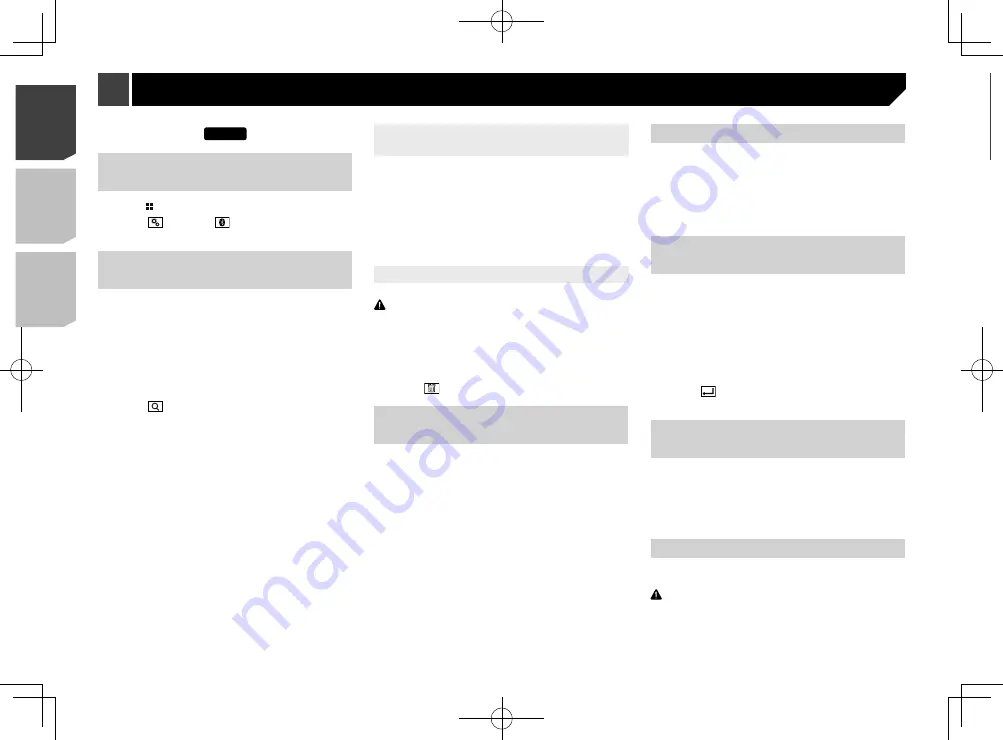
10
2 Touch [
Bluetooth Memory Clear
].
3 Touch [
Clear
].
The confirmation screen appears.
Updating Bluetooth software
This function is used to update this product with the latest
Bluetooth software. For details on Bluetooth software and updat-
ing, refer to our website.
p
The source is turned off and the Bluetooth connection is
disconnected before the process starts.
p
This setting is available only when you stop your vehicle in a
safe place and apply the handbrake.
p
You need to store the version up file to the USB storage
device in advance.
CAUTION
Never turn this product off and never disconnect the phone
while the software is being updated.
1 Connect the USB storage device stored the
version update file to this unit.
Plugging and unplugging a USB storage device
on page 6
2 Display the “
Bluetooth
” screen.
Displaying the “
Bluetooth
” screen on page 10
3 Touch [
BT Software Update
].
4 Touch [
Start
].
Follow the on-screen instructions to finish updating the
Bluetooth software.
Displaying the Bluetooth soft-
ware version
If this product fails to operate properly, you may need to consult
your dealer for repair.
In such cases, perform the following procedure to check the
software version on this unit.
1 Display the “
Bluetooth
” screen.
Displaying the “
Bluetooth
” screen on page 10
2 Touch [
BT Version Info.
].
The version of this product’s Bluetooth module appears.
285BT
Displaying the “Bluetooth”
screen
1 Press .
2 Touch , and then
.
The “
Bluetooth
” screen appears.
Registering your Bluetooth
devices
p
If three devices are already paired, “
Memory Full
” is dis-
played. Delete a paired device first.
Deleting a registered device
on page 10
1 Activate the Bluetooth wireless technology on
your devices.
2 Display the “
Bluetooth
” screen.
Displaying the “
Bluetooth
” screen on page 10
3 Touch [
Connection
].
4 Touch .
The system searches for Bluetooth devices waiting for a connec-
tion and displays them in the list if a device is found.
5 Touch the Bluetooth device name you want to
register.
p
If your device supports SSP (Secure Simple Pairing), a six-
digit number appears on the display of this product. Touch
[
Yes
] to pair the device.
p
Once the connection is established, the device name is
displayed. Touch the device name to disconnect.
After the device is successfully registered, a Bluetooth
connection is established from the system.
p
The Bluetooth connection can be also made by detecting
this product from the Bluetooth device. Before registration,
make sure that “
Visibility
” in the “
Bluetooth
” menu is set
to “
On
”. For details on a Bluetooth device operations, refer
to the operating instructions supplied with the Bluetooth
device.
Switching visibility
on page 10
Connecting to a Bluetooth device
automatically
This function connects the last connected Bluetooth device to
this product automatically as soon as the two devices are less
than a few metres apart.
1 Display the “
Bluetooth
” screen.
Displaying the “
Bluetooth
” screen on page 10
2 Touch [
Auto Connect
] to switch “
On
” (default)
or “
Off
”.
Deleting a registered device
CAUTION
Never turn this product off while the paired Bluetooth device
is being deleted.
1 Display the “
Bluetooth
” screen.
Displaying the “
Bluetooth
” screen on page 10
2 Touch [
Connection
].
3 Touch .
Connecting a registered
Bluetooth device manually
Connect the Bluetooth device manually in the following cases:
Two or more Bluetooth devices are registered, and you want
to manually select the device to be used.
You want to reconnect a disconnected Bluetooth device.
Connection cannot be established automatically for some
reason.
1 Activate the Bluetooth wireless technology on
your devices.
2 Display the “
Bluetooth
” screen.
Displaying the “
Bluetooth
” screen on page 10
3 Touch [
Connection
].
4 Touch the name of the device that you want to
connect.
Switching visibility
This function sets whether or not to make this product visible to
the other device.
1 Display the “
Bluetooth
” screen.
Displaying the “
Bluetooth
” screen on page 10
2 Touch [
Visibility
] to switch “
On
” (default) or
“
Off
”.
Entering the PIN code for
Bluetooth wireless connection
To connect your Bluetooth device to this product, you need to
enter a PIN code.
You can change the PIN code with this function.
1 Display the “
Bluetooth
” screen.
Displaying the “
Bluetooth
” screen on page 10
2 Touch [
PIN Code Input
].
3 Touch [0] to [9] to input the pin code (up to
8 -digits).
4 Touch .
p
The default PIN code is “0000”.
Displaying the device
information
1 Display the “
Bluetooth
” screen.
Displaying the “
Bluetooth
” screen on page 10
2 Touch [
Device Information
].
The device name and address of the Bluetooth device and this
product are displayed.
Clearing the Bluetooth memory
p
This setting is available only when you stop your vehicle in a
safe place and apply the handbrake.
CAUTION
Never turn this product off while the Bluetooth memory is
being cleared.
1 Display the “
Bluetooth
” screen.
Displaying the “
Bluetooth
” screen on page 10
Registration and connection of Bluetooth device
10
< QRD3358-A >
< QRD3358-A >
Registration and connection of Bluetooth device
Registration and
connection of
Bluetooth device
Summary of Contents for AVH-185DVD
Page 95: ...95 95 QRD3358 A ...
Page 142: ...142 142 QRD3358 A ...
Page 143: ...143 143 QRD3358 A ...
Page 144: ...144 144 QRD3358 A ...
Page 145: ...145 145 QRD3358 A ...
Page 146: ...146 146 QRD3358 A ...
Page 147: ...147 147 QRD3358 A ...











































