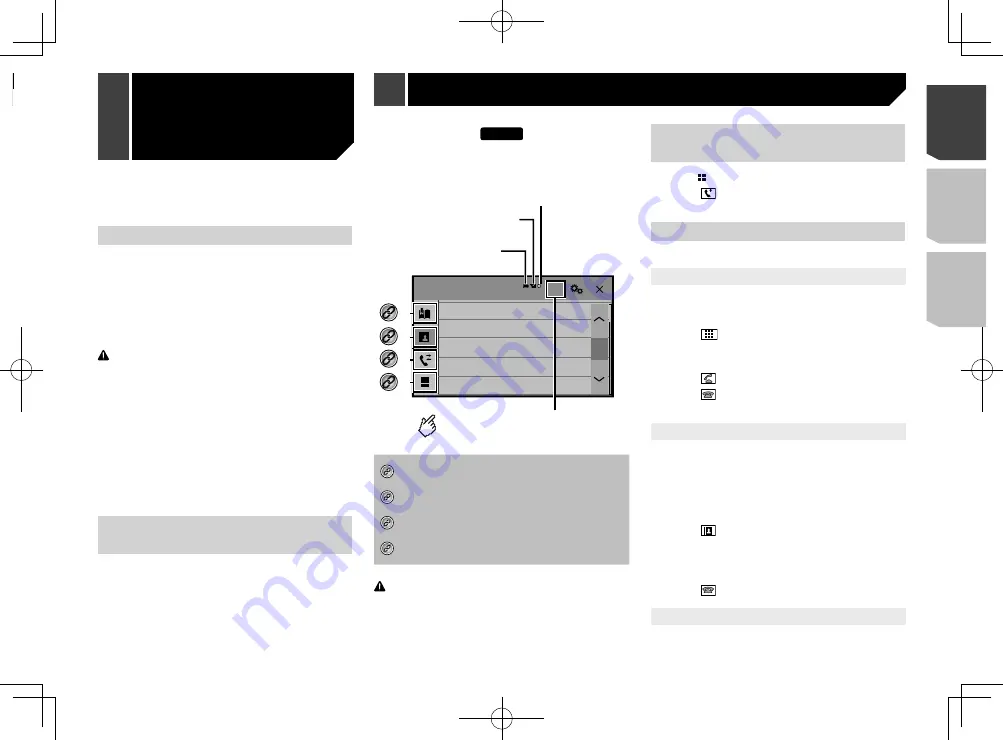
11
2 Touch [
Bluetooth Memory Clear
].
3 Touch [
Clear
].
The confirmation screen appears.
Updating Bluetooth software
This function is used to update this product with the latest
Bluetooth software. For details on Bluetooth software and updat-
ing, refer to our website.
p
The source is turned off and the Bluetooth connection is
disconnected before the process starts.
p
This setting is available only when you stop your vehicle in a
safe place and apply the handbrake.
p
You need to store the version up file to the USB storage
device in advance.
CAUTION
Never turn this product off and never disconnect the phone
while the software is being updated.
1 Connect the USB storage device stored the
version update file to this unit.
Plugging and unplugging a USB storage device
on page 6
2 Display the “
Bluetooth
” screen.
Displaying the “
Bluetooth
” screen on page 10
3 Touch [
BT Software Update
].
4 Touch [
Start
].
Follow the on-screen instructions to finish updating the
Bluetooth software.
Displaying the Bluetooth soft-
ware version
If this product fails to operate properly, you may need to consult
your dealer for repair.
In such cases, perform the following procedure to check the
software version on this unit.
1 Display the “
Bluetooth
” screen.
Displaying the “
Bluetooth
” screen on page 10
2 Touch [
BT Version Info.
].
The version of this product’s Bluetooth module appears.
285BT
Phone Book
abcdefghi
abcdefghi
abcdefghi
abcdefghi
abcdefghi
3
ABC
A
Bluetooth telephone
connected indicator
Reception status of
the mobile phone
*2
*3
*1
*4
The device number of the
connected device is displayed.
Battery status of
the mobile phone
Switches to the initial search.
*1
Displays the preset dial screen.
Using the preset dial lists
on page 12
*2
Switches to the phone book list.
Calling a number in the phone book
on page 11
*3
Switches to the missed, received and dialled call lists.
Dialling from the history
on page 11
*4
Switches the mode to enter the phone number
directly.
Direct dialling
on page 11
CAUTION
For your safety, avoid talking on the phone as much as
possible while driving.
To use this function you need to connect your mobile phone to
this product via Bluetooth in advance.
Registration and connection of Bluetooth device
on page 10
Displaying the Phone menu
screen
1 Press .
2 Touch .
The Phone menu screen appears.
Making a phone call
You can make a phone call in many different ways.
Direct dialling
1 Display the “
Phone menu
” screen.
Displaying the Phone menu screen
on page 11
2 Touch .
3 Touch the number keys to enter the phone
number.
4 Touch to make a call.
5 Touch to end the call.
p
You may hear a noise when you hang up the phone.
Calling a number in the phone book
p
The contacts on your phone will be automatically transferred
to this product.
p
“
Visibility
” of the “
Bluetooth
” screen should be on.
Switching visibility
on page 10
1 Display the “
Phone menu
” screen.
Displaying the Phone menu screen
on page 11
2 Touch .
3 Touch the desired name on the list.
4 Touch the phone number you want to dial.
The dial screen appears and dialling starts.
5 Touch to end the call.
Dialling from the history
1 Display the “
Phone menu
” screen.
Displaying the Phone menu screen
on page 11
Hands-free phoning
Switching visibility
This function sets whether or not to make this product visible to
the other device.
1 Display the “
Bluetooth
” screen.
Displaying the “
Bluetooth
” screen on page 10
2 Touch [
Visibility
] to switch “
On
” (default) or
“
Off
”.
Entering the PIN code for
Bluetooth wireless connection
To connect your Bluetooth device to this product, you need to
enter a PIN code.
You can change the PIN code with this function.
1 Display the “
Bluetooth
” screen.
Displaying the “
Bluetooth
” screen on page 10
2 Touch [
PIN Code Input
].
3 Touch [0] to [9] to input the pin code (up to
8 -digits).
4 Touch .
p
The default PIN code is “0000”.
Displaying the device
information
1 Display the “
Bluetooth
” screen.
Displaying the “
Bluetooth
” screen on page 10
2 Touch [
Device Information
].
The device name and address of the Bluetooth device and this
product are displayed.
Clearing the Bluetooth memory
p
This setting is available only when you stop your vehicle in a
safe place and apply the handbrake.
CAUTION
Never turn this product off while the Bluetooth memory is
being cleared.
1 Display the “
Bluetooth
” screen.
Displaying the “
Bluetooth
” screen on page 10
11
< QRD3358-A >
Registration and connection of Bluetooth device
Registration and
connection of
Bluetooth device
Hands-free phoning
Summary of Contents for AVH-185DVD
Page 95: ...95 95 QRD3358 A ...
Page 142: ...142 142 QRD3358 A ...
Page 143: ...143 143 QRD3358 A ...
Page 144: ...144 144 QRD3358 A ...
Page 145: ...145 145 QRD3358 A ...
Page 146: ...146 146 QRD3358 A ...
Page 147: ...147 147 QRD3358 A ...












































