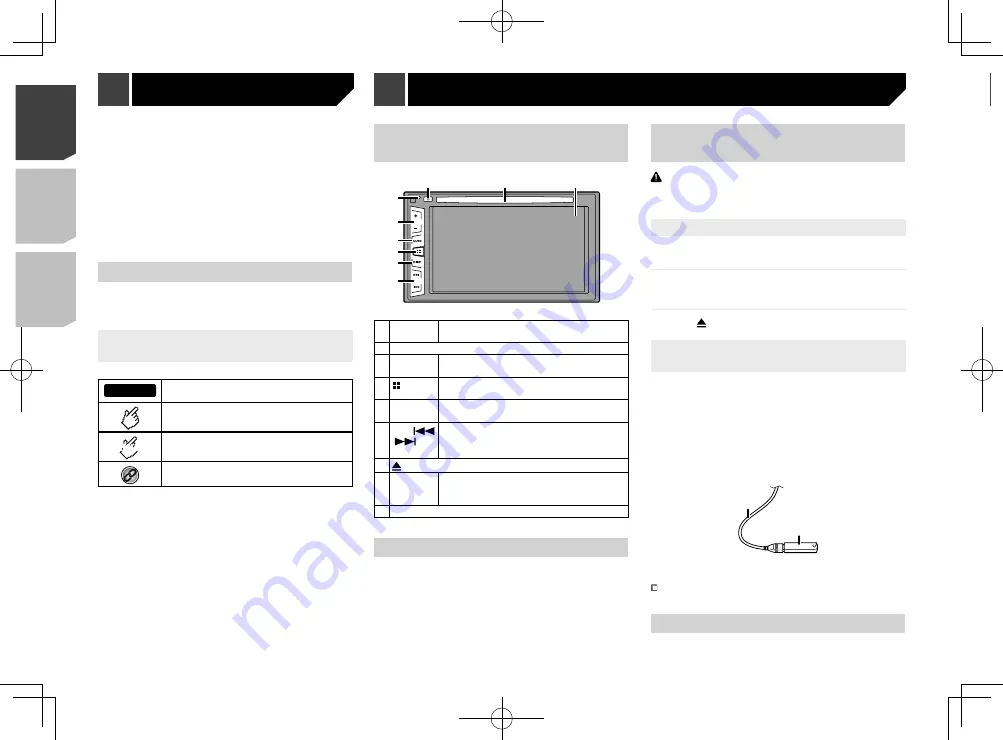
6
After a short pause, the splash screen comes on for a few
seconds.
The “
Select Program Language
” screen appears.
p
From the second time on, the screen shown will differ
depending on the previous conditions.
2 Touch the language that you want to use on
screen.
3 Touch
.
The top menu screen appears.
Prior to using this product for the first time after installation.
If this product fails to operate properly.
If there appears to be problems with the operation of the
system.
If your vehicle position is shown on the map with a signifi-
cant positioning error.
1 Turn the ignition switch OFF.
2 Press the
RESET
button with a pen tip or other
pointed implement.
Checking part names and functions
on page 6
Settings and recorded contents are reset to the factory settings.
About this manual
This manual uses diagrams of actual screens to describe opera-
tions. However, the screens on some units may not match those
shown in this manual depending on the model used.
Meanings of Symbols Used in This
Manual
000BT
This indicates model name that are supported
the described operations.
This indicates to touch an appropriate soft key
on the touch screen.
HOLD
This indicates to touch and hold an appropriate
soft key on the touch screen.
This indicates that there is a reference or
supplementary for the key or screen.
Checking part names and
functions
8
7
9
5
4
3
6
1
2
1
RESET
button
Resetting the microprocessor
on page 5
2
Volume
(
+
/
–
) button
3
MUTE
button
Press to switch the mute setting to on or off.
4
button
Press to switch the display between the top
menu screen and the current source screen.
5
DISP
button
Press to turn the display on or off.
6
TRK
(
/
)
button
Performs manual seek tuning, fast forwards,
reverse and track search controls.
Press to answer or end a call.
7
button
8 Disc-
loading
slot
Inserting and ejecting a disc
on page 6
9 LCD screen
Remote control
The remote control CD-R33 is sold separately.
For details concerning operations, see the remote control
manual.
Inserting/ejecting/connecting
media
CAUTION
Do not insert anything other than a disc into the disc-loading
slot.
Inserting and ejecting a disc
Inserting a disc
1 Insert a disc into the disc-loading slot.
Ejecting a disc
1 Press button to eject a disc.
Plugging and unplugging a USB stor-
age device
p
This product may not achieve optimum performance with
some USB storage devices.
p
Connection via a USB hub is not possible.
p
A USB cable is required for connection.
1 Pull out the plug from the USB port of the USB
cable.
2 Plug a USB storage device into the USB cable.
2
1
1
USB cable
2
USB storage device
Check that no data is being accessed before pulling out the
USB storage device.
On first-time startup
1 Start the engine to boot up the system.
Basic operation
6
< QRD3358-A >
< QRD3358-A >
Precaution
Basic operation
Basic operation
Summary of Contents for AVH-185DVD
Page 95: ...95 95 QRD3358 A ...
Page 142: ...142 142 QRD3358 A ...
Page 143: ...143 143 QRD3358 A ...
Page 144: ...144 144 QRD3358 A ...
Page 145: ...145 145 QRD3358 A ...
Page 146: ...146 146 QRD3358 A ...
Page 147: ...147 147 QRD3358 A ...







































