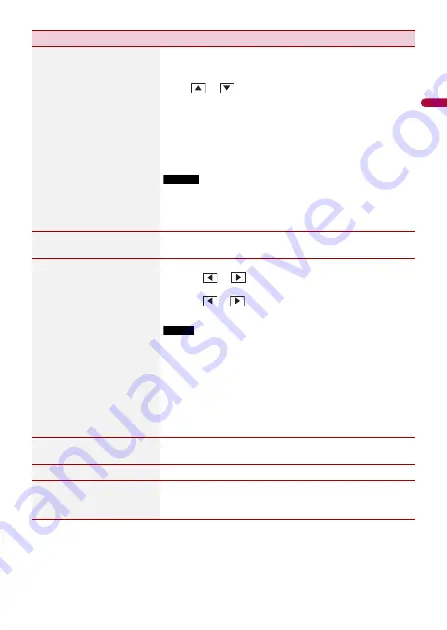
En
g
lis
h
- 95 -
[Source Level Adjuster]
[-4] to [+4]
Adjust the volume level of each source to prevent radical
changes in volume when switching between sources other
than FM.
Touch
or
to adjust the source volume after
comparing the FM tuner volume level with the level of the
source.
TIP
If you directly touch the area where the cursor can be moved, the
SLA (source level adjustment) setting will be changed to the value
of the touched point.
NOTES
•
Settings are based on the FM tuner volume level, which remains
unchanged.
•
This function is not available when the FM tuner is selected as
the AV source.
[Subwoofer]
[On] [Off]
Select enable or disable rear subwoofer output from this
product.
[Speaker Level]
Listening position*1*2
[Off] [Front-L] [Front-R]
[Front] [All]
Standard Mode*3
[Front Left] [Front Right]
[Rear Left] [Rear Right]
[Subwoofer]
Network Mode*3
[High Left] [High Right]
[Mid Left] [Mid Right]
[Subwoofer]
Speaker output level
[-24] to [10]
Adjust the speaker output level of the listening position.
1
Touch
or
to select the listening position then
select the output speaker.
2
Touch
or
to adjust the selected speaker output
level.
NOTE
This function is available when [Subwoofer] is set to [On].
[Crossover]*4
Select a speaker unit (filter) to adjust the HPF or LPF cutoff
frequency and the slope for each speaker unit (page 99).
[Subwoofer Settings]*4
Select the subwoofer phase (page 99).
[Listening Position]*1
[Off] [Front Left] [Front
Right] [Front] [All]
Select a listening position that you want to make as the
center of sound effects.
Menu Item
Description
















































