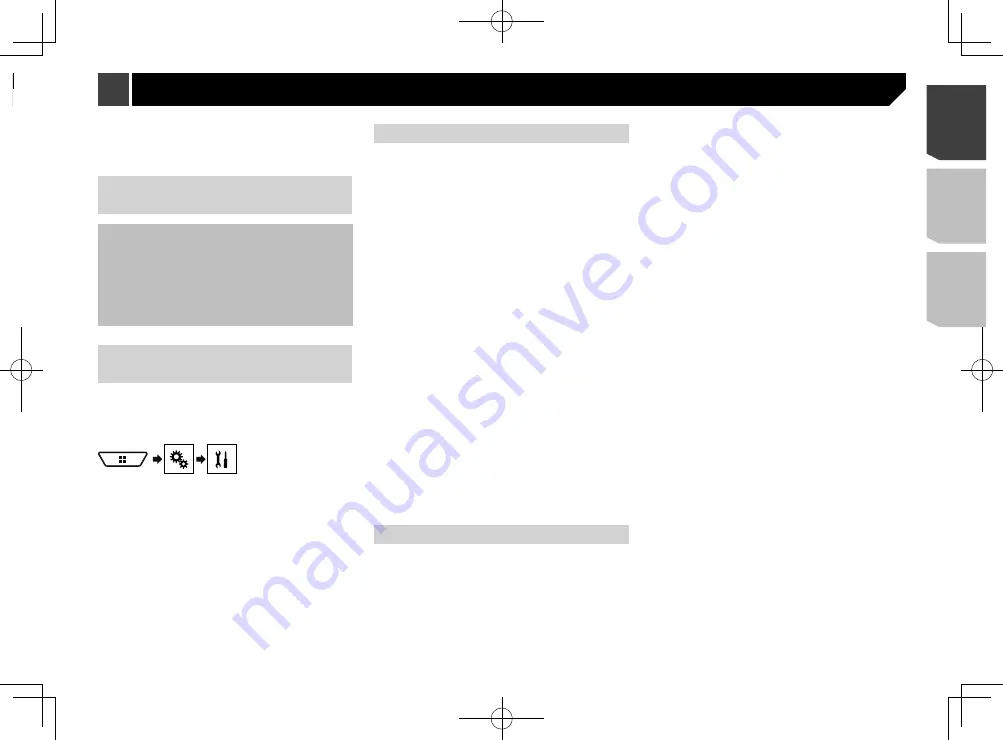
17
When using an iPod / iPhone or a smartphone with this product,
configure the settings of this product according to the device to
be connected.
This section describes the settings required for each device.
The basic flow of iPod / iPhone
or smartphone setup
1
Select the method for connecting your device.
Refer to
Setting the device connection method
on page
2
Connect your device to this product.
Refer to
Connecting an iPod / iPhone or an Android device
3
If necessary, connect your device to this product via
Bluetooth connection.
Refer to
Bluetooth
®
connection
on page 13
Setting the device connection
method
To use the iPhone or smartphone on this product, select the
method for connecting your device.
Settings are required according to the connected device.
1 Display the “
System
” setting screen.
2 Touch [
Input/Output Settings
].
3 Touch [
Smartphone Setup
].
4 Configure the following settings.
Device
: Select the device to be connected.
Connection
: Select the connection method.
Refer to
Information on the connections and functions for
each device
on page 18
p
The setting will change after the following processes are
automatically executed.
— The source is turned off.
—
AppRadio Mode
is exited.
— The smartphone connection (USB and Bluetooth) is
disconnected.
p
The setting may not be operable right after it is changed.
iPod / iPhone compatibility
This product supports only the following iPod / iPhone models
and iPod / iPhone software versions. Others may not work
correctly.
iPhone 4, 4s, 5, 5c, 5s, 6, 6 Plus: iOS 7.0 or later.
iPhone 3GS: iOS 6.0.1
iPod touch (4th, 5th generation): iOS 6.0.1
iPod touch (3rd generation): iOS 5.1.1
iPod touch (2nd generation): iOS 4.2.1
iPod classic 160GB (2009): Ver. 2.0.4
iPod classic 160GB (2008): Ver. 2.0.1
iPod classic 80GB: Ver. 1.1.2
iPod nano (7th generation)
iPod nano (6th generation): Ver. 1.2
iPod nano (5th generation): Ver. 1.0.2
iPod nano (4th generation): Ver. 1.0.4
iPod nano (3rd generation): Ver. 1.1.3
p
You can connect and control an iPod / iPhone compatible
with this product by using separately sold connector cables.
p
Operation methods may vary depending on the iPod / iPhone
model and the software version.
p
Depending on the software version of the iPod / iPhone, it
may not be compatible with this product.
For details about iPod / iPhone compatibility with this prod-
uct, refer to the information on our website.
This manual applies to the following iPod / iPhone models.
iPod / iPhone with a 30-pin connector
iPhone 3GS, 4, 4s
iPod touch 2nd, 3rd, 4th generation
iPod classic 80GB, 160GB
iPod nano 3rd, 4th, 5th, 6th generation
iPod / iPhone with a Lightning connector
iPhone 6, 6 Plus
iPhone 5, 5c, 5s
iPod touch 5th generation
iPod nano 7th generation
Android
™
device compatibility
p
Operation methods may vary depending on the Android
device and the software version of the Android OS.
p
Depending on the version of the Android OS, it may not be
compatible with this product.
p
Compatibility with all Android devices is not guaranteed.
For details about Android device compatibility with this
product, refer to the information on our website.
Setup for iPod / iPhone or smartphone
Registration and connection
Cellular phone operations vary depending on the type of cel-
lular phone. Refer to the instruction manual that came with
your cellular phone for detailed instructions.
When phone book transfer does not work, disconnect your
phone and then perform pairing again from your phone to
this product.
Making and receiving calls
You may hear a noise in the following situations:
— When you answer the phone using the button on the
phone.
— When the person on the other end of the line hangs up the
phone.
If the person on the other end of the line cannot hear the
conversation due to an echo, decrease the volume level for
hands-free phoning.
With some cellular phones, even after you press the accept
button on the cellular phone when a call comes in, hands-
free phoning may not be performed.
The registered name will appear if the phone number is
already registered in the phone book. When the same phone
number is registered under different names, only the phone
number will be displayed.
The received call and the dialed number histories
You cannot make a call to the entry of an unknown user (no
phone number) in the received call history.
If calls are made by operating your cellular phone, no history
data will be recorded in this product.
Phone book transfers
If there are more than 800 phone book entries on your cel-
lular phone, not all entries may download completely.
Depending on the phone, this product may not display the
phone book correctly.
If the phone book in the phone contains image data, the
phone book may not be transferred correctly.
Depending on the cellular phone, phone book transfer may
not be available.
17
< CRD4943-A >
Hands-free phoning
Setup for iPod / iPhone or smartphone
Summary of Contents for avh-4200nex
Page 239: ...239 kHz dB ork F A 1 Ω 239 CRD4943 A ...
Page 240: ...240 240 CRD4943 A ...
Page 241: ...241 241 CRD4943 A ...
Page 242: ...242 242 CRD4943 A ...
Page 243: ...243 243 CRD4943 A ...
















































