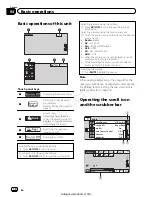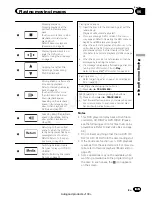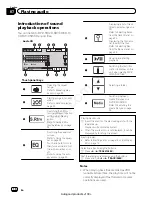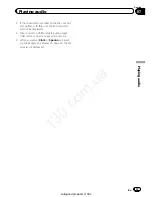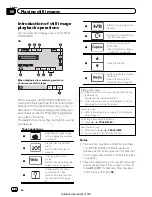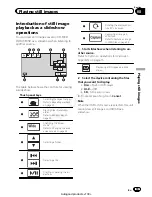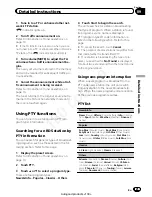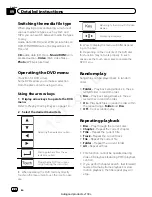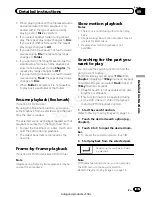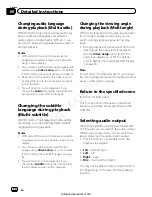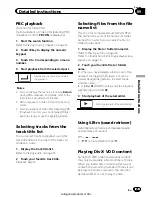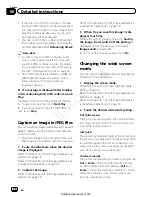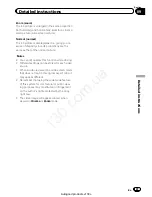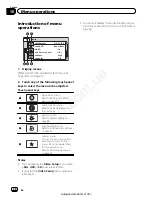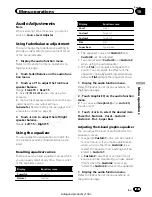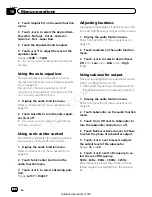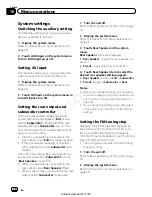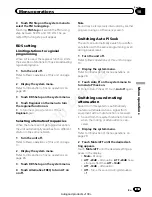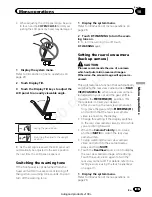Changing audio language
during playback (Multi-audio)
With DVDs/DivX files that provides audio play-
back in different languages and different
audio systems (Dolby Digital, DTS, etc.), you
can switch between languages/audio systems
during playback.
Notes
!
With some DVDs, switching between lan-
guages/audio systems may only be possible
using a menu display.
!
You can also switch between languages/audio
systems using
Video Setup
menu. For details,
refer to
Setting the audio language
on page 32.
!
Depending on the setting, the video may not
be played back with the audio system used to
record the DVD.
!
You will return to normal playback if you
change the
Audio
during fast forward/fast re-
wind, pause or slow motion playback.
Changing the subtitle
language during playback
(Multi-subtitle)
With DVDs/DivX files featuring multi-subtitle
recordings, you can switch between subtitle
languages during playback.
Notes
!
With some DVDs, switching between subtitle
languages may only be possible using a menu
display.
!
You can also switch between subtitle lan-
guages using
Video Setup
menu. For details,
refer to
Setting the subtitle language
on page
32.
!
You will return to normal playback if you
change the
Subtitle
during fast forward/fast
rewind, pause or slow motion playback.
Changing the viewing angle
during playback (Multi-angle)
With DVDs featuring multi-angle (scenes shot
from multiple angles) recordings, you can
switch among viewing angles during play-
back.
!
During playback of a scene shot from mul-
tiple angles, the angle icon is displayed.
Use the
Video Setup
menu to turn the
angle icon display on or off. For details,
refer to
Setting the multi-angle DVD display
on page 33.
Note
You will return to normal playback if you change
the viewing angle during fast forward/fast rewind,
pause or slow motion playback.
Return to the specified scene
(Function for DVD video)
This function cannot be used if a specified
scene has not been preprogrammed on the
DVD disc.
Selecting audio output
When playing DVD video discs recorded with
LPCM audio, you can switch the audio output.
When playing video CDs, you can switch be-
tween stereo and monaural audio output.
!
This function is not available when disc
playback is stopped.
!
L+R
–
left and right
!
Left
–
left
!
Right
–
right
!
Mix
–
mixing left and right
You may not be able to select or use this func-
tion depending on the disc and the playback
location.
En
24
Section
09
Detailed instructions
130.com.ua
Autogood products «130»