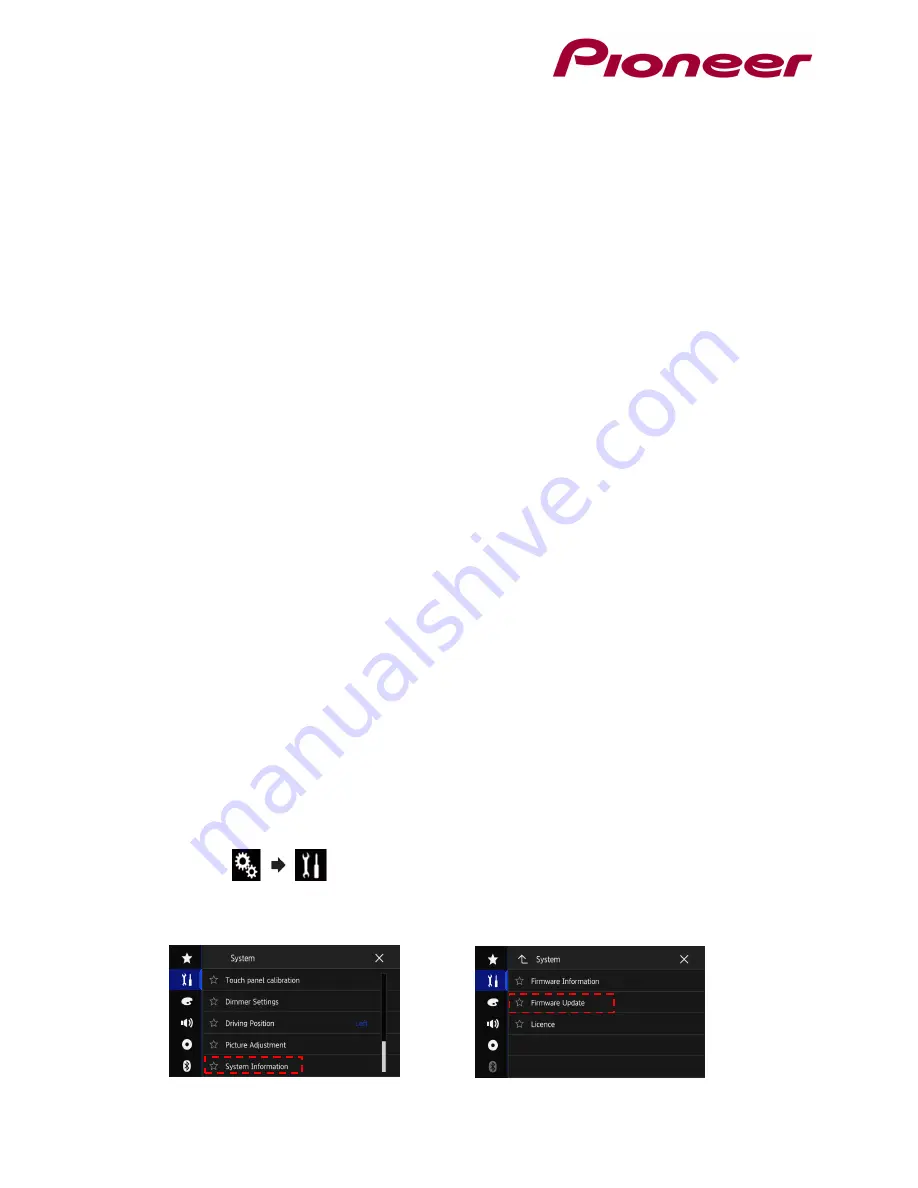
B.
Downloading the Firmware Update Files from Pioneer’s website
NOTE:
If you have any difficulty performing these instructions, please contact Pioneer
Customer Support. Once upgraded to this version, it is not possible to downgrade to a lower
version.
1.
Download the correct file
"AVH-A3100DAB_FW_Ver_813.zip"
- from the website to
a folder on your computer.
2.
Double click the ZIP file named to open it.
3.
Extract and save the file
"CVJ2796-H.AVH"
to a folder on your computer.
C.
Updating the firmware on your Unit
IMPORTANT
DO NOT perform any further steps of this firmware update if the model number is anything
other than one of the above models.
Disconnect any mobile devices that are currently connected to your unit.
Ensure that the update file is located within the root (top) folder of your USB storage device.
There should be no other files on the USB storage device.
While your unit is being updated, DO NOT turn off the system’s power and DO NOT touch
the unit’s touch panel screen as this may result in severe damage to your unit.
DO NOT remove the USB storage device during the firmware update.
Performing the firmware update will restore all settings to their default values.
Procedure:
1.
Connect a blank (formatted in FAT32) USB storage device to your computer, next locate
the correct update file (
CVJ2796-H.AVH
) and copy it onto the USB storage device
2.
Connect the USB storage device to the USB port
3.
Set the audio source to “OFF” on your unit.
4.
Press the HOME button to display the Top menu screen.
5.
Touch the keys below in the following order.
The “System” screen appears.
6.
Scroll down the list and select [System Information], next Select [Firmware Update].
Note that the images are for illustration purposes only; the actual images may differ.





















