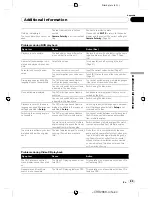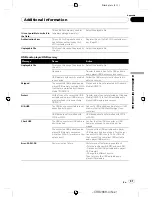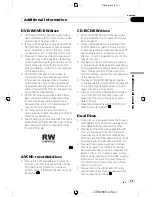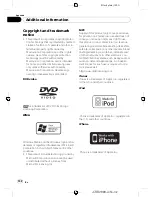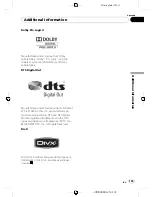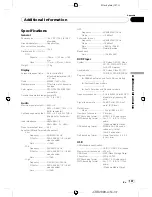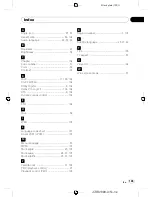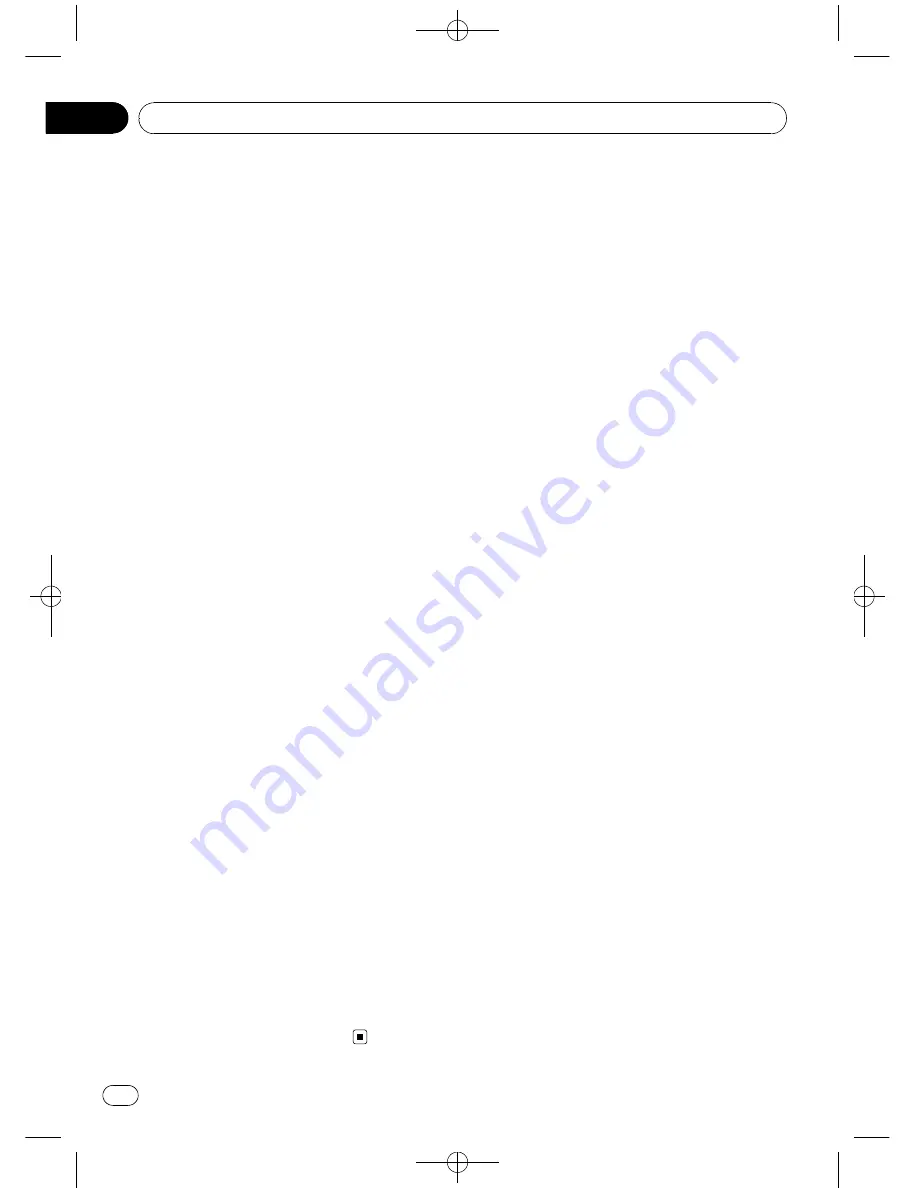
Black plate (100,1)
!
When using a portable phone, keep the an-
tenna of the portable phone away from the
display to prevent disruption of the video by
the appearance of spots, colored stripes,
etc.
Changing the wide screen size
By changing the screen size from 4:3 to 16:9,
you can adjust the screen so that the screen
can fit to the video image you are playing.
For details concerning operation, refer to
Changing the wide screen mode
on page 57.
Changing the picture adjustment
You can make the best adjustment to the pic-
ture display by the
Brightness
,
Contrast
,
Color
and
Hue
. You can also dim or brighten
the overall picture the
Dimmer
.
For details concerning operation, refer to
Changing the picture adjustment
on page 58.
Keeping the display in good
condition
!
When removing dust from the screen or
cleaning the display, first turn the system
power off, then wipe with a soft dry cloth.
!
When wiping the screen, take care not to
scratch the surface. Do not use harsh or
abrasive chemical cleaners.
Small fluorescent tube
!
A small fluorescent tube is used inside the
display to illuminate the LCD screen.
—
The fluorescent tube should last for ap-
proximately 10 000 hours, depending on
operating conditions. (Using the display
at low temperatures reduces the service
life of the fluorescent tube.)
—
When the fluorescent tube reaches the
end of its useful life, the screen will be
dark and the image will no longer be
projected. If this happens, consult your
dealer or the nearest authorized
PIONEER Service Station.
<
CRB2868-A/N
>100
Additional Information
En
100
Appendix