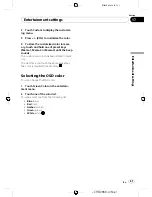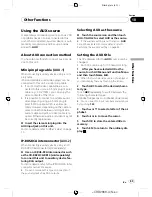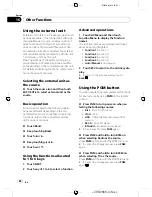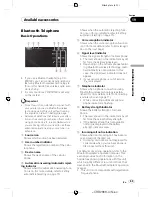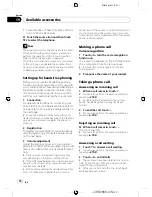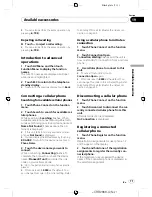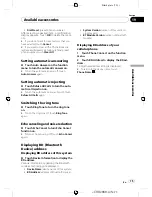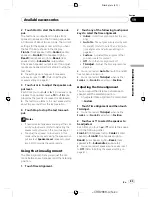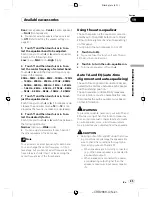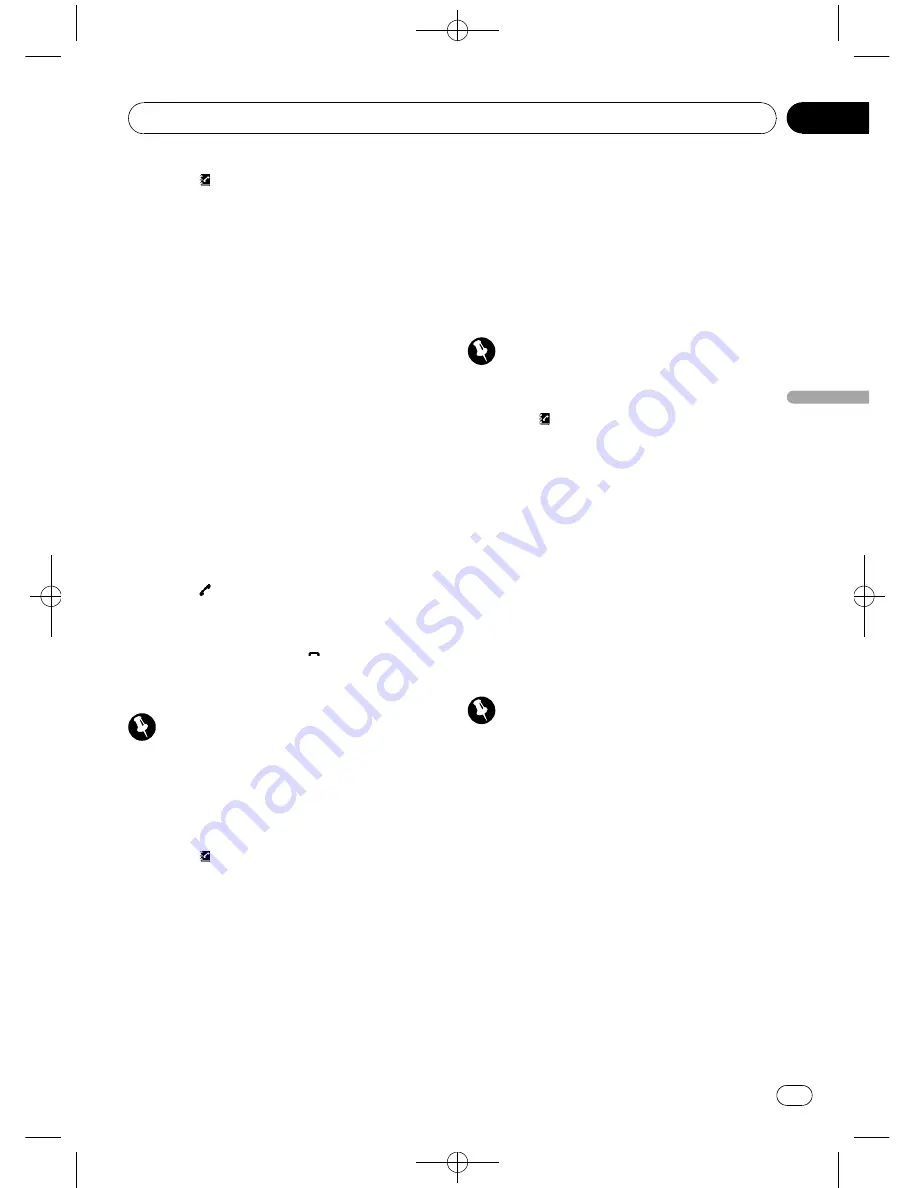
Black plate (73,1)
1
Touch
to display the Phone Book.
2
Touch
c
or
d
to select the first letter of
the name you are looking for.
3
Touch Enter to show entries starting
with the letter you chose.
The display shows the first six Phone Book en-
tries starting with that letter (e.g.
“
Ben
”
,
“
Brian
”
and
“
Burt
”
when
“
B
”
is selected).
#
To refine the search with a different letter,
touch
Clear
.
4
Touch a Phone Book entry you want to
call.
The display is switched to the Phone Book de-
tail display.
5
Touch phone number of the Phone
Book entry you want to call.
If several phone numbers are entered to an
entry, touch one you want to call.
The display returns to the normal display and
the Phone Book entry you selected is dis-
played on the information bar.
6
Touch
to make a call.
#
For an international call, touch
Add
“
+
”
to
add
+
to the phone number.
7
To end the call, touch
.
Editing phone numbers
Important
Be sure to park your vehicle and apply the park-
ing brake when performing this operation.
You can edit the numbers of Phone Book en-
tries. Each phone number can be up to 24 di-
gits long.
1
Touch
to display the Phone Book.
2
Select a Phone Book entry you want to
edit.
Please see Steps 2 to 4 of the following section
for how to do this. Refer to
Calling a number in
the phone book
on the previous page.
3
Touch Edit next to the phone number
you want to edit.
The display is changed to the Phone Book dial
edit display.
4
Touch 0 to 9 to input numbers.
#
For an international call, touch
Add
“
+
”
to
add
+
to the phone number.
#
Touch
Clear
to delete the number. Touch and
hold
Clear
to delete all the input numbers.
5
Touch OK to store the new number.
Clearing a phone book entry
Important
Be sure to park your vehicle and apply the park-
ing brake when performing this operation.
1
Touch
to display the Phone Book.
2
Select a Phone Book entry you want to
delete.
Please see Steps 2 to 4 of the following section
for how to do this. Refer to
Calling a number in
the phone book
on the previous page.
3
Touch Delete to delete the Phone Book
entry.
A confirmation display appears. Touch
Yes
to
delete the entry.
#
If you do not want to clear a Phone Book entry
that you have selected, touch
No
.
Using the call history
Important
Be sure to park your vehicle and apply the park-
ing brake when performing this operation.
The 6 most recent calls made (dialed), re-
ceived and missed, are stored in the Call His-
tory. You can browse the Call History and call
numbers from it.
1
Touch Log to display the Call History.
Touching
Log
repeatedly switches between
the following call histories:
Missed Calls
(missed call)
—
Dialed Calls
(dia-
led call)
—
Received Calls
(received call)
#
You can switch between phone number and
name (if entered) by touching
ABC/123
.
#
If no phone numbers have been stored in the
selected list, nothing is displayed.
<
CRB2868-A/N
>73
Available accessories
En
73
Section
19
A
vailable
accessories