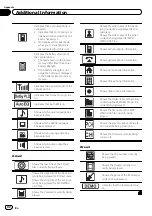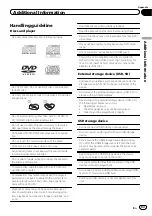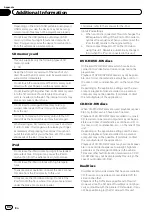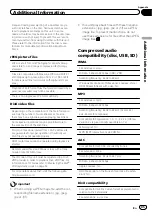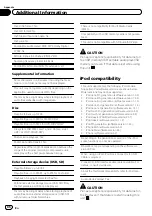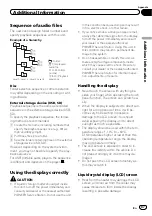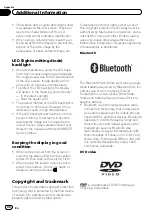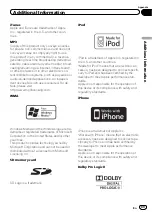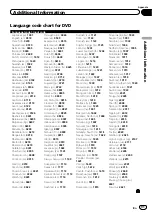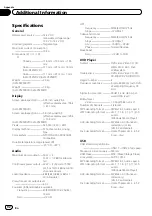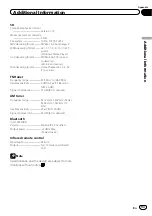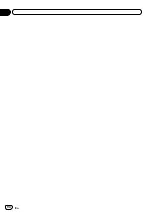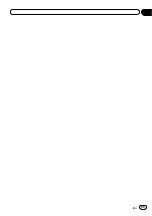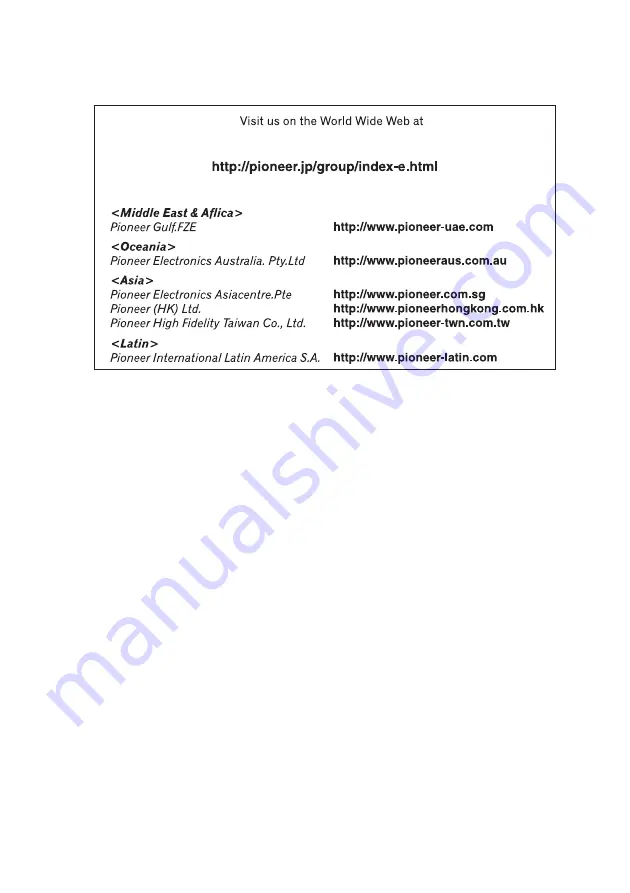
PIONEER CORPORATION
4-1, MEGURO 1-CHOME, MEGURO-KU
TOKYO 153-8654, JAPAN
PIONEER ELECTRONICS (USA) INC.
P.O. Box 1540, Long Beach, California 90801-1540, U.S.A.
TEL: (800) 421-1404
PIONEER EUROPE NV
Haven 1087, Keetberglaan 1, B-9120 Melsele, Belgium/Belgique
TEL: (0) 3/570.05.11
PIONEER ELECTRONICS ASIACENTRE PTE. LTD.
253 Alexandra Road, #04-01, Singapore 159936
TEL: 65-6472-7555
PIONEER ELECTRONICS AUSTRALIA PTY. LTD.
178-184 Boundary Road, Braeside, Victoria 3195, Australia
TEL: (03) 9586-6300
PIONEER ELECTRONICS OF CANADA, INC.
300 Allstate Parkway, Markham, Ontario L3R 0P2, Canada
TEL: 1-877-283-5901
TEL: 905-479-4411
PIONEER ELECTRONICS DE MEXICO, S.A. de C.V.
Blvd.Manuel Avila Camacho 138 10 piso
Col.Lomas de Chapultepec, Mexico, D.F. 11000
TEL: 55-9178-4270
先
鋒
股
份
有
限
公
司
總
公
司
:
台北
市
中
山
北
路
二
段
44
號
13
樓
電
話
:
(02) 2521-3588
先
鋒
電
子
(
香
港
)
有
限
公
司
香
港
九
龍
尖
沙
嘴
海
港
域
世
界
商
業
中
心
9
樓
901-6
室
電
話
:
(0852) 2848-6488
Published by Pioneer Corporation.
Copyright
ã
2009 by Pioneer Corporation.
All rights reserved.
Printed in Thailand
<CRB3276-A/N>
RD
<KOMZX> <09L00000>
Summary of Contents for AVH-P3250BT
Page 1: ...Operation Manual DVD AV RECEIVER AVH P4250DVD AVH P3250DVD AVH P3250BT English ...
Page 94: ...En 94 ...
Page 95: ...En 95 ...