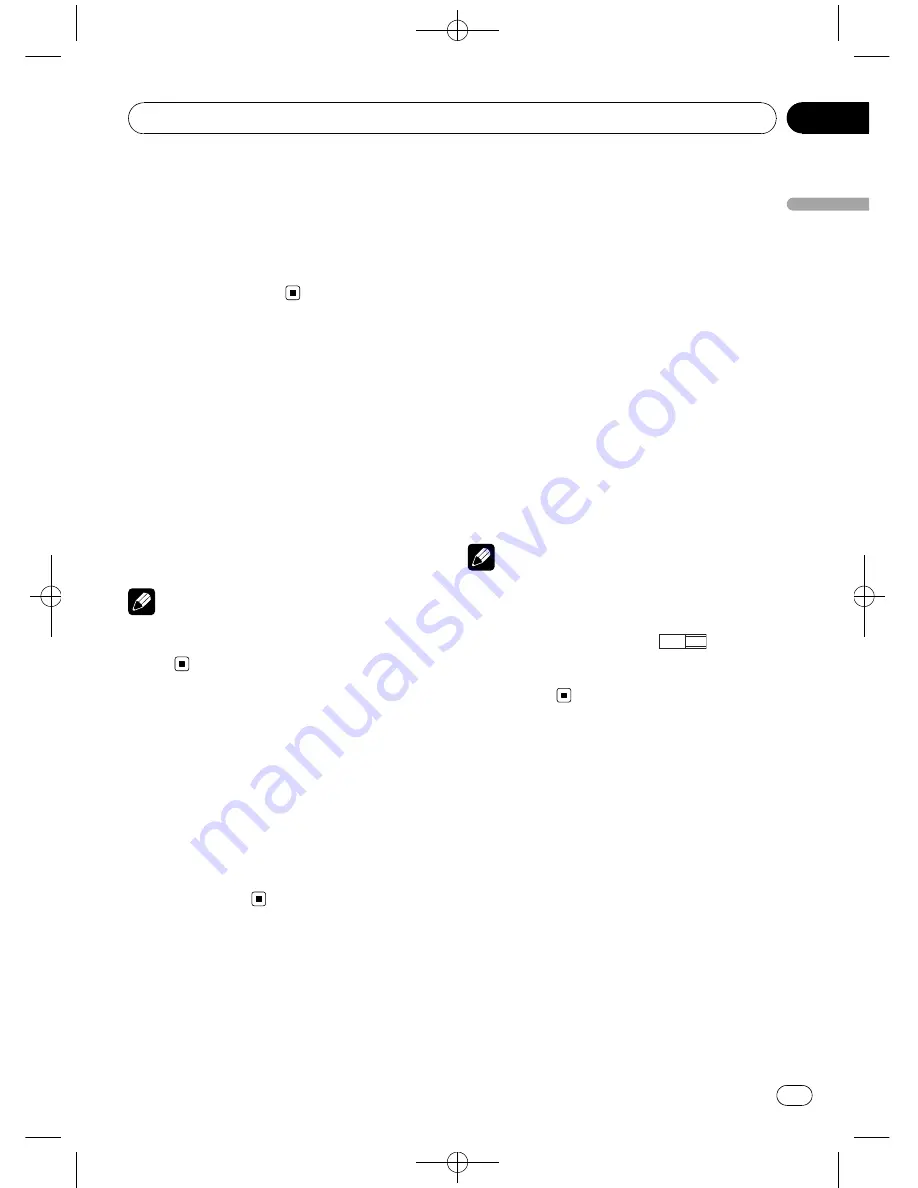
Black plate (49,1)
!
You can also switch the audio language by
touching
Audio
during playback. (Refer to
Changing audio language during playback
(Multi-audio)
on page 24.)
!
Even if you use
Audio
during playback to
switch the audio language, this does not af-
fect the settings here.
Setting the menu language
You can set the preferred language for dis-
plays of menus recorded on a disc.
1
Touch Menu Language on the DVD
setup menu.
A menu language menu is displayed.
2
Touch the desired language.
The menu language is set.
#
If you have selected
Others
, refer to
When you
select
Others
on the previous page.
Note
If the selected language is not recorded on the
disc, the language specified on the disc is dis-
played.
Setting the angle icon display
You can set it up so that the angle icon ap-
pears on scenes where the angle can be
switched.
!
Initially, this function is set to on.
%
Touch Multi Angle on the DVD setup
menu to turn angle icon display on.
#
To turn the angle icon display off, touch
Multi Angle
again.
Setting the aspect ratio
There are two kinds of display. A wide screen
display has a width-to-height ratio (TV aspect)
of 16:9, while a regular display has a TV aspect
of 4:3. Be sure to select the correct TV aspect
for the display connected to
V OUT
.
!
When using a regular display, select either
Letter Box
or
Pan Scan
. Selecting
16:9
may result in an unnatural picture.
!
If you select the TV aspect, the unit
’
s dis-
play changes to the same setting.
%
Touch TV Aspect on the DVD setup
menu to select the TV aspect.
Touch
TV Aspect
repeatedly until the desired
TV aspect appears in the display.
!
16:9
–
Wide screen picture (16:9) is dis-
played as it is (initial setting)
!
Letter Box
–
The picture is the shape of a
letterbox with black bands at the top and
bottom of the screen
!
Pan Scan
–
The picture is cut short at the
right and left of the screen
Notes
!
When playing discs that do not specify
Pan Scan
, playback is with
Letter Box
even if
you select
Pan Scan
setting. Confirm whether
the disc package bears the
16 : 9 LB
mark.
!
Some discs do not enable changing of the TV
aspect. For details, refer to the disc
’
s in-
structions.
Setting the slide show interval
Slide show is possible when JPEG files are
playing with this unit. In this setting, interval
of slide show can be set.
%
Touch Slide Show on the DVD setup
menu to select the slide show interval.
Touch
Slide Show
repeatedly until the desired
setting appears in the display.
!
10sec
–
JPEG images switch at intervals of
10 seconds
!
20sec
–
JPEG images switch at intervals of
20 seconds
!
30sec
–
JPEG images switch at intervals of
30 seconds
<
CRB2901-A/N
>49
Setting up the DVD player
En
49
Section
14
Setting
up
th
e
DVD
player
















































