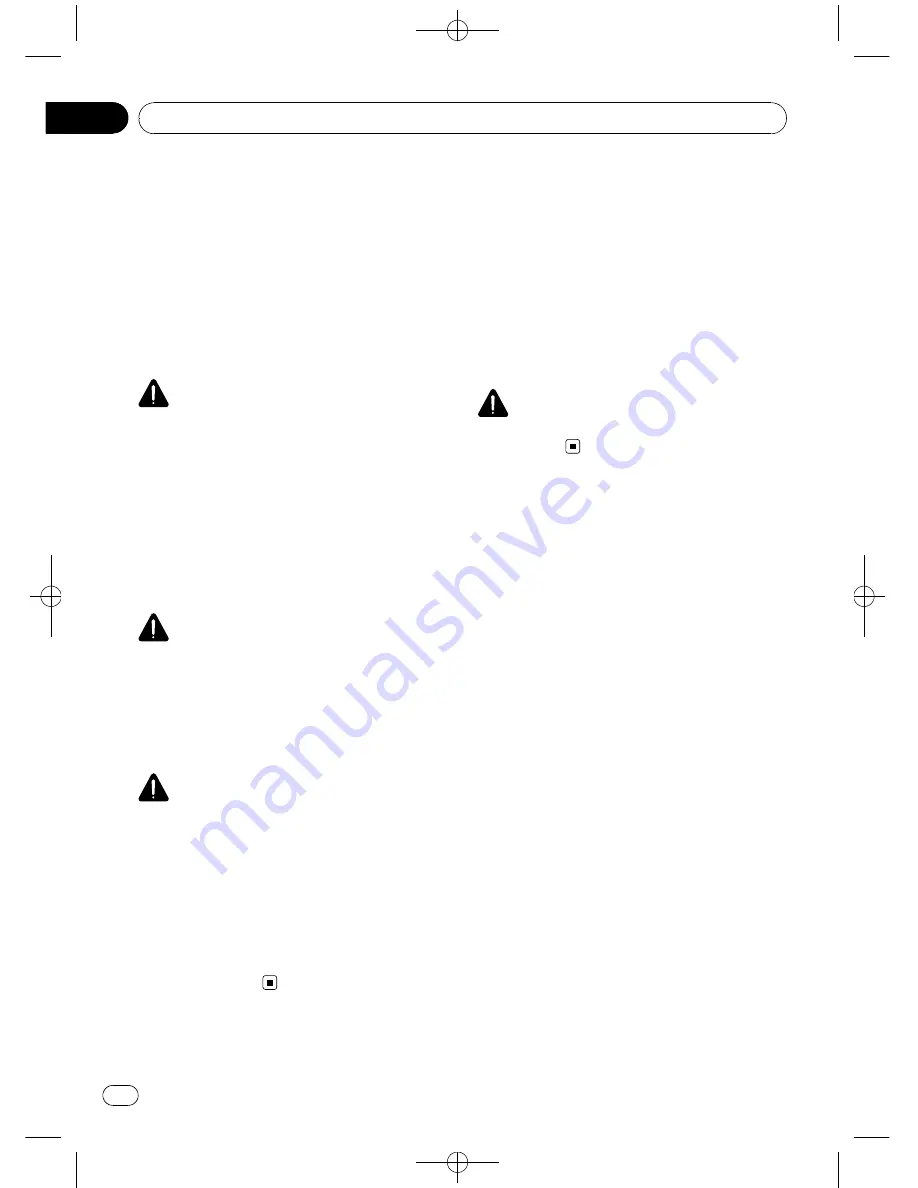
Black plate (6,1)
To watch a DVD, Video CD or TV on the front
display, park your vehicle in a safe place and
apply the parking brake.
When using a display
connected to
V OUT
This unit
’
s
V OUT
is for connection of a dis-
play to enable passengers in the rear seats to
watch the DVD or TV.
WARNING
NEVER
install the rear display in a location that
enables the driver to watch the DVD or TV while
driving.
When using a rear view camera
With an optional rear view camera, you are
able to use this unit as an aid to keep an eye
on trailers, or backing into a tight parking
spot.
WARNING
!
SCREEN IMAGE MAY APPEAR RE-
VERSED.
!
USE INPUT ONLY FOR REVERSE OR
MIRROR IMAGE REAR VIEW CAMERA.
OTHER USE MAY RESULT IN INJURY
OR DAMAGE.
CAUTION
!
The rear view camera function is to be used
as an aid to keep an eye on trailers, or while
backing up. Do not use for entertainment pur-
poses.
!
Please note that the edges of the rear view
camera images may differ slightly according
to whether full screen images are displayed
when backing up, and whether the images are
used for checking the rear when the vehicle is
moving forward.
To avoid battery exhaustion
Be sure to run the vehicle engine while using
this unit. Using this unit without running the
engine can result in battery drainage.
!
When no power is supplied to this unit be-
cause of a replacement of the vehicle bat-
tery or for some similar reason, the
microcomputer of this unit is returned to
its initial condition. We recommend that
you transcribe the audio adjustment data.
WARNING
Do not use with vehicles that do not feature an
ACC position.
<
CRB2901-A/N
>6
Precautions
En
6
Section
01







































