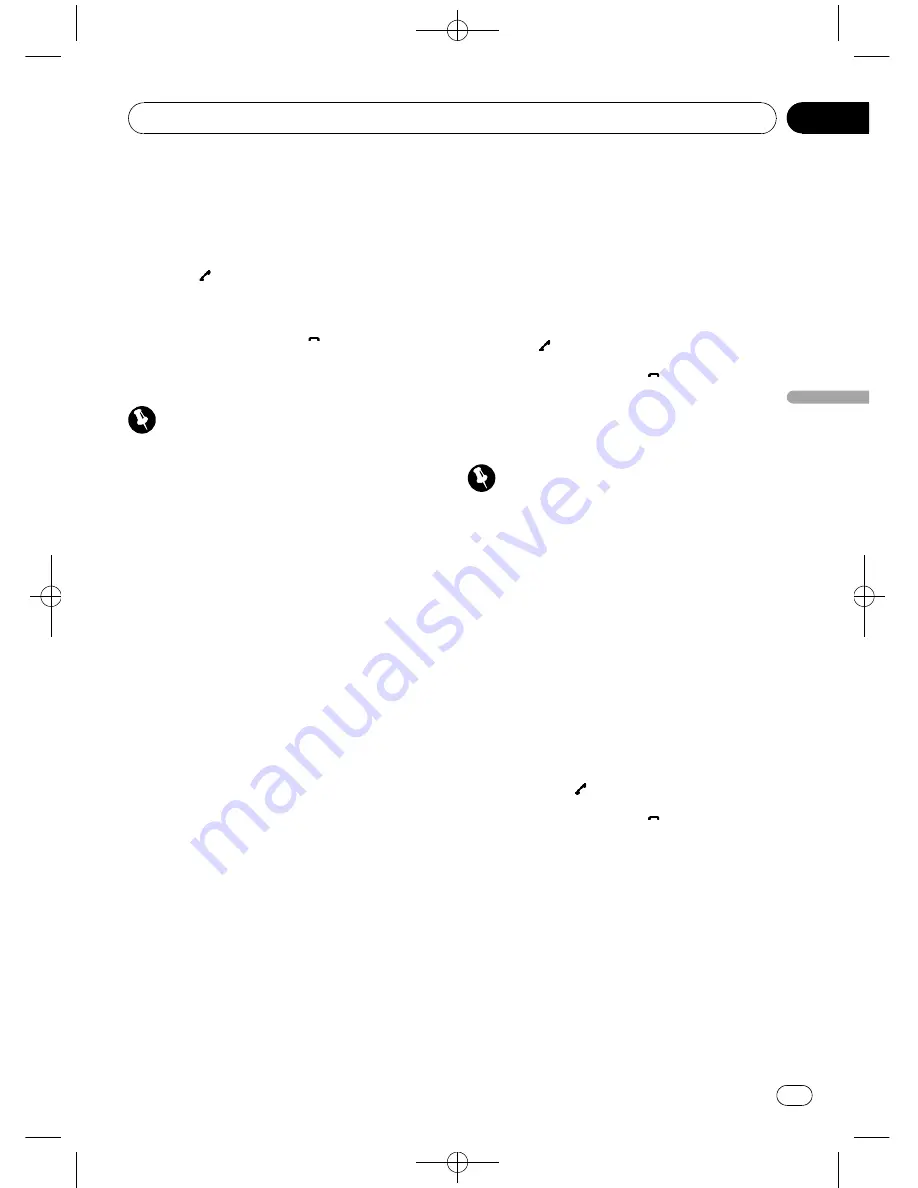
Black plate (73,1)
2
Touch a phone number or name (if en-
tered) you want to call.
The display returns to the normal display and
the phone number you selected is displayed
on the information bar.
3
Touch
to make a call.
#
For an international call, touch
Add
“
+
”
to
add
+
to the phone number.
4
To end the call, touch
.
Using preset numbers
Important
Be sure to park your vehicle and apply the park-
ing brake when performing this operation.
Assigning preset numbers
Numbers that you dial frequently can be as-
signed to presets for quick recall.
You can assign up to 6 frequently called phone
numbers to number presets.
1
Select a desired phone number from
the phone book or the call history. Or di-
rectly enter a desired phone number.
To select a desired phone number from the
Phone Book or the Call History, see the in-
structions explained in previous pages. To di-
rectly enter a desired phone number, please
see the following section. Refer to
Making a
call by entering phone number
on this page.
The display should now be the normal display
and the selected phone number is displayed
on the information bar.
2
Touch List to display preset assign-
ments.
Preset assignments appear in the display (if
not displayed yet).
3
Keep touching one of preset assign-
ments to store the phone number.
The phone number you selected is stored in
presets.
#
No Data
is displayed for empty assignment.
Even if the assignment is taken, you can replace
it to the new one by keeping touching the assign-
ment.
Recalling preset numbers
1
Touch List to display preset assign-
ments.
Preset assignments appear in the display (if
not displayed yet).
2
Touch one of preset assignments.
The selected phone number should now be
displayed on the information bar.
3
Touch
to make a call.
4
To end the call, touch
.
Making a call by entering
phone number
Important
Be sure to park your vehicle and apply the park-
ing brake when performing this operation.
1
Touch Direct to display the direct dial
display.
2
Touch 0 to 9 to input numbers.
#
For an international call, touch
Add
“
+
”
to
add
+
to the phone number.
#
Touch
Clear
to delete the number. Touch and
hold
Clear
to delete all the input numbers.
#
Up to 24 digits can be entered.
#
If you want to store the entered phone number
to preset assignment, touch
Set
here. The display
returns to the normal display and the phone num-
ber you entered is selected.
3
When you completed entering the
number, touch
to make a call.
4
To end the call, touch
.
Clearing memory
1
Touch Clear Memory on the function
menu.
2
Touch Clear next to the item you want
to delete from the memory.
Select from the following:
!
Phone Book
(phone book)
!
Dialed Calls
(dialed call history)
!
Received Calls
(received call history)
!
Missed Calls
(missed call history)
<
CRB2901-A/N
>73
Available accessories
En
73
Section
19
A
vailable
accessories
















































