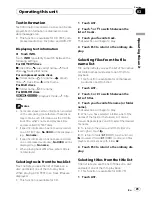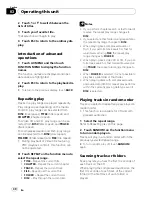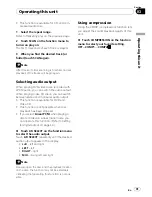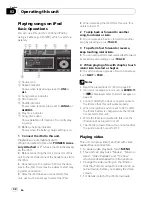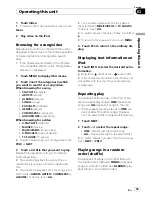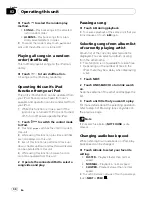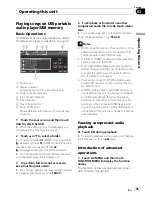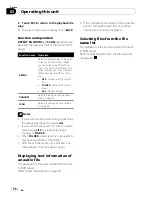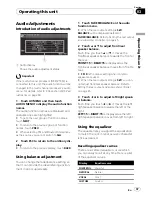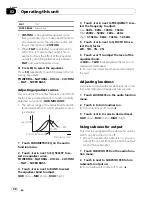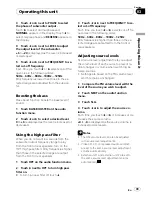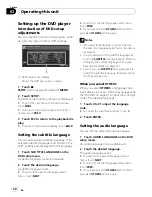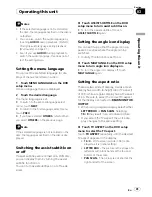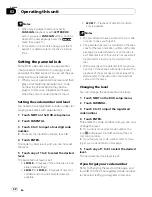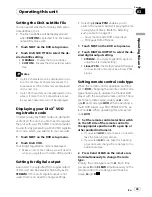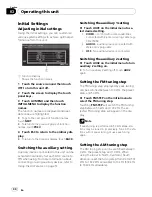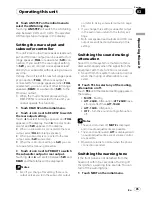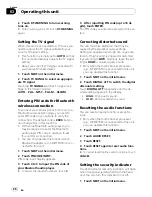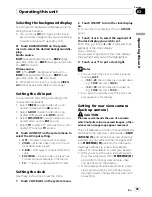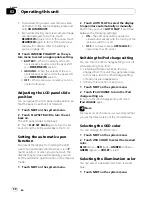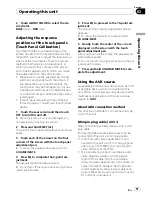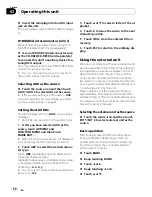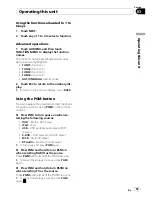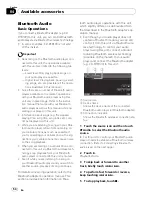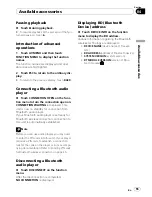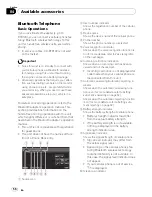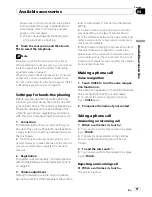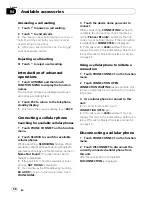Setting the DivX subtitle file
You can select whether to display DivX exter-
nal subtitles or not.
!
The DivX subtitles will be displayed even
when
CUSTOM
is selected if no DivX exter-
nal subtitle files exist.
1
Touch NEXT on the DVD setup menu.
2
Touch DivX SUB TITLE to select the de-
sired subtitle setting.
!
ORIGINAL
–
Display the DivX subtitles
!
CUSTOM
–
Display the DivX external subti-
tles
Notes
!
Up to 42 characters can be displayed on one
line. If more than 42 characters are set, the
line breaks and the characters are displayed
on the next line.
!
Up to 126 characters can be displayed on one
screen. If more then 126 characters are set,
the excess characters will not be displayed.
Displaying your DivX
®
VOD
registration code
In order to play DivX VOD (video on demand)
content on this unit, you first need to register
the unit with your DivX VOD content provider.
You do this by generating a DivX VOD registra-
tion code, which you submit to your provider.
1
Touch NEXT on the DVD setup menu.
2
Touch DivX VOD.
Your 8-digit registration code is displayed.
!
Make a note of the code as you will need it
when you register with a DivX VOD provider.
Setting for digital output
Audio which is outputted from digital output
of this unit can be selected. Normally, set to
STREAM
. If this unit
’
s digital output is not
used, there is no need to change settings.
!
Selecting
Linear PCM
enables you to
switch the output channel if playing the fol-
lowing type of discs. (Refer to
Selecting
audio output
on page 31.)
—
Dual mono mode DVD video discs
—
Bilingual DVD-VR discs
1
Touch NEXT on the DVD setup menu.
2
Touch DIGITAL OUTPUT to select the de-
sired digital output setting.
!
STREAM
–
The Dolby Digital/DTS signal is
output as it is (initial setting)
!
Linear PCM
–
The Dolby Digital/DTS signal
is converted to and output as a linear PCM
signal
Setting remote control code type
When the remote control operation switch is
set to
DVD
, changing the remote control code
type enables you to operate the Pioneer DVD
player with the supplied remote control. There
are three remote codes, code type
A
, code
type
B
and code type
AVH
. When operating a
multi-DVD player (e.g. XDV-P650/XDV-P6), se-
lect code
A
. When operating this unit, select
code
AVH
.
1
Set the remote control selection switch
on the left side of the remote control to
the appropriate position with a pen tip or
other pointed instrument .
!
If you select
AVH
mode, there is no need to
take the following procedure.
!
If you select
A
/
B
mode, take the following
procedure and change the code type to the
appropriate type.
2
Press 0 and CLEAR on the remote con-
trol simultaneously to change the code
type.
Initially, the code type is set to
A
. Each time
you press
0
and
CLEAR
simultaneously on the
remote control the code type switches be-
tween
A
and
B
.
Operating this unit
En
43
Section
03
Operating
this
unit