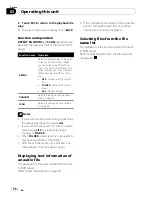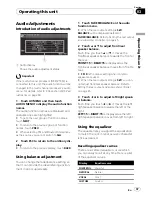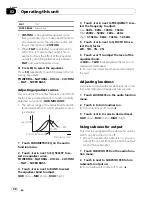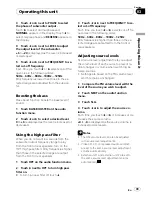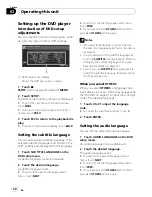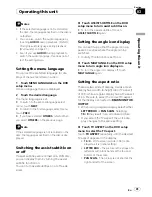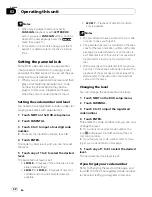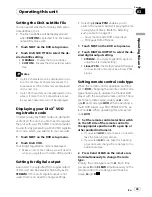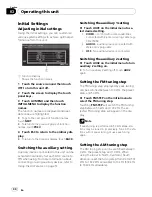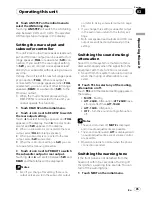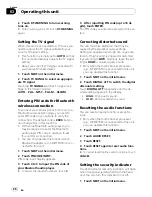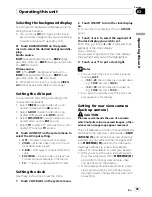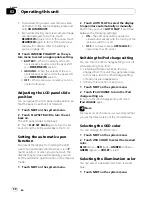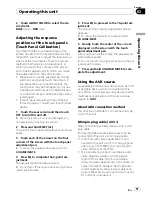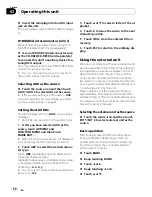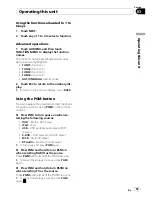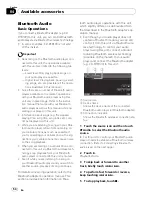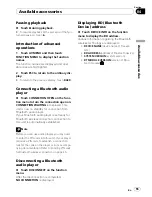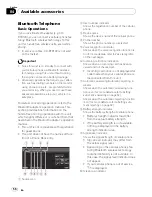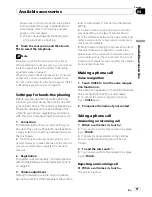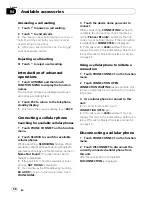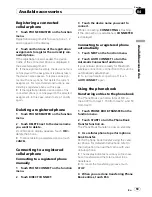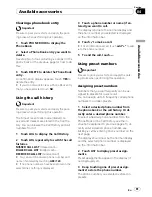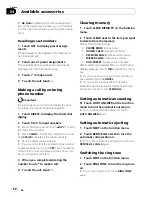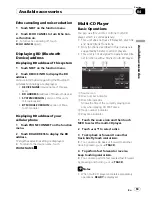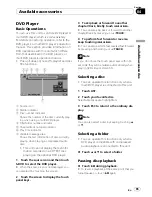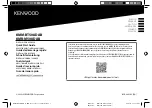!
To end watching a rear view camera video
and return to the source display, press and
hold
VOLUME/MUTE
.
!
Even while driving, rear view camera image
can be displayed. To do this, touch
REARVIEW
source icon. In this case, touch
REARVIEW
again to turn off the rear view
camera. For details, refer to
Selecting a
source
on page 18.
%
Touch CAMERA POLARITY on the sys-
tem menu to select an appropriate setting.
!
BATTERY
–
When the polarity of the con-
nected lead is positive while the gear shift
is in
REVERSE (R)
position
!
GROUND
–
When the polarity of the con-
nected lead is negative while the gear shift
is in
REVERSE (R)
position
!
OFF
–
When a rear view camera is not con-
nected to this unit
Adjusting the LCD panel slide
position
You can adjust the LCD panel slide position so
that the panel is set back or forward.
1
Touch NEXT on the system menu.
2
Touch FLAP SET BACK to turn the set
back on.
The LCD panel slides to the back.
#
Touch
FLAP SET BACK
again to turn the set
back off and the LCD panel slides to the front.
Setting the automatic open
function
To prevent the display from hitting the shift
lever of an automatic vehicle when it is in
P
(park) position, or when you do not wish the
display to open/close automatically, you can
set the automatic open function in the manual
mode.
1
Touch NEXT on the system menu.
2
Touch AUTO FLAP to select the display
to open/close automatically or manually.
Each time you touch
AUTO FLAP
it switches
between the following settings:
!
ON
–
The LCD panel will be opened or
closed automatically with the turning of the
ignition switch on or off
!
OFF
–
You have to press
OPEN/CLOSE
to
open/close the LCD panel
Switching the iPod charge setting
You can turn the iPod charge setting on or off
while listening to an iPod.
!
Listening AM radio while an iPod is
charged from this unit may generate noise.
In this case, turn the iPod charge setting
off and noise is disappeared.
!
Initially, this function is set to on.
1
Touch NEXT on the system menu.
2
Touch iPod CHARGE to turn the iPod
charge setting on.
#
To turn the iPod charge setting off, touch
iPod CHARGE
again.
Note
For maximum performance, we recommend that
you use the latest version of the iPod software.
Selecting the OSD color
You can change the OSD color.
1
Touch NEXT on the system menu.
2
Touch OSD COLOR to select the desired
color.
BLUE
(blue)
—
RED
(red)
—
AMBER
(amber)
—
GREEN
(green)
—
VIOLET
(violet)
Selecting the illumination color
You can select a desired color from red and
blue.
1
Touch NEXT on the system menu.
Operating this unit
En
50
Section
03