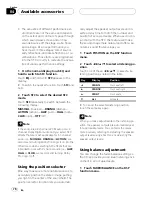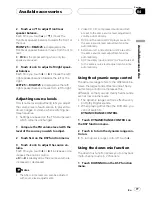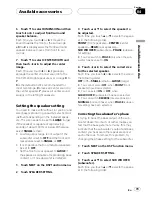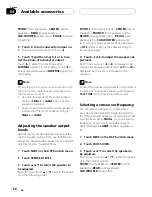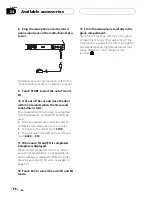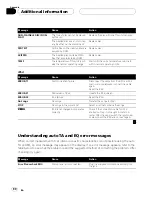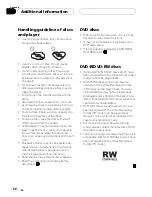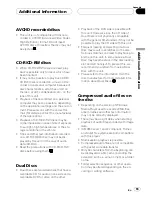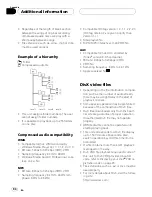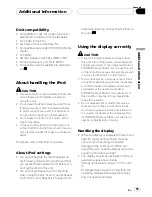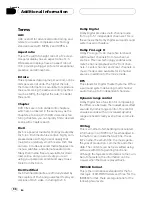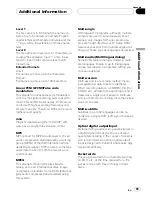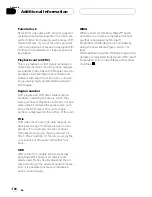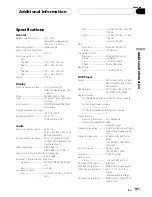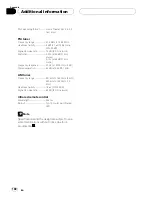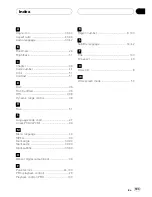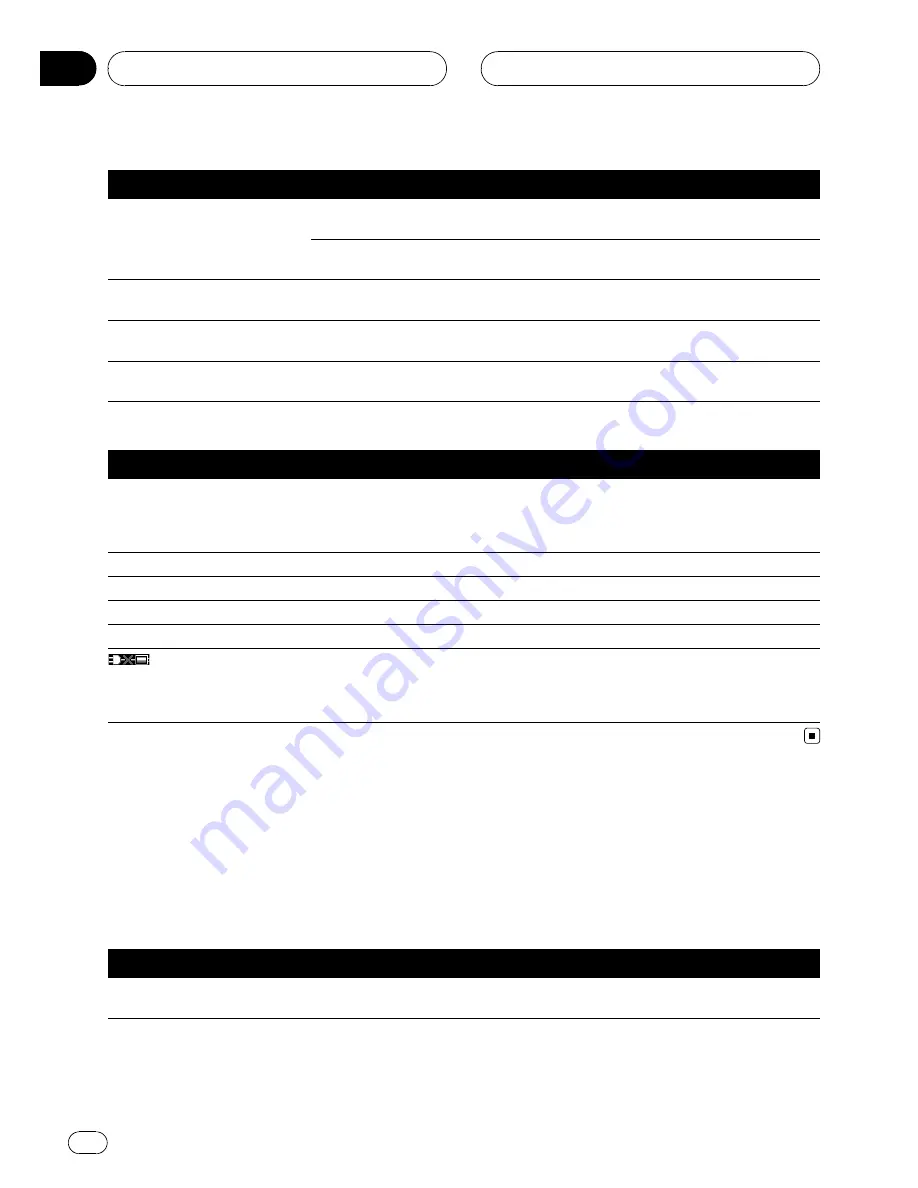
Message
Cause
Action
NON-PLAYABLE DISC (NON-
PLAY)
This type of disc cannot be played
by this unit
Replace the disc with one this unit can play.
The inserted disc does not contain
any files that can be played back
Replace disc.
PROTECT
All the files on the inserted disc are
secured by DRM
Replace disc.
SKIPPED
The inserted disc contains WMA
files that are protected by DRM
Replace disc.
TEMP
The temperature of this unit is out-
side the normal operating range
Wait until the unit
’
s temperature returns to
within normal operating limits.
iPod
Message
Cause
Action
ERROR-11
Communication failure
Disconnect the cable from iPod. Once iPod
main menu is displayed, connect the cable
again.
Reset the iPod.
ERROR-21
Old version of iPod
Update the iPod version.
ERROR-30
iPod failure
Reset the iPod.
No Songs
No songs
Transfer the songs to iPod.
STOP
No songs in the current list
Select a list that contains the songs.
iPod is not charged but operates
correctly
Check if the connection cable for iPod
shorted out (e.g., not caught in metal ob-
jects). After checking, switch the ignition key
or disconnect the iPod and connect again.
Understanding auto TA and EQ error messages
When correct measurement of car interior acoustic characteristics is not possible using the auto
TA and EQ, an error message may appear on the display. If an error message appears, refer to the
table below to see what the problem is and the suggested method of correcting the problem. After
checking, try again.
Message
Cause
Action
Error. Please check MIC.
Microphone is not connected.
Plug the supplied microphone securely into
the jack.
Additional Information
En
90
Appendix