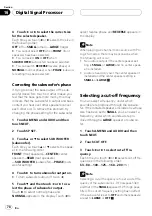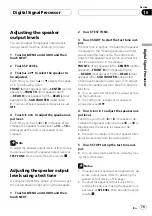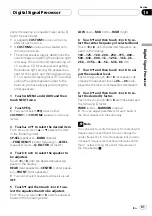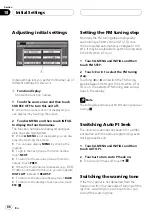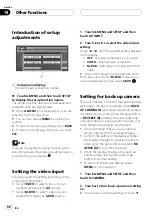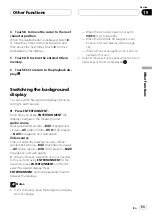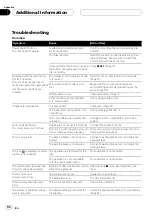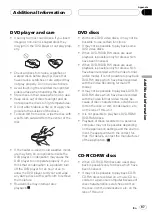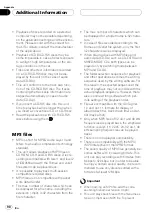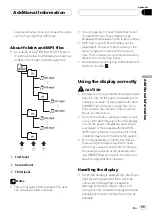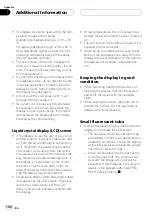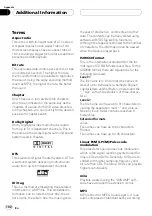Notes
!
Even if you change this setting, there is no
output unless you turn the non fading output
(refer to
or subwoofer output (refer to
on page 71) in the audio menu on.
!
If you change the subwoofer controller, sub-
woofer output and non fading output in the
audio menu return to the factory settings.
!
Both rear speaker leads output and RCA rear
output are switched simultaneously in this
setting.
Correcting distorted sound
You can minimize distortion likely caused by
the equalizer curve settings.
Setting an equalizer level high can cause dis-
tortion. If high sound is crippled or distorted,
try switching to
LOW
. Normally, leave the set-
ting at
HIGH
to ensure quality sound.
!
Only when the multi-channel processor
(e.g., DEQ-P7000) is connected to this unit,
you can operate this function.
1 Touch A.MENU and INITIAL and then
touch NEXT.
2 Touch DIGTL ATT.
3 Touch
c
or
d
to switch the digital at-
tenuator setting.
Touch
c
to select low setting and
LOW
ap-
pears in the display. Touch
d
to select high
setting and
HIGH
appears in the display.
Switching the sound
muting/attenuation
Sound from this system is muted, attenuated
or mixed automatically in the following cases:
!
When a call is made or received using a
cellular telephone connected to this unit.
!
When the voice guidance is output from a
Pioneer navigation unit connected to this
unit.
1 Touch A.MENU and INITIAL and then
touch NEXT.
2 Touch TEL/GUIDE.
3 Touch
c
or
d
to select any of the mut-
ing, attenuation or mixing.
Touch
c
or
d
until the desired setting appears
in the display.
!
MUTE
Muting
!
ATT
Attenuation
!
MIXING
Mixing
#
When the multi-channel processor (e.g., DEQ-
P7000) is connected to this unit, you can select in
the following setting:
!
MUTE
Muting
!
ATT20
Attenuation (
ATT20
has a stronger
effect than
ATT10
)
!
ATT10
Attenuation
!
MIXING
Mixing
Notes
!
The sound is turned off,
MUTE
or
ATT
is dis-
played and no audio adjustment is possible.
!
Operation returns to normal when the phone
connection or the voice guidance is ended.
InitialSettings
En
88
Section
18