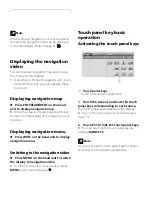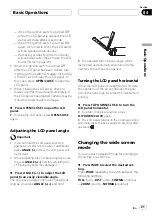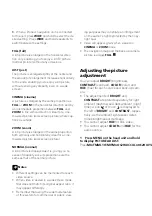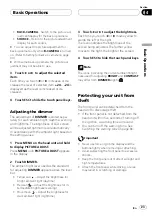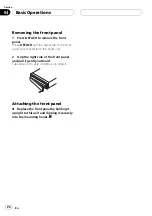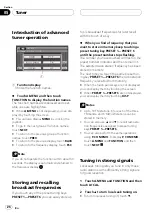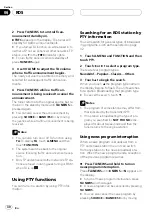a
FORWARD (
n
) button
Press to perform fast forward playback.
b
STOP (
g
) button
Press to stop playback.
c
NEXT (
p
) button
Press to go to the next track (chapter).
d
CLEAR button
Press to cancel the input number while
0
10
are used.
e
0
10 buttons
Press to directly select the desired track,
preset tuning and disc.
1
6
buttons can op-
erate the preset tuning for the tuner or disc
number search for the multi-CD player.
f
PREVIOUS (
o
) button
Press to return to the previous track (chap-
ter).
g
REVERSE (
m
) button
Press to perform fast reverse playback.
h
PLAY/PAUSE (
f
) button
Press to switch sequentially between play-
back and pause play.
i
ANGLE button
Press to change the viewing angle during
DVD playback.
j
STEP (
r
/
q
) button
Press to move ahead one frame at a time
during DVD/VideoCD playback. Press and
hold for one second to activate slow play-
back.
k
SUBTITLE (SUB.T) button
Press to change the subtitle language dur-
ing DVD playback.
l
DISPLAY button
Press to select different displays.
m
AUDIO button
Press to change the audio language during
DVD playback.
n
RETURN button
Press to display the PBC (playback control)
menu during PBC playback.
o
MENU button
Press to display the DVD menu during DVD
playback.
p
TOP MENU (TOP.M) button
Press to return to the top menu during DVD
playback.
Switching the remote control
operation mode switch
There are three remote control operation
modes on the remote control.
AVH
mode operation
When operating this unit by remote control,
normally switch the mode to
AVH
.
!
The joystick on the remote control can per-
form the same operations as it on the head
unit. Furthermore, the joystick can perform
the same operations as the touch panel
keys
a
,
b
,
c
and
d
.
!
1
6
can perform the same operations as
the preset tuning keys
PRESET 1
PRESET 6
and the disc selec-
tion keys
01
06
.
If you want to select a disc located at 7
to 12 by using
1
6
, press and hold the
corresponding numbers such as
1
for
disc 7, until the disc number appears in
the display.
What
s What
En
15
Section
03
What
s
What