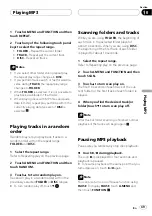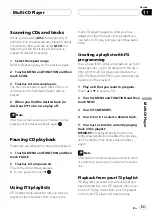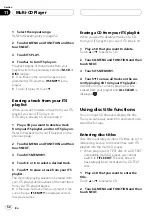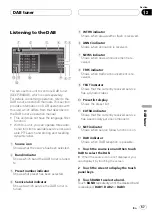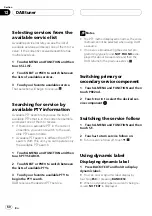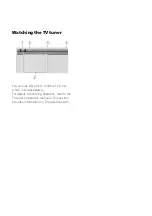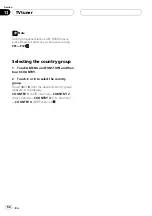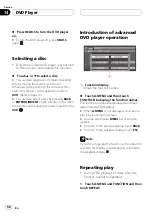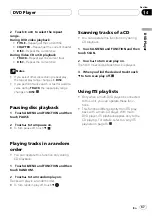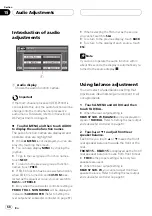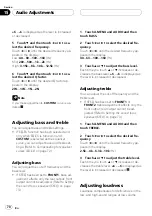Reviews:
No comments
Related manuals for AVH-P6500DVD

NTG5
Brand: Harman Pages: 115

CR-H257i
Brand: Teac Pages: 56

DAB-442
Brand: Majestic Pages: 13

TX-SR601E
Brand: Onkyo Pages: 81

Kadex
Brand: FingerTec Pages: 2

VIBRA-CALL 3
Brand: Silent Call Communications Pages: 8

MSRE206
Brand: Magstripe Pages: 26

C 425
Brand: NAD Pages: 32

PRV170
Brand: JBL Pages: 7

XTA-2000
Brand: Delco Pages: 18

Streamer GT SIR-SL1
Brand: Sirius Satellite Radio Pages: 25

VS2074
Brand: Sealey Pages: 2

PLR14MPF
Brand: Pyle Pages: 4

ORB 923 Series
Brand: Triax Pages: 8

ACS 2501
Brand: Blaupunkt Pages: 8

MS-103
Brand: Sangean Pages: 29

HRT 7510
Brand: Xoro Pages: 102

ACR122 Series
Brand: ACS Pages: 7