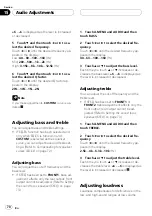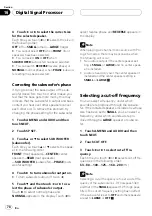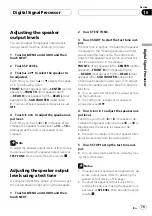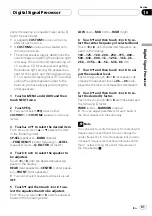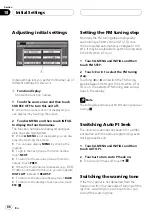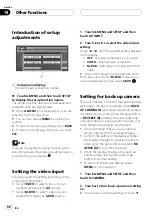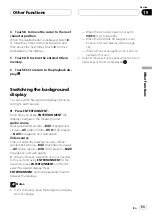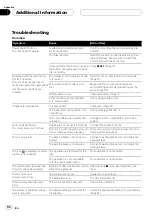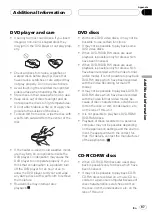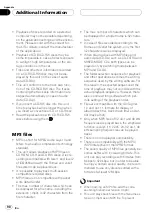on page 101 to input the four
digit code of the desired language.
1 Touch 0
9 to input the language code.
#
To cancel the input numbers, touch
C
.
#
You can also input the desired number by
using the joystick and
0-9
.
2 While the input number is displayed,
touch ENTER.
Setting the audio language
You can set the preferred audio language.
1 Touch SETUP and LANGUAGE and then
touch AUDIO LANG.
An audio language menu is displayed and the
currently set language is highlighted.
#
To switch to the second language select
menu, touch
NEXT
.
#
To return to the first language select menu,
touch
PREV
.
2 Touch the desired language.
The audio language is set.
#
If you have selected
OTHERS
, refer to
Notes
!
If the selected language is not recorded on
the disc, the language specified on the disc is
output.
!
You can also switch the audio language by
touching
AUDIO
during playback. (Refer to
Changing audio language during playback
(Multi-audio)
!
Even if you use
AUDIO
to switch the audio
language, this does not affect the settings
here.
Setting the menu language
You can set the preferred language for dis-
plays of menus recorded on a disc.
1 Touch SETUP and LANGUAGE and then
touch MENU LANG.
A menu language menu is displayed and the
currently set language is highlighted.
#
To switch to the second language select
menu, touch
NEXT
.
#
To return to the first language select menu,
touch
PREV
.
2 Touch the desired language.
The menu language is set.
#
If you have selected
OTHERS
, refer to
Note
If the selected language is not recorded on the
disc, the language specified on the disc is dis-
played.
Setting assist subtitles on
or off
Assist subtitles offer explanations for the au-
rally impaired. However, they are only dis-
played if they are recorded on the DVD.
You can turn assist subtitles on or off as de-
sired.
1 Touch SETUP and LANGUAGE and then
touch NEXT.
2 Touch A SUB TITL.
3 Touch
a
to turn assist subtitles on.
#
To turn assist subtitles off, touch
b
.
Setting up the DVD player
En
83
Section
17
Setting
up
the
DVD
player