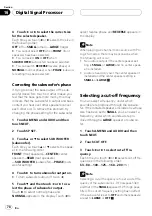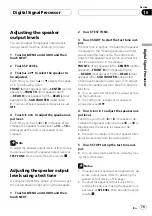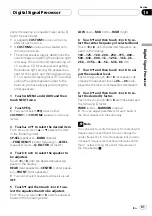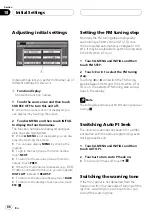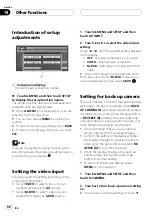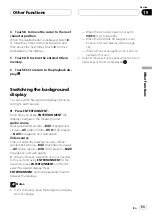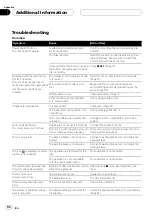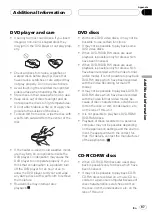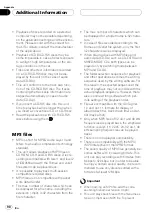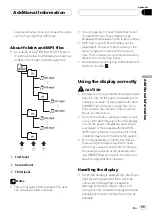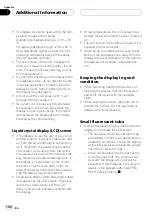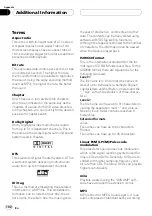Introduction of setup
adjustments
1
1
Setup menu display
Shows the setup function names.
%
Touch A.MENU and then touch SETUP
to display the setup function names.
The setup function names are displayed and
operable ones are highlighted.
#
When
A.MENU
is not displayed, you can dis-
play it by touching the screen.
#
You can also display
MENU
by clicking the
joystick.
#
To return to the previous display, touch
BACK
.
#
To return to the display of each source, touch
ESC
.
Note
If you do not operate the setup function within
about 30 seconds, the display is automatically re-
turned to the source display.
Setting the video input
You can switch the setting according to the
connected component.
!
Select
VIDEO
to watch video of a con-
nected component as
AV
source.
!
Select
M-DVD
to watch video of a con-
nected DVD player as
S-DVD
source.
1 Touch A.MENU and SETUP and then
touch AV INPUT.
2 Touch
c
or
d
to select the video input
setting.
Touch
c
or
d
until the desired setting appears
in the display.
!
OFF
No video component is connected
!
VIDEO
External video component
!
M-DVD
DVD player connected with RCA
cable
#
When a DVD player is connected with an AV-
BUS cable, do not select
M-DVD
or else no pic-
ture is displayed even if you select
S-DVD
.
Setting for back-up camera
This unit features a function that automatically
switches to the back-up camera video (
BACK
UP CAMERA IN
jack) when a back-up camera
is installed on your car. When the gear shift is
in
REVERSE (R)
position, the video automati-
cally switches to a back-up camera video. (For
more details, consult with your dealer.)
!
We recommend that you use a camera
which outputs mirror reversed images.
!
Confirm the setting immediately whether
the display changes to a back-up camera
video when the gear shift is moved to
RE-
VERSE (R)
from another position.
!
When the display changes to a back-up
camera video during normal drivings,
switch to another setting.
!
To return to the source display, press
MENU
on the head unit.
1 Touch A.MENU and SETUP and then
touch B-CAMERA.
2 Touch
a
to turn back-up camera setting
on.
#
To turn back-up camera setting off, touch
b
.
Other Functions
En
90
Section
19