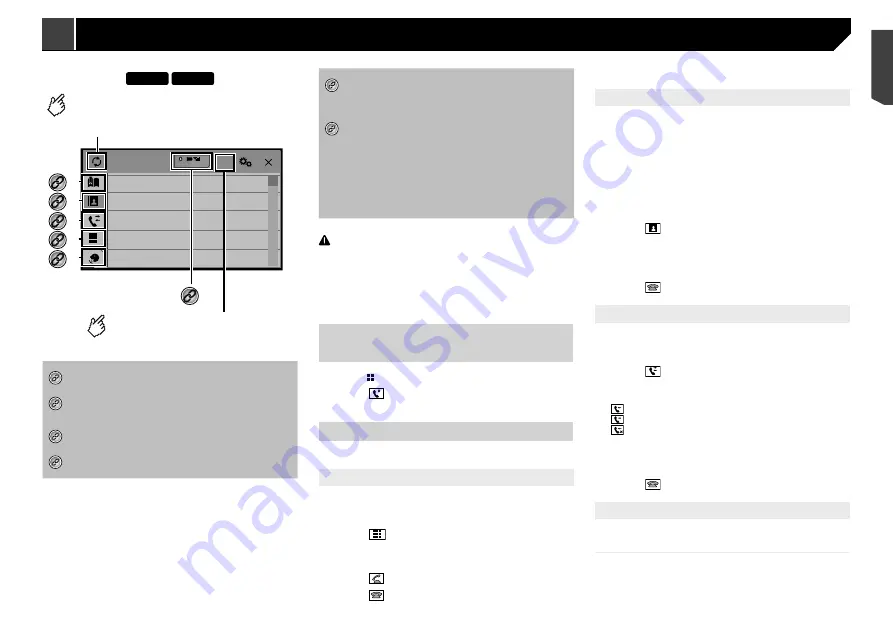
13
X5890BT
X2890BT
Phone Book
abcdefghi
abcdefghi
abcdefghi
abcdefghi
abcdefghi
ABC
A
B
C
D
E
F
G
3
abcdefghi...
*2
*3
*1
*4
*5
Switches the search language to
English or system language.
Synchronizes the contacts on this
product's phone book with the
contacts on your phone manually.
*6
*1
Switches to the preset dial screen.
Refer to
Using the preset dial lists
on page 13
*2
Switches to the phone book list.
Refer to
Calling a number in the phone book
on
page 13
*3
Switches to the missed, received and dialled call lists.
Refer to
Dialling from the history
on page 13
*4
Switches the mode to enter the phone number
directly.
Refer to
Direct dialling
on page 13
*5
Switches to the voice recognition function (for
iPhone).
Refer to
Using the voice recognition function (for
iPhone)
on page 14
*6
If you connect two mobile phones to this product at
the same time, you can switch between the mobile
phones using the switch devices key. The following
items are displayed on the key.
Name of the current mobile phone
List number of the current mobile phone
Battery status of the current mobile phone
Reception status of the current mobile phone
Refer to
Switching the connected Bluetooth device
on page 12
CAUTION
For your safety, avoid talking on the phone as much as
possible while driving.
To use this function you need to connect your mobile phone to
this product via Bluetooth in advance.
Refer to
Registration and connection of Bluetooth
®
device on
page 11
Displaying the Phone menu
screen
1 Press .
2 Touch .
The Phone menu screen appears.
Making a phone call
You can make a phone call in many different ways.
Direct dialling
1 Display the “
Phone menu
” screen.
Refer to
Displaying the Phone menu screen
on page 13
2 Touch .
3 Touch the number keys to enter the phone
number.
4 Touch to make a call.
5 Touch to end the call.
p
You may hear a noise when you hang up the phone.
Calling a number in the phone book
p
The contacts on your phone will be automatically transferred
to this product.
p
“
Visibility
” of the “
Bluetooth
” screen should be on.
Refer to
Switching visibility
on page 12
p
If two mobile phones are automatically connected to this
product with the Bluetooth device auto connect function, the
phone book of the second phone is displayed.
1 Display the “
Phone menu
” screen.
Refer to
Displaying the Phone menu screen
on page 13
2 Touch .
3 Touch the desired name on the list.
4 Touch the phone number.
The dial screen appears and dialling starts.
5 Touch to end the call.
Dialling from the history
1 Display the “
Phone menu
” screen.
Refer to
Displaying the Phone menu screen
on page 13
2 Touch .
3 Touch the item to switch the history list.
The following items are available:
: Received call list
: Dialled call list
: Missed call list
4 Touch the desired entry on the list to make a
call.
The dial screen appears and dialling starts.
5 Touch to end the call.
Using the preset dial lists
Registering a phone number
You can easily store up to six phone numbers per device as
presets.
1 Display the “
Phone menu
” screen.
Refer to
Displaying the Phone menu screen
on page 13
Hands-free phoning
In such cases, perform the following procedure to check the
software version on this unit.
1 Display the “
Bluetooth
” screen.
Refer to
Displaying the “
Bluetooth
” screen on page 11
2 Touch [
Bluetooth Version Information
].
The version of this product’s Bluetooth module appears.
Switching the connected
Bluetooth device
After registering and connecting the Bluetooth devices to this
product, you can switch among the devices using the switch
devices key in the phone function and some audio sources.
p
You can register up to three Bluetooth devices on this
product.
Refer to
Registering your Bluetooth devices
on page 11
p
You can connect one of the registered devices to this prod-
uct. In cases where the registered device is equipped with
a phone function, a total of two devices can be connected
at the same time when using the phone function. If two of
the three registered devices are already connected, you can
connect the remaining third device to use the audio function
only from the switch devices key on the audio source screen.
p
The icon for the mobile phone currently being used is dis-
played on the “
Phone menu
” screen. If you connect two
mobile phones to this product at the same time, you can
switch between the mobile phones using the switch devices
key. The contents of the phone menu are memorised for
each connected mobile phone.
Refer to
Hands-free phoning
on page 13
p
The switch devices key will appear for some audio sources.
The audio source may automatically switch to another
source depending on the selected device.
13
< CRB4735-A >
Registration and connection of Bluetooth
®
device
Hands-free phoning
Summary of Contents for AVH-X1890DVD
Page 59: ...59 59 CRB4735 A ...
Page 60: ...60 60 CRB4735 A ...
Page 61: ...61 61 CRB4735 A ...
Page 62: ...62 62 CRB4735 A ...
Page 63: ...63 63 CRB4735 A ...














































