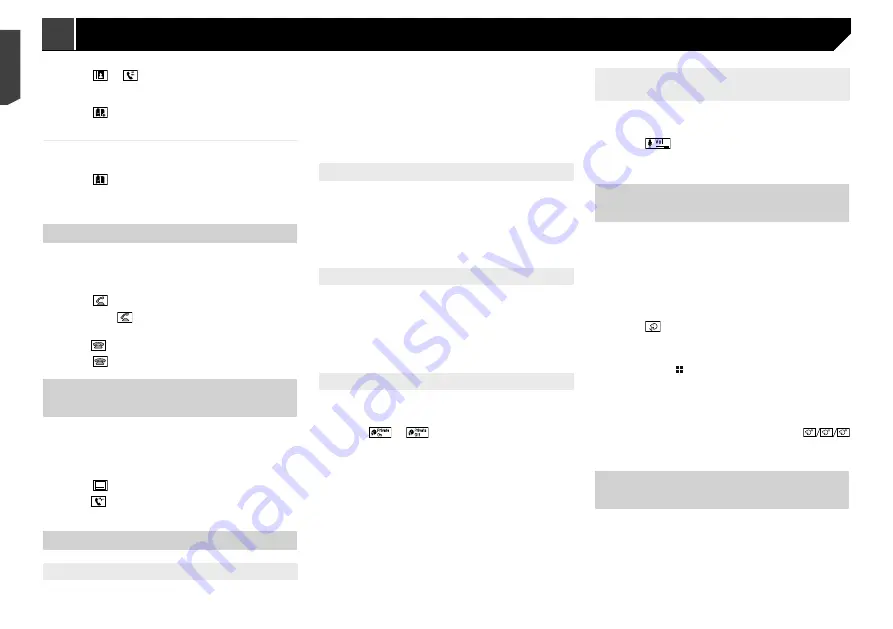
14
2 Touch [
Phone Book Auto Synchronize
] to
switch “
On
” or “
Off
”.
Notes for hands-free phoning
General notes
Connection to all mobile phones featuring Bluetooth wire-
less technology is not guaranteed.
The line-of-sight distance between this product and your
mobile phone must be 10 metres or less when sending and
receiving voice and data via Bluetooth technology.
With some mobile phones, the ring sound may not be output
from the speakers.
If private mode is selected on the mobile phone, hands-free
phoning may be disabled.
Registration and connection
Mobile phone operations vary depending on the type of
mobile phone. Refer to the instruction manual that came
with your mobile phone for detailed instructions.
When phone book transfer does not work, disconnect your
phone and then perform pairing again from your phone to
this product.
Making and receiving calls
You may hear a noise in the following situations:
— When you answer the phone using the button on the
phone.
— When the person on the other end of the line hangs up the
phone.
If the person on the other end of the line cannot hear the
conversation due to an echo, decrease the volume level for
hands-free phoning.
With some mobile phones, even after you press the accept
button on the mobile phone when a call comes in, hands-
free phoning may not be performed.
The registered name will appear if the phone number is
already registered in the phone book. When one phone
number is registered under different names, only the phone
number will be displayed.
The received call and the dialled number histories
You cannot make a call to the entry of an unknown user (no
phone number) in the received call history.
If calls are made by operating your mobile phone, no history
data will be recorded in this product.
Phone book transfers
If there are more than 1 000 phone book entries on your
mobile phone, not all entries may download completely.
Depending on the phone, this product may not display the
phone book correctly.
2 Touch or
.
On the “
Phone Book
” screen, touch the desired name to display
the contact’s phone number.
3 Touch .
Dialling from the preset dial list
1 Display the “
Phone menu
” screen.
Refer to
Displaying the Phone menu screen
on page 13
2 Touch .
3 Touch the desired item.
The dial screen appears and dialling starts.
Receiving a phone call
p
When two phones are connected at the same time, if an
incoming call is received on the second phone while you are
talking on the first phone, the dial confirmation screen for
the second phone will be displayed.
1 Touch to answer the call.
If you touch
while getting a call waiting, you
can switch to the talking person.
Touch to reject the call.
2 Touch to end the call.
Minimising the dial confirma-
tion screen
p
The dial confirmation screen cannot be minimised on the AV
operation screen.
p
AV sources cannot be selected even if the dial confirmation
screen is minimised while talking on the phone or receiving
an incoming call.
1 Touch .
Touch to display the dial confirmation screen
again.
Changing the phone settings
Setting auto answering
You can select whether or not to answer a call automatically.
The default setting is “
Off
”.
p
Even if an incoming call is received on the other connected
phone while you are talking on the phone, the incoming call
will not be answered automatically.
1 Display the “
Bluetooth
” screen.
Refer to
Displaying the “
Bluetooth
” screen on page 11
2 Touch [
Auto Answer
] to switch “
On
” or “
Off
”.
Switching the ring tone
You can select whether or not to use this product’s ring tone.
The default setting is “
On
”.
1 Display the “
Bluetooth
” screen.
Refer to
Displaying the “
Bluetooth
” screen on page 11
2 Touch [
Ring Tone
] to switch “
On
” or “
Off
”.
Inverting names in the phone book
You can use this function to change the order of the first and last
names in the phone book.
1 Display the “
Bluetooth
” screen.
Refer to
Displaying the “
Bluetooth
” screen on page 11
2 Touch [
Invert Name
].
Setting the private mode
During a conversation, you can switch to private mode (talk
directly on your mobile phone).
1 Touch
or
to turn private mode on or
off.
p
If two mobile phones are connected to this product and the
first phone is set to private mode, you can receive incoming
calls on the second phone while maintaining the call in
progress on the first phone.
p
When two mobile phones are connected to this product and
private mode of the first phone is turned off, if an incoming
call on the second phone is answered while a call is in
progress on the first phone or while dialling or receiving a
call on the first phone, the call, dialling, or receiving on the
first phone is ended.
Adjusting the other party’s listening
volume
This product can be adjusted to the other party’s listening
volume.
1 Touch
to switch between the three vol-
ume levels.
p
Settings can be stored for each device.
Using the voice recognition
function (for iPhone)
By connecting your iPhone to this product, you can use the voice
recognition function (Siri Eyes Free Mode) on this product.
p
When an iPhone running iOS 6.1 or higher is used, Siri Eyes
Free Mode is available with this product.
p
In this chapter, iPhone and iPod touch will be referred to as
“iPhone”.
1 Display the “
Phone menu
” screen.
Refer to
Displaying the Phone menu screen
on page 13
2 Touch .
The voice recognition function launches and the voice control
screen appears.
p
You can also launch the voice recognition function by press-
ing and holding .
p
If two mobile phones are automatically connected to this
product with the Bluetooth device auto connect function, the
voice recognition function (Siri Eyes Free Mode) will be set
on the second phone.
p
If you want to use the voice recognition function (Siri Eyes
Free Mode) on another connected iPhone, touch
1
2
3
to switch to the other iPhone. The iPhone that you switch to
will be set as the current device.
Setting phone book auto
synchronisation
You can select whether or not to synchronise the the phone book
with the contacts on your phone automatically when you con-
nect the phone to this product.
The default setting is “
Off
”.
1 Display the “
Bluetooth
” screen.
Refer to
Displaying the “
Bluetooth
” screen on page 11
14
< CRB4735-A >
< CRB4735-A >
Hands-free phoning
Hands-free phoning
Summary of Contents for AVH-X1890DVD
Page 59: ...59 59 CRB4735 A ...
Page 60: ...60 60 CRB4735 A ...
Page 61: ...61 61 CRB4735 A ...
Page 62: ...62 62 CRB4735 A ...
Page 63: ...63 63 CRB4735 A ...















































