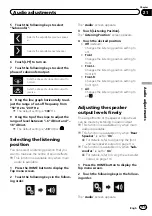Setting the polarity of the rear
view camera
1
Press the HOME button to display the
Top menu screen.
2
Touch the following keys in the follow-
ing order.
The
“
System
”
screen appears.
3
Touch [Camera settings].
4
Touch [Camera Polarity] repeatedly
until the desired setting appears.
!
Battery
(default):
When the polarity of the connected lead is
positive while the gearstick is in the RE-
VERSE (R) position.
!
Ground
:
When the polarity of the connected lead is
negative while the gearstick is in the RE-
VERSE (R) position.
When the gearstick is aligned to the REVERSE
(R) position after setting the rear view camera,
the rear view image appears.
Setting the reversed image
display for the rear view image
Rear view camera images are displayed re-
versed (as mirror images) on the front screen
except when a rear view camera that can out-
put images in the correct direction is used.
You can set whether to reverse the rear view
camera images to be displayed on the front
screen.
p
This setting is available only when you stop
your vehicle in a safe place and apply the
handbrake.
p
This function is available only when
“
Back
Camera Input
”
is
“
On
”
.
=
For details, refer to
1
Press the HOME button to display the
Top menu screen.
2
Touch the following keys in the follow-
ing order.
The
“
System
”
screen appears.
3
Touch [Camera settings].
4
Touch [Back Camera: Reverse Video] re-
peatedly until the desired setting appears.
!
Off
(default):
Does not reverse the rear view camera
images.
!
On
:
Reverses the rear view camera images.
Setting the camera for
Camera View mode
To display
Camera View
at all times,
“
Camera
View
”
needs to be set to
“
On
”
.
p
To set the rear view camera for
Camera
View
mode,
“
Back Camera Input
”
needs
to be set to
“
On
”
.
=
For details, refer to
p
To set the second camera for
Camera
View
mode, set
“
AV Input
”
to
“
Camera
”
or
set
“
2nd Camera Input
”
to
“
On
”
.
=
For details, refer to
=
For details, refer to
p
You can also turn this function on by touch-
ing [
Camera View
] on the AV source selec-
tion screen or in the source list.
1
Press the HOME button to display the
Top menu screen.
Engb
101
Chapter
20
System
settings
System settings