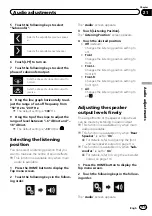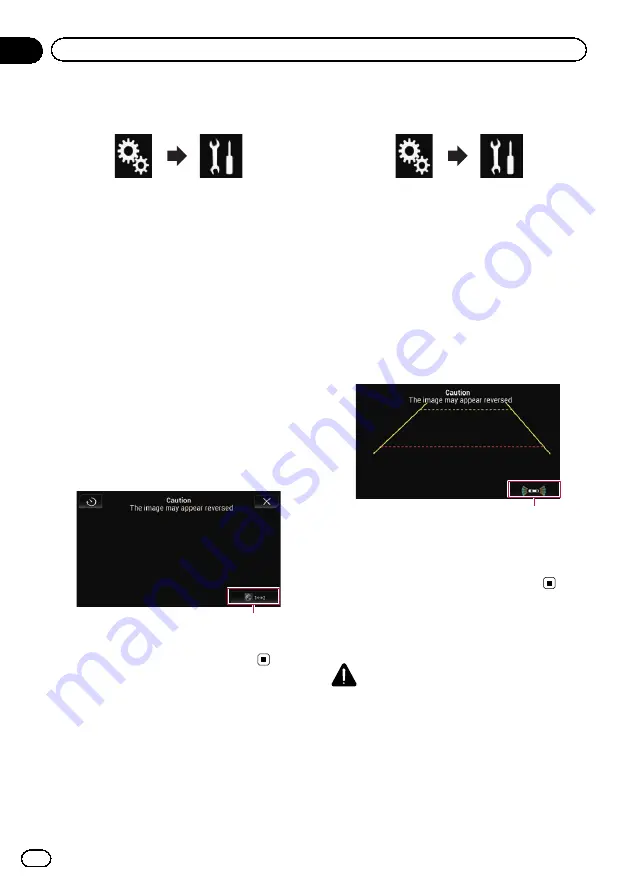
2
Touch the following keys in the follow-
ing order.
The
“
System
”
screen appears.
3
Touch [Camera settings].
4
Touch [Camera View] repeatedly until
the desired setting appears.
!
Off
(default):
Turns the camera view setting off.
!
On
:
Turns the camera view setting on.
If no operations are performed for seven sec-
onds after the AV operation screen is dis-
played, the camera view will appear
automatically.
p
If you touch the screen while the camera
view is displayed, the displayed image will
turn off temporarily.
When the camera view of both rear view cam-
era and second camera are available, the key
to switch the display appears.
1
1
Switches the display between rear view
image and second camera image.
Displaying the parking
assist guidelines
1
Press the HOME button to display the
Top menu screen.
2
Touch the following keys in the follow-
ing order.
The
“
System
”
screen appears.
3
Touch [Camera settings].
4
Touch [Parking Assist Guide] repeatedly
until the desired setting appears.
!
Off
(default):
Hides the guidelines.
!
On
:
Displays the guidelines.
When the gearstick is aligned to the REVERSE
(R) position after setting the rear view camera,
the rear view image appears.
1
1
Switches the display to the
“
Parking Assist
”
screen.
p
If you press and hold the
MUTE
button,
the rear view image disappears.
Setting guidelines on the
rear view image
CAUTION
!
When adjusting the guidelines, be sure to
park the vehicle in a safe place and apply the
handbrake.
!
Before getting out of the car to place the
markings, be sure to turn the ignition switch
off (ACC OFF).
Engb
102
Chapter
20
System settings