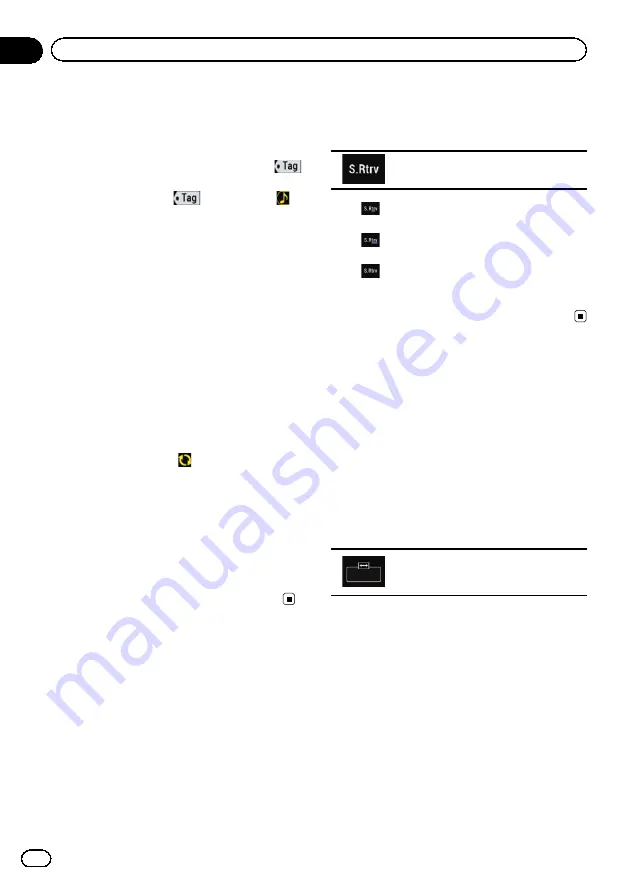
6
Touch the touch panel key on which
song information is displayed.
The information on the song on air is stored in
this product.
While the information is being acquired,
is displayed.
When it is completed,
turns off and
is
displayed.
p
The song information for up to 50 songs
can be stored in this product.
Depending on when the song information
is stored, information for the previous song
or the song after the current song may also
be stored.
7
Connect your iPod.
The song information is transferred to your
iPod.
p
If the iPod is already connected, the song
information will be transferred to your iPod
every time you touch the touch panel key
on which song information is displayed.
When the song information transfer to your
iPod is completed,
disappears.
p
When the song information transfer is com-
pleted, the information stored in this pro-
duct will be automatically deleted.
p
If you turn off this product or disconnect
the iPod while transferring song informa-
tion, the transfer may not successfully com-
plete.
p
While this product is storing song informa-
tion, transfer to an iPod is not possible.
Setting the
“
Sound
Retriever
”
function
The
“
Sound Retriever
”
function automatically
enhances compressed audio and restores rich
sound.
%
Touch the following key repeatedly
until the desired setting appears on the AV
operation screen.
Sets the
“
Sound Retriever
”
function.
!
(Mode1) (default):
Activates the
“
Sound Retriever
”
function.
!
(Mode2):
Activates the
“
Sound Retriever
”
function.
!
(Off):
Deactivates the
“
Sound Retriever
”
func-
tion.
p
Mode2 has a stronger effect than Mode1.
Changing the wide screen
mode
You can set the screen size for the video and
JPEG images.
p
This setting is available only when you stop
your vehicle in a safe place and apply the
handbrake.
p
The default setting is
“
Full
”
for video, and
“
Normal
”
for JPEG images.
1
Touch the following key.
Displays the setting screen to select the
appropriate screen ratio for the play-
back video.
p
The appearance of this key changes accord-
ing to the current setting.
2
Touch the desired mode.
!
Full
A 4:3 picture is enlarged in the horizontal
direction only, enabling you to enjoy a 4:3
TV picture (normal picture) without any
omissions.
p
This setting is for video only.
!
Zoom
A 4:3 picture is enlarged in the same pro-
portion both vertically and horizontally;
ideal for a wide screen picture.
Engb
136
Chapter
26
Common operations
















































