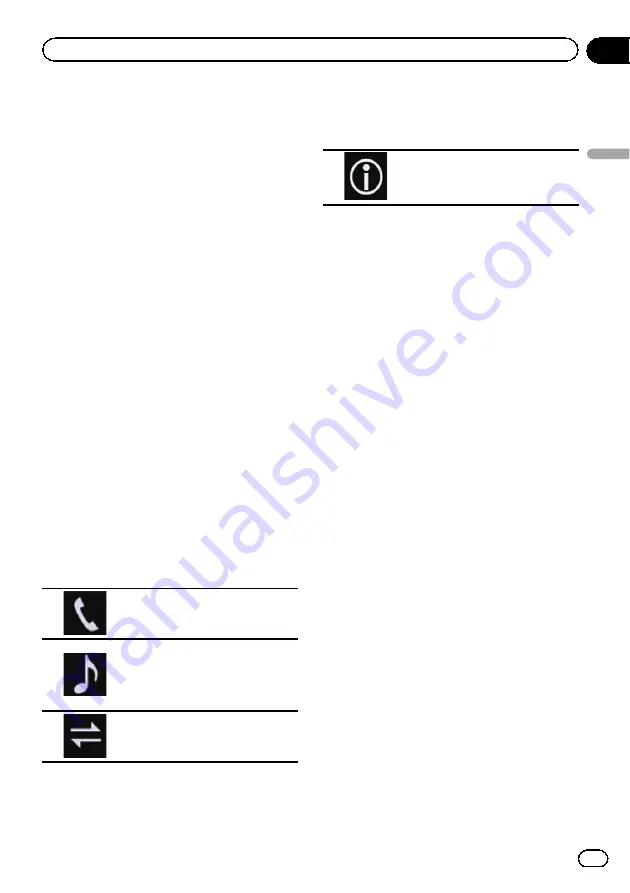
6
Wait until your Bluetooth device ap-
pears in the list.
p
If you cannot find the Bluetooth device that
you want to connect, check that the device
is waiting for a Bluetooth wireless technol-
ogy connection.
7
Touch the name of the Bluetooth device
you want to register.
While connecting,
“
Pairing
…
Please wait.
”
is
displayed. If the connection is established,
“
Paired.
”
is displayed.
p
If your device supports SSP (Secure Simple
Pairing), a six-digit number appears on the
display of this product. Touch [
Yes
] to pair-
ing the device.
p
If the connection fails,
“
Error
”
is displayed.
In such cases, try again from the begin-
ning.
p
The PIN code is set to
“
0000
”
as the default,
but can be changed.
=
For details, refer to
for Bluetooth wireless connection
p
Once the connection is established, the de-
vice name is displayed. Touch the device
name to disconnect.
After the device is successfully registered, a
Bluetooth connection is established from the
system.
The profile icons displayed on the registered
device list screen light up as follows.
Lights up when your mobile device
is successfully connected with the
HFP (Hands-Free Profile).
Lights up when your audio device
is successfully connected with the
A2DP (Advanced Audio Distribu-
tion Profile)/AVRCP (Audio/Video
Remote Control Profile).
Lights up when the Bluetooth con-
nection is established with the
SPP (Serial Port Profile).
p
After pairing, the phone book registered in
the device may be automatically trans-
mitted to this product.
#
If you touch the following key, you can switch
the display between the device names and
Bluetooth device addresses.
Switches between the device
names and Bluetooth device ad-
dresses.
Pairing from your Bluetooth
devices
You can register a Bluetooth device by setting
this product to standby mode and requesting
a connection from the Bluetooth device.
p
Before registration, make sure that
“
Visibi-
lity
”
in the
“
Bluetooth
”
menu is set to
“
On
”
.
=
For details, refer to
1
Activate the Bluetooth wireless tech-
nology on your devices.
p
For some Bluetooth devices, no specific ac-
tion is necessary to activate Bluetooth wire-
less technology. For details, refer to the
instruction manual of your devices.
2
Use the Bluetooth setting in the device
to pair this product with the device.
p
If a PIN code input is required, enter a PIN
code. (The default PIN code is
“
0000
”
.)
When the device is successfully registered,
the connection settings are made from the
device.
p
If registration fails, repeat the procedure
from the beginning.
Connecting to a Bluetooth
device automatically
If this function is set to on, a connection be-
tween your Bluetooth device and this product
will take place automatically as soon as the
two devices are less than a few metres apart.
Initially, this function is set to on.
Engb
27
Chapter
03
Registering
and
connecting
a
Bluetooth
device
Registering and connecting a Bluetooth device
















































