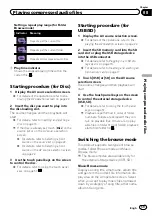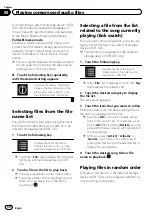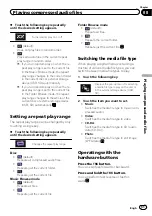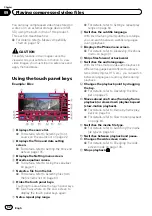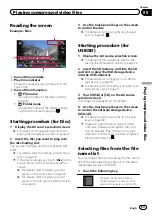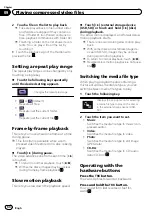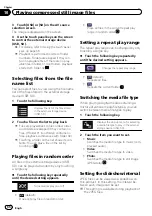You can play compressed video files stored on
a disc or in an external storage device (USB,
SD) using the built-in drive of this product.
This section describes how.
=
For details, refer to
CAUTION
For safety reasons, video images cannot be
viewed while your vehicle is in motion. To view
video images, you must stop in a safe place and
apply the handbrake.
Using the touch panel keys
Example: Disc
1
3
2
4
5
9
c
e
f
g
h
a
b
d
a
6
7
8
1
Displays the source list.
=
For details, refer to
2
Displays the Time and date setting
screen.
=
For details, refer to
3
Displays the Setting menu screen.
4
Recalls equaliser curves.
=
For details, refer to
5
Selects a file from the list.
=
For details, refer to
6
Hides the touch panel keys.
Touching this area hides the touch panel keys.
p
Touch anywhere on the LCD screen to
display the touch panel keys again.
7
Sets a repeat play range.
=
For details, refer to
8
Switches the subtitle language.
With DivX featuring multi-subtitle recordings,
you can switch between subtitle languages
during playback.
9
Displays the Phone menu screen.
=
For details, refer to
a
Skips files forward or backward.
b
Switches the audio language.
With DivX files that provide audio playback in
different languages and different audio sys-
tems (Dolby Digital, DTS, etc.), you can switch
between languages or audio systems during
playback.
c
Changes the playback point by dragging
the key.
=
For details, refer to
d
Moves ahead one frame (frame-by-frame
playback) or slows down playback speed
(slow-motion playback).
=
For details, refer to
=
For details, refer to
e
Switches the media file type.
=
For details, refer to
f
Switches between playback and pause.
g
Changes the wide screen mode.
=
For details, refer to
h
Stops playback.
Engb
62
Chapter
09
Playing compressed video files