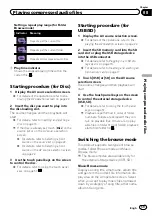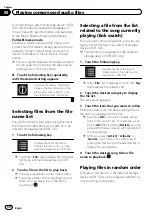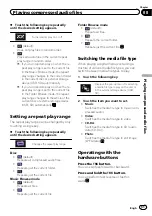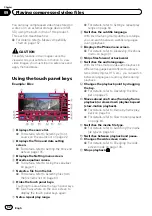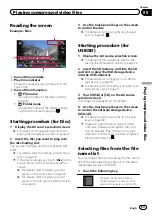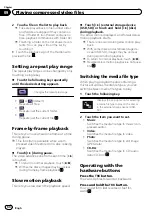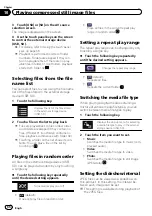Reading the screen
Example: Disc
3
2
1
1
Current time and date
2
Play time indicator
Shows the elapsed playing time within the
current file.
3
Current file information
!
:
File name
Shows the name of the file currently
playing.
!
:
Folder name
Shows the name of the folder contain-
ing the file currently playing.
Starting procedure (for Disc)
1
Display the AV source selection screen.
=
For details of the operations, refer to
playing the AV operation screen
2
Insert the disc you want to play into
the disc-loading slot.
The source changes and then playback will
start.
=
For details, refer to
p
If the disc is already set, touch [
Disc
] on the
source list or on the AV source selection
screen.
=
For details, refer to
=
For details, refer to
source on the AV source selection screen
3
Use the touch panel keys on the screen
to control the disc.
=
For details, refer to
Starting procedure (for
USB/SD)
1
Display the AV source selection screen.
=
For details of the operations, refer to
playing the AV operation screen
2
Insert the SD memory card into the SD
card slot or plug the USB storage device
into the USB connector.
=
For details, refer to
=
For details, refer to
3
Touch [USB] or [SD] on the AV source
selection screen.
The image is displayed on the screen.
4
Use the touch panel keys on the screen
to control the external storage device
(USB, SD).
=
For details, refer to
p
Playback is performed in order of folder
numbers. Folders are skipped if they con-
tain no playable files. If there are no play-
able files in folder 01 (root folder), playback
starts from folder 02.
Selecting files from the file
name list
You can select files to view using the file name
list of the files stored on a disc or in the exter-
nal storage device (USB, SD).
1
Touch the following key.
Displays the list of the files or
folders stored on a disc or in the
external storage device (USB, SD).
Engb
63
Chapter
09
Playing
compr
essed
video
files
Playing compressed video files