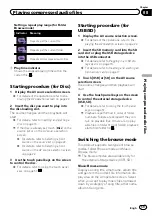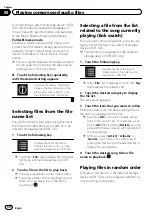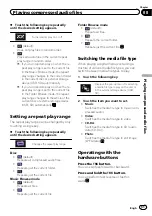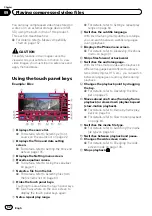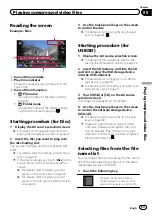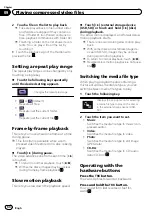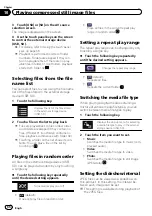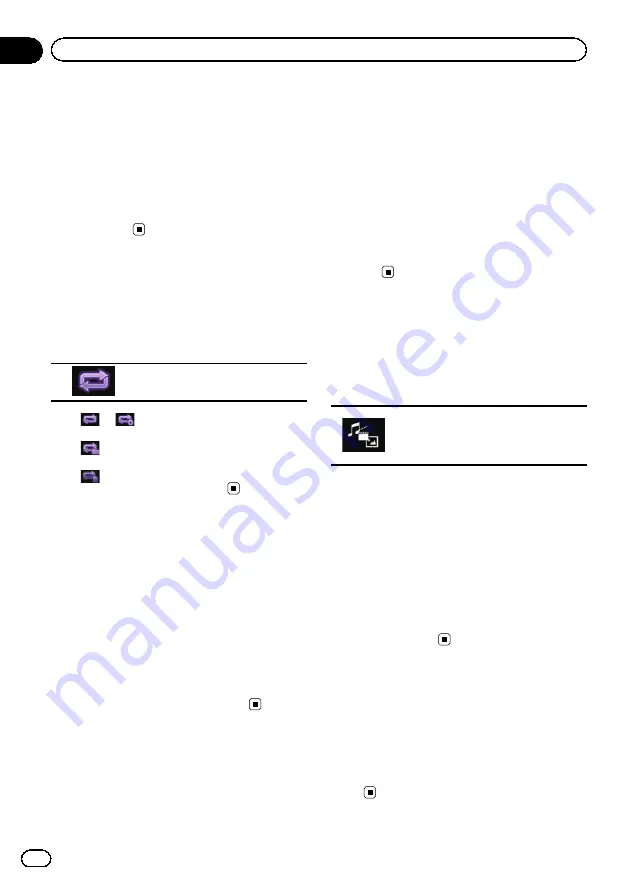
2
Touch a file on the list to play back.
p
Files are played back in file number order
and folders are skipped if they contain no
files. (If folder 01 (root folder) contains no
files, playback commences with folder 02.)
p
Touching a folder on the list shows its con-
tents. You can play a file on the list by
touching it.
#
Touch the playback sign of the thumbnail to
preview the file.
Setting a repeat play range
The repeat play range can be changed by only
touching a single key.
%
Touch the following key repeatedly
until the desired setting appears.
Changes the repeat play range.
!
or
(default):
Repeats all files.
!
:
Repeats just the current folder.
!
:
Repeats just the current file.
Frame-by-frame playback
This lets you move ahead one frame at a time
during pause.
p
This function is available while a com-
pressed video file stored on a disc is being
played.
%
Touch [
r
] during pause.
The video advances one frame each time [
r
]
is touched.
p
To return to normal playback, touch [
d
/
e
].
p
With some discs, images may be unclear
during frame-by-frame playback.
Slow motion playback
This lets you slow down the playback speed.
%
Touch [
r
] (external storage device
(USB, SD)) or touch and hold [
r
] (disc)
during playback.
The arrow icon is displayed, and forward slow
motion playback starts.
p
There is no sound during slow motion play-
back.
p
With some discs and external storage de-
vices (USB, SD), images may be unclear
during slow motion playback.
p
To return to normal playback, touch [
d
/
e
].
p
Reversed slow motion playback is not possi-
ble.
Switching the media file type
When playing a digital media containing a
mixture of various media file types, you can
switch between media file types to play.
1
Touch the following key.
Displays the pop-up menu for selecting
a media file type to play on the disc or
in the external storage device (USB,
SD).
2
Touch the item you want to set.
!
Music
:
Switches the media file type to music (com-
pressed audio).
!
Video
:
Switches the media file type to video.
!
Photo
:
Switches the media file type to still image
(JPEG data).
!
CD-DA
:
Switches the media file type to CD (audio
data (CD-DA)).
Operating with the
hardware buttons
Press the
TRK
button.
You can skip files forward or backward.
Press and hold the
TRK
button.
You can perform fast reverse or fast for-
ward.
Engb
64
Chapter
09
Playing compressed video files