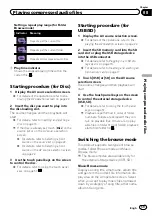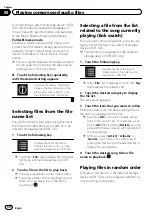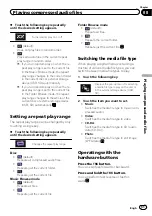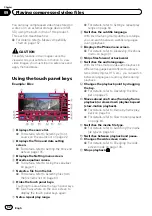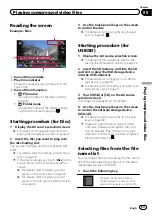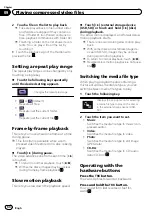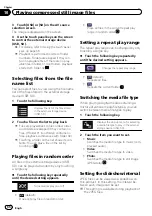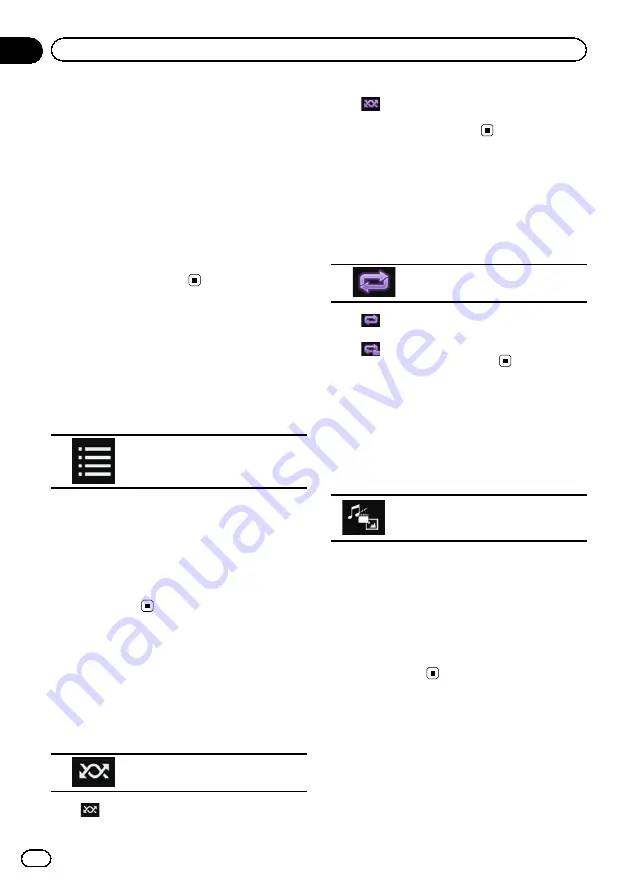
3
Touch [USB] or [SD] on the AV source
selection screen.
The image is displayed on the screen.
4
Use the touch panel keys on the screen
to control the external storage device
(USB, SD).
=
For details, refer to
p
Playback is performed in order of folder
numbers. Folders are skipped if they con-
tain no playable files. If there are no play-
able files in folder 01 (root folder), playback
starts from folder 02.
Selecting files from the file
name list
You can select files to view using the file name
list of the files stored in the external storage
device (USB, SD).
1
Touch the following key.
Displays the list of the files stored
in the external storage device
(USB, SD).
2
Touch a file on the list to play back.
p
Files are played back in file number order
and folders are skipped if they contain no
files. (If folder 01 (root folder) contains no
files, playback commences with folder 02.)
p
Touching a folder on the list shows its con-
tents. You can play a file on the list by
touching it.
Playing files in random order
All files in the external storage device (USB,
SD) can be played at random by only touching
a single key.
%
Touch the following key repeatedly
until the desired setting appears.
Turns random play on or off.
!
(default):
Does not play files in random order.
!
:
Plays all files in the current repeat play
range in random order.
Setting a repeat play range
The repeat play range can be changed by only
touching a single key.
%
Touch the following key repeatedly
until the desired setting appears.
Changes the repeat play range.
!
(default):
Repeats all files.
!
:
Repeats the current folder.
Switching the media file type
When playing a digital media containing a
mixture of various media file types, you can
switch between media file types to play.
1
Touch the following key.
Displays the pop-up menu for selecting
a media file type to play in the external
storage device (USB, SD).
2
Touch the item you want to set.
!
Music
:
Switches the media file type to music (com-
pressed audio).
!
Video
:
Switches the media file type to video.
!
Photo
:
Switches the media file type to still image
(JPEG data).
Setting the slideshow interval
JPEG files can be viewed as a slideshow on
this product. In this setting, the interval be-
tween each image can be set.
p
This setting is available during playback of
the JPEG files.
Engb
66
Chapter
10
Playing compressed still image files