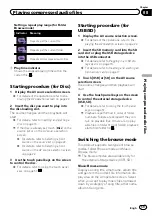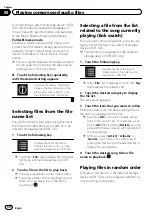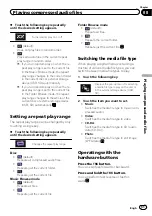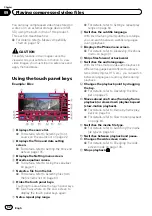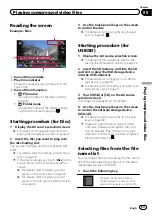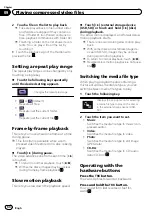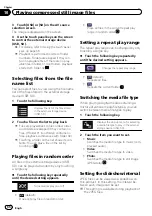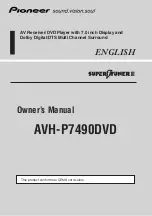For iPod with a 30-pin connector users
p
Depending on your iPod, there may not be
any output unless you use a USB interface
cable for iPod / iPhone (CD-IU201S/CD-
IU201V) (sold separately). Be sure to use a
USB interface cable for iPod / iPhone (CD-
IU201S/CD-IU201V) (sold separately) to
connect your iPod.
iPod audio and/or video sources are en-
abled if either of the cables is connected.
=
For details of the connections, refer to
the Installation Manual.
For iPod / iPhone with a Lightning con-
nector users
p
To use iPod audio source, you must con-
nect your iPod to this product using a USB
interface cable for iPod / iPhone (CD-IU52)
(sold separately).
However, functions related to iPod video
files and
AppRadio Mode
are not avail-
able.
p
iPod audio and/or video sources are not
available when an iPod with a Lightning
connector is connected to this product
with a interface cable (CD-IH202) (sold se-
parately).
=
For details of the connections, refer to
the Installation Manual.
When you want to play audio and/or video
files on your iPod with a Lightning connec-
tor, first install
CarMediaPlayer
on your
iPod with a Lightning connector and then
launch
CarMediaPlayer
while in
AppRadio Mode
.
For details about the
CarMediaPlayer
,
refer to the information on our website.
CAUTION
For safety reasons, video images cannot be
viewed while your vehicle is in motion. To view
video images, you must stop in a safe place and
apply the handbrake.
Using the touch panel keys
(for audio)
Playback screen (page 1)
1
3
2
8
4
5
6
7
b
9
a
9
Playback screen (page 2)
8
d
e
f
g
c
h
b
Using the touch panel keys
(for video)
1
3
2
4
5
6
7
b
9
a
9
j
d
e
f
i
1
Displays the source list.
=
For details, refer to
2
Displays the Time and date setting
screen.
Engb
68
Chapter
11
Using an iPod