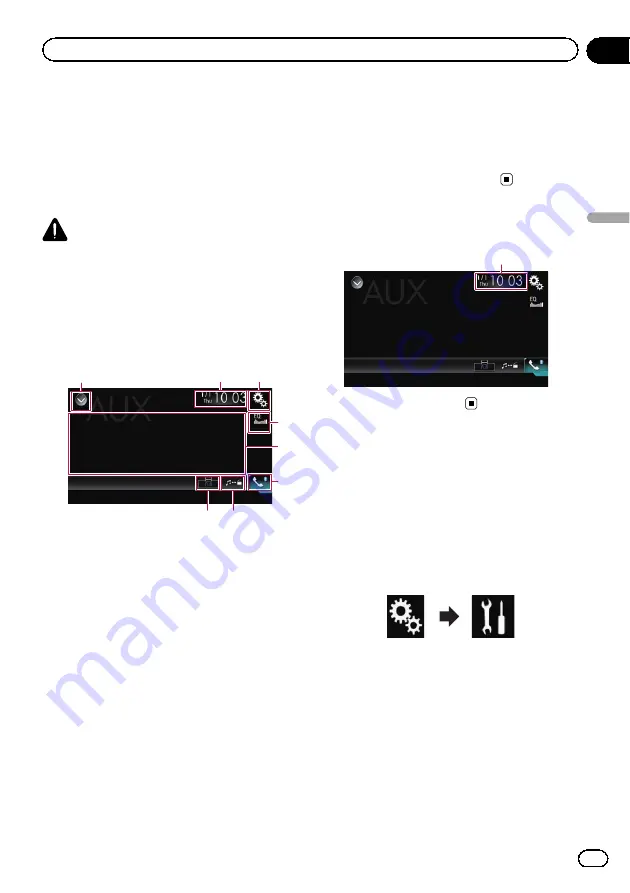
You can display the video image output by the
device connected to this product. This section
describes operations for an AUX source.
p
A Mini-jack AV cable (CD-RM10) (sold sepa-
rately) is required for connection.
=
For details of the connection method,
refer to the Installation Manual.
CAUTION
For safety reasons, video images cannot be
viewed while your vehicle is in motion. To view
video images, you must stop in a safe place and
apply the handbrake.
Using the touch panel keys
1
3
2
8
5
4
6
7
1
Displays the source list.
=
For details, refer to
2
Displays the Time and date setting
screen.
=
For details, refer to
3
Displays the Setting menu screen.
4
Recalls equaliser curves.
=
For details, refer to
5
Hides the touch panel keys.
Touching this area hides the touch panel keys.
p
Touch anywhere on the LCD screen to
display the touch panel keys again.
6
Displays the Phone menu screen.
=
For details, refer to
7
Switches the operation screen.
=
For details, refer to
8
Changes the wide screen mode.
=
For details, refer to
Reading the screen
1
1
Current time and date
Starting procedure
You can display the video image output by the
device connected to video input.
1
Press the HOME button to display the
Top menu screen.
2
Touch the following keys in the follow-
ing order.
The
“
System
”
screen appears.
3
Touch [Input/Output Settings].
4
Confirm that
“
AUX Input
”
is turned on.
p
The default setting is
“
On
”
.
5
Display the AV source selection screen.
=
For details of the operations, refer to
playing the AV operation screen
Engb
93
Chapter
17
Using
an
AUX
sour
ce
Using an AUX source
















































