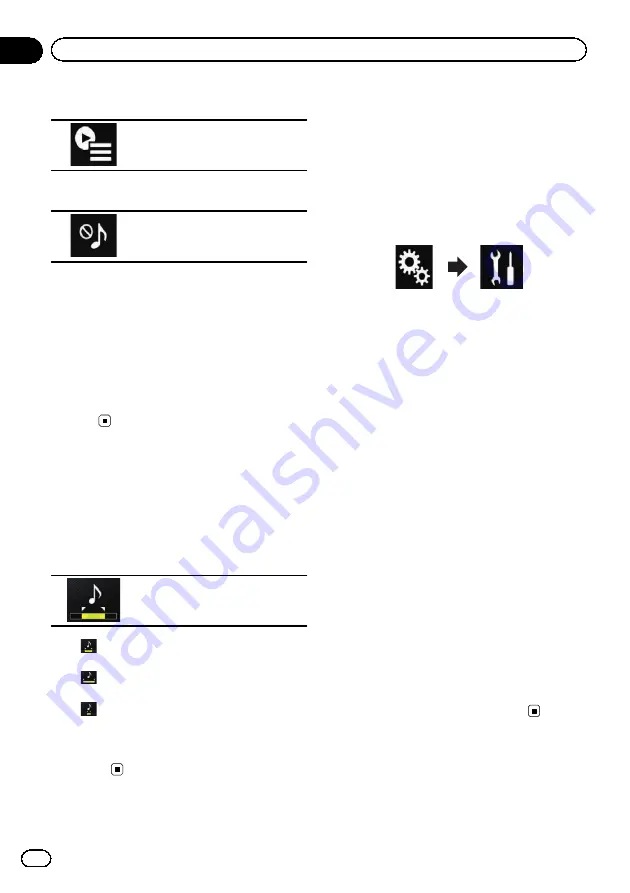
1
Touch the following key.
Displays the playback list screen.
2
Touch the following key.
Displays the
“
Playback not al-
lowed
”
screen.
3
Touch [Songs], [Artists] or [Albums].
4
Touch the box on the left of the item or
song that you do not want to play.
An icon is displayed. Items displayed with the
icon will not be played.
#
If you touch [
Unselect All
], all the selections
are cancelled.
#
If you touch [
Select All
], all the items are
selected.
Specifying the playback
portion
You can specify the playback portion.
%
Touch the following key repeatedly
until the desired setting appears.
Changes the playback portion.
!
(default):
Plays back a middle portion.
!
:
Plays back a long portion.
!
:
Plays back a short portion.
p
The most suitable sound effect is automati-
cally applied when switching to the next
song.
Setting the flash pattern
The flashing colour changes with the changes
in the sound and bass levels.
1
Press the HOME button to display the
Top menu screen.
2
Touch the following keys in the follow-
ing order.
The
“
System
”
screen appears.
3
Touch [AV Source Settings].
4
Touch [MIXTRAX Settings].
5
Touch [Flash Pattern].
The pop-up menu appears.
6
Touch the item you want to set.
!
Sound1
(default) to
Sound6
:
The flash pattern changes according to the
sound level. Select a desired mode.
!
L-Pass1
to
L-Pass6
:
The flash pattern changes according to the
bass level. Select a desired mode.
!
Random1
:
The flash pattern changes randomly ac-
cording to the sound level mode and low
pass mode.
!
Random2
:
The flash pattern changes randomly ac-
cording to the sound level mode.
!
Random3
:
The flash pattern changes randomly ac-
cording to the low pass mode.
!
Off
:
The flash pattern does not flash.
Engb
98
Chapter
19
Using MIXTRAX
















































