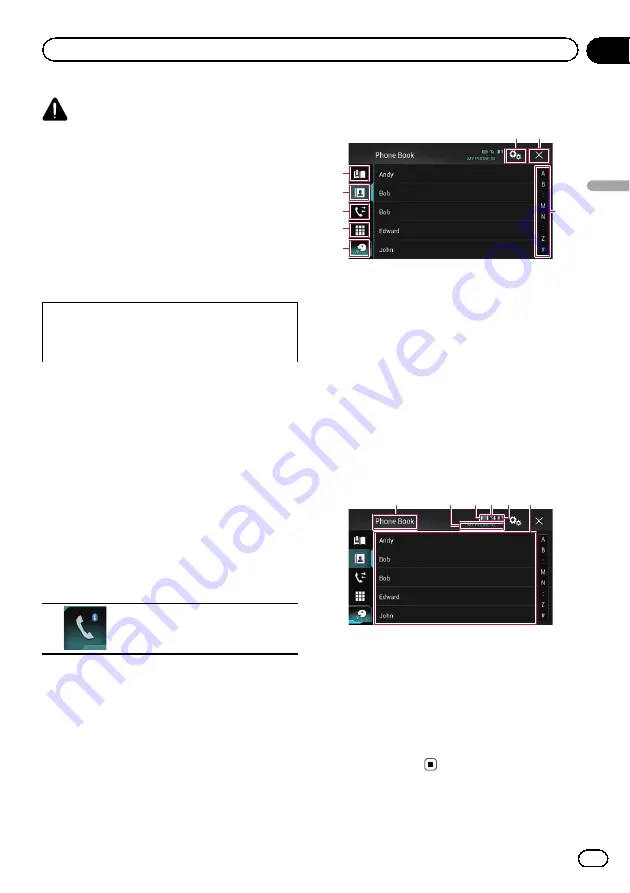
CAUTION
For your safety, avoid talking on the phone as
much as possible while driving.
If your mobile phone features Bluetooth tech-
nology, this product can be connected to your
mobile phone wirelessly. Using this hands-free
function, you can operate this product to
make or receive phone calls. This section de-
scribes how to set up a Bluetooth connection
and how to operate a mobile phone featuring
Bluetooth technology on this product.
For details about connectivity with the devices
featuring Bluetooth wireless technology, refer
to the information on our website.
Displaying the phone menu
p
Connect a mobile phone to this product for
using hands-free phoning.
=
For details, refer to Chapter 3.
p
The Phone icon is displayed on the follow-
ing screens.
—
Top menu screen
—
AV operation screen
—
On the App control side bar on the
AppRadio Mode
and
MirrorLink
mode
screens
%
Touch the following key.
Displays the Phone menu screen.
p
The
“
Phone Book
”
screen appears when
using this function for the first time. The
screen of the last-used function appears
from the next time.
Touch panel keys
4
2
3
5
1
6
7
8
1
Displays the preset dial screen.
2
Switches to the phone book list.
3
Switches to the missed, received and dialled
call lists.
4
Switches the mode to enter the phone num-
ber directly.
5
Switches to the voice recognition function.
6
Displays the Setting menu screen.
7
Closes the screen.
8
Displays entries in the list by the initial charac-
ter.
Reading the screen
1
3
2
4 5 6
1
Menu title
2
Name of the connected mobile phone
3
Battery status of the mobile phone
4
Reception status of the mobile phone
5
Indicates that a Bluetooth telephone is con-
nected.
The list number of the connected device is dis-
played.
6
List display area
Engb
31
Chapter
04
Using
hands-fr
ee
phoning
Using hands-free phoning
















































