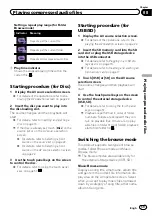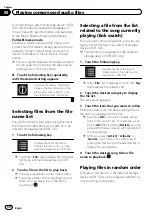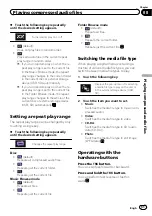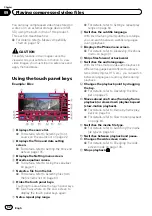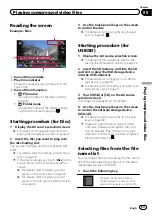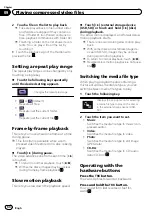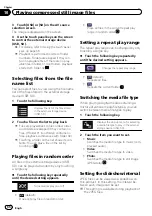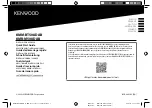Operating the DVD menu
using touch panel keys
If items on the DVD menu appear, the touch
panel keys may overlay them. If so, select an
item using those touch panel keys.
1
Touch the following keys to select the
desired menu item.
Selects the left menu item.
Selects the right menu item.
Selects the upper menu item.
Selects the lower menu item.
p
If the touch panel keys for DVD menu selec-
tion disappear, touch anywhere on the
screen, and then touch
. The touch
panel keys are displayed again.
2
Touch the following key.
Confirms the selected item.
p
The way to display the menu differs depend-
ing on the disc.
#
If you touch
, the touch panel keys disap-
pear and the
icon is displayed.
Switching the multi-angle
DVD display
With DVDs featuring multi-angle recordings
(scenes shot from multiple angles), you can
switch among viewing angles during play-
back.
%
Touch the following key repeatedly
until the desired setting appears.
Switches between viewing angles.
During the playback of a scene
shot from multiple angles, the
angle icon is displayed.
Turn the angle icon display on or
off using the
“
DVD/DivX Setup
”
menu.
=
For details, refer to
Selecting the audio output
When playing DVDs recorded with LPCM
audio, you can switch the audio output.
%
Touch the following key repeatedly
until the desired setting appears.
Changes the audio output setting.
!
L+R
: Left and right
!
Left
: Left
!
Right
: Right
!
Mix
: Mixing left and right
p
This function is not available when disc
playback has been stopped.
p
The appearance of this key changes accord-
ing to the current setting.
Operating with the
hardware buttons
Press the
TRK
button.
You can skip tracks or chapters forward or
backward.
Press and hold the
TRK
button.
You can perform fast reverse or fast for-
ward.
Engb
56
Chapter
07
Playing a disc